
What's New * FAQ * Download * Frink Applet * Web Interface * Sample Programs * Frink Server Pages * Frink on Android * Donate
Frink is a practical calculating tool and programming language designed to make physical calculations simple, to help ensure that answers come out right, and to make a tool that's really useful in the real world. It tracks units of measure (feet, meters, kilograms, watts, etc.) through all calculations, allowing you to mix units of measure transparently, and helps you easily verify that your answers make sense. It also contains a large data file of physical quantities, freeing you from having to look them up, and freeing you to make effortless calculations without getting bogged down in the mechanics.
Perhaps you'll get the best idea of what Frink can do if you skip down to the Sample Calculations further on this document. Come back up to the top when you're done.
Frink was named after one of my personal heroes, and great scientists of our time, the brilliant Professor John Frink. Professor Frink noted, decades ago:
"I predict that within 100 years, computers will be twice as powerful, ten thousand times larger, and so expensive that only the five richest kings of Europe will own them."
For those with a short attention span like me, here are some of the features of Frink.
Frink follows a rapid release schedule and is updated often. That doesn't mean that old programs will be invalidated, but that new, useful features and optimizations are added all the time.
Keep an eye on the What's New page to see new features and keep abreast of its developments.
While that page is the most detailed and constantly-updated source of information about changes in Frink, I also announce new features on Twitter at @frinklang. And if you want to follow Alan's personal ramblings for some reason, those are at @aeliasen.
If you find Frink useful, there are lots of ways you can donate to its further development. I'd really appreciate it!
You can read (and watch using RealPlayer) my presentation Frink -- A Language for Understanding the Physical World that I gave on Frink at the Lightweight Languages 4 conference at MIT. This discusses some of the design decisions of Frink, how it has evolved, implementation details, and future directions for the language.
If you want to try the calculations as you're reading, click here to open the web-based interface in a new window. The web-based interface gives hints for new users, which may make it the easiest way to learn how to use Frink.
If you have a frames-enabled browser, and you don't see a Frink sidebar to the left, you can also click here to try Frink in a sidebar as you read this. (The sidebar mode doesn't give as many hints, though.)
Quick Start: On many platforms, if you already have Java installed,
you can start Frink in the GUI mode by simply downloading and
double-clicking the frink.jar file. For more
startup options, see the Downloading Frink
section.
Another method of installation requires Java Web Start, which is installed
with most versions of Java. Using Java Web Start is used to
be a great way to run Frink if you don't need to run programs from the
command-line. (But you can still write and run programs from the
GUI using Java Web Start!) If you do want to run programs from the
command-line, see the Downloading Frink
section below. Java Web Start will allow you to automatically get the
latest version of Frink and will update Frink automatically when new
versions are available.
javaws. In Fedora, you can make sure this is installed by
installing the icedtea-web package from your package manager,
e.g. as root, typing dnf install icedtea-web and then
one of the commands below. In Debian-like environments, you may install
this by installing the icedtea-netx package, e.g. as
root, typing apt-get install icedtea-netx and then one of the
commands below.
The best way to allow Frink to run is to follow the instructions listed here and add http://futureboy.us
to the exceptions list in step 7.
Note: As always, Java's instructions and installer are
terrible, and the Java Control panel on Windows may actually be under
your Start menu as Java | Configure Java, or
under your Windows Control Panel, or if you start your Control Panel and
don't see it, Java's control panel will be hidden under "32-bit Control
Panel." And sometimes you'll have multiple versions of Java installed
and the one that gets started isn't the latest version. I had
lots of problems until I manually uninstalled all the
versions of Java on the Windows machine, reinstalled the latest version,
and uninstalled Frink and reinstalled it. Sorry about that. Windows and
Java integration is terrible. (The icedtea-web package for
Fedora and other installations contains a vastly better implementation of
Java Web Start.)
Note: If your browser no longer supports Java in the browser, you can probably install this from the command-line by typing:
javaws https://futureboy.us/frinkjar/frink.jnlp
Note: If your browser no longer supports Java in the browser, you can probably install this from the command-line by typing:
javaws https://futureboy.us/frinkjar/frinkwithlibs.jnlp
Note: If your browser no longer supports Java in the browser, you can probably install this from the command-line by typing:
javaws https://futureboy.us/frinkjar/frinkawt.jnlp
If you've read those security notes, and understood what the security messages are telling you, and the warnings are still too scary, (and you don't want to send me the $400 per year it would cost me to remove at least one of them,) and you'd rather download a limited version of Frink that runs in the most restrictive security sandbox (breaking some features), then click here to install a limited version of Frink. Again, please read those security notes to see what features will be unavailable if you choose this option. You can always get the full version of Frink later if you need those features.
If someone wants to send me the $400 necessary to get a VeriSign "Code Signing Cerificate", I'll sign it just for you. It won't work any differently.)
If you have an old version of Java Web Start, Frink will probably show up
in the "Downloaded Applications" section of the Java Web Start panel which
isn't immediately visible. Use the View menu option to select
the Downloaded Applications tab. It will also let you create a Frink
shortcut on your desktop or in your start menu. The defaults in Java Web
Start before version 1.4.2 are set oddly so that the second time
you run Frink, it will ask you if you want to make a shortcut.
If you're using Linux, and Sun's Java release, only Java version 1.5 beta and later will install shortcuts onto your desktop and start menu. Highly recommended.
The Swing version allows mixed fonts and colors. Due to some performance bugs in Sun's Swing implementation (like large paragraphs taking several minutes to paint every time you resize or scroll,) it can be problematic. As of 2008-08-25, the capabilities of the Swing and AWT interfaces are about the same.

The AWT user interface has several modes. The two-line conversion mode and programming mode are shown below. Small devices usually can't run Swing, but all Java platforms should be able to run AWT.
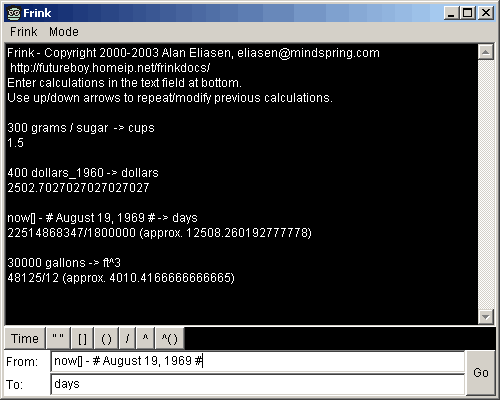
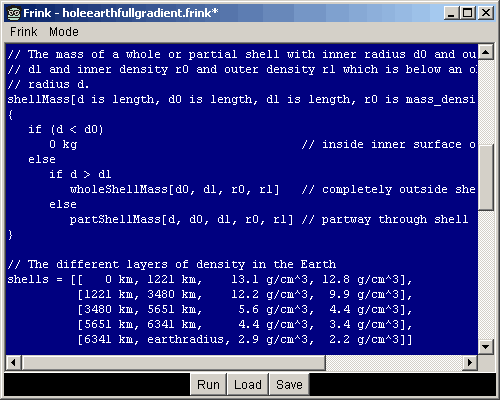
If your web browser supports Java 1.3.1 or later, try the Java Applet-based interface. It looks and works just like the GUI above, but it requires you to be connected to the internet and must download for each session. Your browser must support Java 1.3.1 or later, or you will need to get download a newer version of Java from Sun. It is extremely highly recommended that you have Java 1.5.0 update 2 or later. This has been tested with Internet Explorer, Netscape 4.x, Netscape 6+, Mozilla (Windows and Linux), and Opera.
If you don't have a recent version of Java, you can get it from Sun. (Link opens in new window.)
(The certificate is just signed by me, so you'll get a warning. Network access is necessary to use the network portions of Frink... like currency calculations, translations, etc. If you deny network access, the non-network parts of Frink will work just fine. If someone wants to send me the $400 necessary to get a VeriSign "Code Signing Cerificate", I'll sign it just for you. It won't work any differently.)
If the applet doesn't work for you, try the web interface. It should allow you to use the latest version of the Frink engine. It is now powered by Frink Server Pages.
In this web interface, you can enter any Frink expression in the "From:"
box. If you also enter a value in the "To:" box, it is treated as the
right-hand side of a conversion expression (that is, to the right of the
conversion operator -> )
Thus, to convert 10 meters to feet, you can enter
10 meters in the "From" box and
feet in the "To" box, or, equivalently, type
10 meters -> feet in the
"From" box and leave the "To" box empty. It does exactly the same thing.
Quick Start: On many platforms, if you already have Java installed,
you can start Frink in the GUI mode by simply downloading and
double-clicking the frink.jar file.
If you're just using Frink for interactive calculations, or are happy using the built-in programming mode and you're not writing running programs from the command-line, see the Java Web Start section above.
(If you're looking for an installer for handheld devices, like Android, see the Small Devices section below.)
If you want to write full Frink programs and run them from
the commmand-line, you will need to get your own copy of Frink, and
have a Java 1.1 or later runtime environment on your machine,
1.4.2+ is recommended as it's less buggy. The date calculations in
anything before Java 1.3 are rather bad,) you may download the
latest executable jar file. (Note that this changes
almost daily as I do more work, so download often.)
Otherwise, here are the steps to downloading Frink:
Quick Start: On many platforms, if you already have Java installed,
you can start Frink in the GUI mode by simply downloading and
double-clicking the frink.jar file.
If you want to run Frink in command-line mode, here are a couple of sample scripts you can use to start Frink. You will need to edit them to match the paths on your system!
(Note that the Linux/Unix shell script above has the option to run with
the rlwrap program, which gives you the ability to use the
up/down arrows to repeat and edit calculations, and even perform unit and
function completion! See the instructions inside that file for configuring
rlwrap, and downloading the optional associated
files: unitnames.txt and functionnames.txt)
In the samples below, you may need to replace java or
javaw with the full path to your Java Virtual Machine,
whatever that may be. Note that javaw is a Windows-only
command that simply starts Java without opening a console window. You'll
probably replace this with java on other platforms.
The most general way to start Frink is to launch the
frink.gui.FrinkStarter class:
java -cp frink.jar frink.gui.FrinkStarter
[options]
(The above starter scripts use this class. Look at them first.) By default, this starts in text mode but allows many command-line options to start in different modes:
| Switch | Description |
|---|---|
| --swing | Starts in Swing GUI mode |
| --gui | Starts in Swing GUI mode |
| --awt | Starts in AWT GUI mode |
| --fullscreen | Starts fullscreen |
| --prog | Starts in programming mode with a blank program |
| -open filename | Starts the specified filename in programming mode (this option is passed by double-clicking a file in Windows if you have file associations set up.) |
| -1 | Starts Frink in Swing mode, using the one-line
input mode (default is two-line input mode). This is similar to
starting Frink and choosing the menu item Mode | One-Line or
hitting Ctrl-1.
|
| -3 | Starts Frink in Swing mode, using the multi-line
input mode (default is two-line input mode.) This is similar to
starting Frink and choosing the menu item Mode | Multi-Line or
hitting Ctrl-3.
|
Other start options are listed below, if you want to use them. I'd suggest using one of the scripts above and modifying it.
To run the jar file in text mode (only), use:
java -cp frink.jar frink.parser.Frink [options]
To run the jar file with the Swing GUI, (shown above under
Java Web Start,) use:
javaw -cp frink.jar frink.gui.SwingInteractivePanel [options]
The Swing GUI is the default action for the jar file, so this is the same as
saying:
javaw -jar frink.jar [options]
To run the jar file with the AWT GUI, which gives access to several modes,
including programming mode, use:
javaw -cp frink.jar frink.gui.InteractivePanel
[options]
To run the jar file and start the AWT GUI in programming mode, use:
javaw -cp frink.jar frink.gui.ProgrammingPanel
[filename]
To run the jar file and start the Swing GUI in programming mode, use:
javaw -cp frink.jar frink.gui.SwingProgrammingPanel
[filename]
If a single filename is specified in programming mode, this file will be loaded into the interface.
To run the AWT GUI in full-screen size (this is primarily for small
devices,) use:
javaw -cp frink.jar frink.gui.FullScreenAWTStarter
[options]
Depending on your operating system, I recommend that you write a shell script, batch file, or create a shortcut to let you run this even more easily (see below for samples.) To exit, use Ctrl-C, or send your platform's end-of-file character (usually Ctrl-Z or Ctrl-D), possibly followed by carriage return. Or just close the window.
See the Proxy Configuration below for additional options if you're running behind a HTTP or FTP proxy server.
Also see the Performance Tips section below to see how to improve speed.
Arguments passed in on the command-line are treated as names of Frink programs to be executed. Other command-line options are listed below.
If you just want to have Frink calculate something and exit, you can pass
arguments on the command line using the -e [string]
switch. Each command-line argument following the -e will be interpreted as
a Frink expression, making it easy to run Frink from other applications:
java -cp frink.jar frink.parser.Frink -e "78 yards -> feet"
234.0
Other command-line options:
| Switch | Description |
|---|---|
| -f filename | Allows you to specify
multiple Frink source files to load and run. Multiple -f filename options may be specified. If this option is
specified, the specified file will not receive any following
command-line arguments. The -f switch is no longer
required or recommended unless you are loading multiple files.
Normally, you will just specify the filename to load as the last
command-line argument.
For example, to load your own definitions from
|
| -k | Remain in interactive mode after loading files or parsing command-line arguments. This is very useful if you want to load definitions from one or more files and then go into an interactive session. |
| -u filename | Specify a different
units file than the default. This allows you to change the fundamental
dimensions that you like to use, or change my definitions that you don't
agree with. You can download my
latest data file (normally included
in the .jar file) and modify it to suit your needs. |
| --nounits -nu | Don't load a units file at all on startup. This will improve startup time, but will break all programs that use any of the standard units. No units of measure will be defined at all. |
| -I path | Appends the specified path to the paths that will be searched when a
use statement is encountered in a program. This may be
either an absolute or relative file path. You may specify multiple
-I arguments on the command-line, and the paths will be
searched in the order they are specified.
|
| --encoding str | Specify the character encoding of all following Frink program files.
This option must precede the filename that it modifies. Frink
programs can now be more directly written in any language and encoding
system. This switch is only necessary if your system's default encoding
(as detected by Java) is different than that of the program file you're
loading.
The encoding is a string representing any encoding that your version of
Java supports, e.g.
If you specify multiple files having different encodings using multiple
This flag does not alter the behavior of files opened using
commands like |
-v--version | Print out
the Frink version and exit. (From inside a program, you can call the
function FrinkVersion[] to return the current version.)
|
| --sandbox | Enables Frink's internal "sandbox" mode so you can run untrusted code. This is different from Java's sandbox, in that it enables only Frink's notions of what should and shouldn't be allowed. It disallows programs to define functions and many other things, so it's rarely useful to the end-user, and hardly any programs will run this way. It's really more for my testing. |
| --ignore-errors | Ignores syntax errors when parsing a program and attempts to ignore those lines and recover and run the program. Generally a very bad idea, but this flag was added to preserve old, excessively-permissive behavior. |
Any command-line arguments after the name of the program to be executed
are passed to the program as an array called
ARGS.
For those who want a standalone, all-in-one Frink download, there is an experimental, unsupported version of Frink compiled for Windows only using an experimental, unreleased version of the GNU compiler for Java (GCJ). This only works in command-line mode, but requires no other downloads and may start up more quickly. It is appropriate for quick calculations and command-line scripts. Not all functions may work. Let me know about parts that do or don't work for you. It is compressed with UPX to reduce the file size (possibly at the cost of some startup time.) This version starts up more quickly than the Sun JVM, but runs programs about 5-6 times slower.
(Unfortunately, it's compiled without optimization, because that pegs the CPU for over 72 minutes, and then blows out my system after trying to use over a gigabyte of virtual memory. Anyone want to donate me a new computer with tons of memory? Or try compiling it with -O3?) For Windows, you can use this experimental gcj 4.3 eclipse-merge-branch version.
Hint: If you install the gcj package linked above, or have a working GCJ (4.3 or later is required) for other platforms, the command line to compile with full optimization will be something like:
gcj -O3 -fomit-frame-pointer --main=frink.parser.Frink -o frinkx.exe frink.jar
Frink can run entirely on handheld devices like the any phone running the Android platform, Sony Ericcson P800, P802, or P900 smartphone, the Nokia 92x0 Communicator (Nokia 9210, 9210i, and 9290), and the Sharp Zaurus.
The installer is built as part of the Frink release process, so these versions will be up-to-date with the latest Frink. (The version numbers in the installers may not change, though.)
Download the installer for the following platforms:
.ipk package format.)
Note: I need help testing and improving this installation package.
Please contact Alan Eliasen if
you have experience with Zaurus installer packages. Hint for
helpers: an .ipk file is just a .tar.gz
file, so you can open it up and poke around, but I don't have a Zaurus to
test on.
.sis installer.
Notes about running Frink on other devices, including notes about why I probably won't provide releases for newer Symbian devices that require their "Symbian Signed" abomination, please see this FAQ entry.
If you have problems running any of these, please contact Alan Eliasen. Since I don't own any of these devices, I rely on others for testing and detailed bug reports. (The emulators don't always work like the real devices!) It's possible for bugs to slip in that work under normal testing, but cause problems on the limited/different JVMs on these devices.
If anyone knows of a Symbian 6.0 device with the "Quartz" user interface that supports PersonalJava, please let me know and I can give you an installer to test.
If you know of a device that supports PersonalJava 1.1 or better, including
the java.math package and floating-point math, and you think
Frink would run on this device and you would like to help test it, please
suggest it to me..
If you want a unified environment to write, run, save, and load Frink
programs, try the programming mode. You can either start this mode
explicitly (see the Running Frink section
below) or, from the AWT GUI, choose the menu option Mode |
Programming.
This mode is primarily designed to allow programming on small devices, but can run on any platform.
The Data menu option allows you to choose between the standard data file and an alternate data
file. You'll usually want to use the standard data file, but on small
devices, it can take a long time to start your program, and may use a fair
amount of memory. The standard data file is big. In that case, you may
want to make a pared-down (or even empty) units file and use that when
running your programs.
For now, selecting a different data file is not a persistent setting. This setting will only remain in place until you exit Frink.
You can specify the width or the height of the window for
frink.gui.InteractivePanel or
frink.gui.SwingInteractivePanel or
frink.gui.FullScreenAWTStarter.
You may specify width or height or both. For example:
java -cp frink.jar frink.gui.SwingInteractivePanel
--width 500 --height 400
| Option | Description |
|---|---|
| --width int | Sets the width of the window in pixels. |
| --height int | Sets the height of the window in pixels. |
| --fontsize int | Sets the font size in points. |
There are several things you can do to make your Java Virtual Machine (JVM) run Frink more quickly:
-server command-line switch to the
java executable. This starts the Server VM which optimizes
more aggressively and often improves performance of long-running programs
by a factor of 2, but at the expense of increased start-up time. Note that
the server VM may not be available if you just downloaded the Java Runtime
Environment (JRE), and not the full Java Software Development Kit (SDK).
-Xmx<size> (for maximum Java heap size)
and -Xms<size> (for initial Java heap size) to
the java executable. The size arguments are something
like 256M for 256 megabytes. Note that this is at the expense
of other processes running on your system, and should be used sparingly
because allocating too much memory may cause your system to swap
excessively or run out of memory if set too high.
Warning: Make sure that GMP is compiled with the
configure option --enable-alloca=malloc-reentrant or you'll
blow out the stack and crash with very large integers.
Warning: As of the 2004-07-18 release of Kaffe, you must now
explicitly pass the -Xnative-big-math argument when running
Kaffe in order to use the GMP libraries.
If you use a HTTP or FTP proxy server, you need to add some options to your
command lines (say, right after the word java) to use the
proxy if you want certain functions to work. HTTP and FTP are used for the
following:
The following are settings for Sun's distribution of Java 1.4.1. You may need different options depending on your Java distribution. See Sun's Networking Properties documentation for more properties you may need if you're on a network that requires more proxy settings.
HTTP proxy:
-Dhttp.proxyHost=proxyname
-Dhttp.proxyPort=portnum
FTP proxy:
-Dftp.proxyHost=proxyname
-Dftp.proxyPort=portnum
These settings should not be necessary when using the applet version or the Java Web Start version, as these inherit the proxy settings from your browser or the Java Web Start Application Manager respectively.
Frink is, first and foremost, designed to make it easy to figure out things. If there's a unifying principle in Frink, it could be considered to be the normalization of information. I'm trying to simplify and unify the representation of data so that you can perform all sorts of interesting operations on them. Whatever that means.
Frink is optimized for doing quick, off-the-cuff calculations with a minimum of typing, primarily so it can be used with handheld devices which can make text entry difficult (especially symbols). This doesn't mean that Frink is unsuitable for doing large, very high accuracy calculations. It does those well, too, and the complicated calculations look just like the simple ones.
To give an example, Frink represents all numerical quantities as not simply a number, but a number and the units of measurement that quantity represents. So you can enter things such as "3 feet" or "40 acres" or "4 tons", and add, subtract, multiply, etc. these things together. Frink will track the resulting quantities through all calculations, eliminating a large category of errors. You can add feet, meters, or rods all in the same calculation and the details are handled transparently and correctly.
It also knows the ways that these units are interrelated-- a length times a length is an area; length3 is a volume (if you believe in the hypothetical Z axis); mass times distance times acceleration is energy. If you know something in one system of measurement you can convert it to any other system of measurement.
All units are standardized and normalized into combinations a small number of several "Fundamental Dimensions" that cannot be reduced any further. These are completely arbitrary and configurable but are currently:
| Quantity | Fundamental Unit | Name |
|---|---|---|
| length | m | meter |
| mass | kg | kilogram |
| time | s | second |
| current | A | ampere |
| luminous_intensity | cd | candela |
| substance | mol | mole |
| temperature | K | Kelvin |
| information | bit | bit |
| currency | USD | U.S. dollar |
Look at the data file for these definitions (and my editorializing on the boneheadedness of many these choices.) The data file recursively defines all measurements in terms of the fundamental units.
An exponent can be attached to each dimension. For example, an area is
length * length which might be represented as meters^2. Of
course, a negative exponent indicates division by that quantity,
so meters/second will be displayed as m s^-1, or acceleration
(which can be represented as meters per second per second) is represented
as m s^-2.
A subtle but important design goal of Frink is to "do the right thing" with numbers. Numeric values are automatically promoted to and from integers, rational numbers, floating-point numbers, complex numbers and more, all without overflow or undefined behavior or rounding error. Frink tries to get the right answer, not the wrong answer as fast as possible.
Numeric values in Frink are represented in one of several ways:
1000000000) or the special "exact exponent" form
1ee9. An integer can also contain underscores for better
readability, e.g. 1_000_000_0001/3 or 22/7 ).
Rational numbers are first reduced to smallest terms; that is,
2/10 is stored as 1/5 and 5/5 is
stored as the integer 11. or 1.01132, as
well as any approximate exponential such as 2e10 or
6.02e23.
As of the 2018-12-11 release, if a number with a decimal point has the
"exact exponent" indicator ee, it is turned into an exact
rational number or integer. For example, the new exact SI value for
Avogadro's number 6.02214076ee23 will become an exact
integer. The exponents can also be negative, which will usually lead to
an exact rational number, such as 6ee-1 which produces the
exact rational number 3/5 (exactly 0.6).
i. For example, 40 +
3 i. The real and imaginary parts of a complex number can be any
of the numerical types listed above.[2.1, 3]
where, depending on your interpretation, the actual number is unknown, but
contained within this range, or the number simultaneously takes on all
values within the range. See the Interval
Arithmetic section of the documentation for more information.Frink knows about a wide variety of measurements. You can usually type a unit of measurement in a variety of ways. Plurals are usually understood. Case is important (and somewhat arbitrary until I do some normalization and cleanup of the units file, but usually lowercase is your best choice.) The following are all examples of valid units:
1
1000000
1_000_000 (also one million, just maybe more readable.)
1E6 (1.0x106, or approximately a million (floating-point))
1EE6 (1x106, or exactly a million (integer))
million
1 million
24.5E-10 (24.5 x 10-10)
eighty
four score + seven
1 (a dimensionless exact integer)
1.0 (a floating-point number)
1. (also a floating-point number)
1/3 (a rational number, preserved as a fraction)
1 quadrillion
gallon
1 gallon
56 gallon
56 gallons
foot
54.2 feet
furlong
hogshead
2 USD ("USD" is the ISO-4217 currency code for the U.S. Dollar)
2 dollars (for now, shorthand for the U.S. dollar)
16 tons
6 ounces
1 gram
8 milligrams (most common prefixes are allowed.)
8 mg (abbreviations of most prefixes and units are also allowed)
7 kilowatts
7 kW
1.21 gigawatts
1.21 GW
9 seconds
9 sec
9 s
1/24 day
100001000101111111101101\\2 (a number in base 2)
1000_0100_0101_1111_1110_1101\\2 (a number in base 2 with
underscores for readability)
845FED\\16 (a number in base 16... bases from 2 to 36 are allowed)
845fed\\16 (a number in base 16)
845_fed\\16 (a number in base 16 with underscores for readability)
0x845fed (Common hexadecimal notation)
0x845FED (Common hexadecimal notation)
0xFEED_FACE (Hexadecimal with underscores for readability)
0b100001000101111111101101 (Common binary notation)
0b1000_0100_0101_1111_1110_1101 (Binary with underscores for readability)
If you're looking for a specific unit, and don't know how it's spelled or capitalized, see the Integrated Help section below.
Or, if you're using the web interface, type part or all of the name in the "Lookup:" field and click "lookup". Selecting the "exact" checkbox will only return exact matches, otherwise you will get all lines containing that substring. Try it for something like "cubit" and you'll see that there are often lots of variations.
Important: You'll learn the most if you look at the voluminous and fascinating data file for more examples of things you can do, and measurements that Frink knows about.
If you don't know the name of a unit or function, but can guess at it, you can either read the data file for more information, or use the integrated help. Keep in mind that Frink is case-sensitive, so you'll need to use the right capitalization of the names.
Unit or function names can be looked up by preceding part or all of the name with a question mark. This will return a list of all units and function names containing that string, in upper- or lower-case. For example, to find the different types of cubits:
?cubit
[homericcubit, assyriancubit, egyptianshortcubit,
greekcubit, shortgreekcubit, romancubit, persianroyalcubit, hebrewcubit,
northerncubit, blackcubit, olympiccubit, egyptianroyalcubit,
sumeriancubit, irishcubit, biblicalcubit, hashimicubit]
Or, if you want to know the name of the currency used in Iran,
?iran
[Iran_Rial, Iran_currency, Iran]
Simply enter the name of the unit you're interested in to see its value:
biblicalcubit
0.55372 m (length)
If you want to see the results in specific units of measurement, you
can use the arrow operator -> as described in the
Conversions section below:
biblicalcubit -> inches
21.8
Or, if you want to see the sizes of all the units as a single unit type, and they're all the same, you can use the arrow operator on the list. The following sample shows all the different types of cubits the world has defined and converts them to inches:
?cubit -> inches
[homericcubit = 15.5625,
assyriancubit = 21.6,
egyptianshortcubit = 17.682857142857142857,
greekcubit = 18.675,
shortgreekcubit = 14.00625,
romancubit = 2220/127 (approx. 17.480314960629922),
persianroyalcubit = 25.2,
hebrewcubit = 17.58,
northerncubit = 26.6,
blackcubit = 21.28,
olympiccubit = 18.225,
egyptianroyalcubit = 20.63,
sumeriancubit = 2475/127 (approx. 19.488188976377952),
irishcubit = 500000000/27777821 (approx. 17.99997199204358),
biblicalcubit = 21.8,
hashimicubit = 25.56]
If you don't want to see exact fractions, you can (as always) multiply the
right-hand-side by 1.0 or 1. (without a zero
after the decimal point) to get approximate numbers:
?cubit -> 1.0 inches
If you use two question marks, the units that match that pattern will be displayed and their values in the current display units:
??moon
moonlum = 2500 m^-2 cd (illuminance),
moondist = 0.002569555301823481845 au,
moonmass = 73.483E+21 kg (mass),
moonradius = 0.000011617812472864754024 au,
moongravity = 1.62 m s^-2 (acceleration)
Note: If you use the form with two question marks, you
cannot convert them to a specified unit with the
-> operator, as they have already been converted to a
single string.
Note: As of the 2016-07-06 release, the double-question-mark operator now returns a single string with newlines separating each entry, instead of a list of strings.
Note that functions are displayed at the end of the list, and can be distinguished from units by the square brackets following them:
??call
callistodist = 1.883000000e+9 m (length),
callistoradius = 2.400000e+6 m (length),
callistomass = 1.08e+23 kg (mass),
callJava[arg1,arg2,arg3]
In addition, the functions[] function will produce a list of
all functions.
If you're writing Frink programs, you can edit Frink files in your favorite text editor. If that happens to be Emacs or XEmacs, you can download the rudimentary Frink mode for Emacs. It's somewhat rough at this moment, but it has syntax highlighting, automatic indenting, ability to run interactive Frink sessions or programs. Screenshot is below.
By default, the output is in terms of the "fundamental units". To convert
to whatever units you want, simply use the "arrow" operator
-> (that's a minus sign followed by a greater-than sign,)
with the target units on the right-hand side:
38 feet -> meters
11.5824
Formatting Shortcut: If the right-hand-side of the conversion is in double quotes, the conversion operator will both evaluate the value in quotes as a unit and append the quoted value to the result. So, the above example could be performed as:
38 feet -> "meters"
7239/625 (exactly 11.5824) meters
In this case, because the ratio between feet and meters is an
exactly-defined quantity, so the answer comes out as an exact rational
number. This is also displayed as a decimal number for your convenience.
If you just want the decimal value, you can multiply by an approximate
decimal number (any number containing a decimal point) such as
1.0 or 1. without anything after the
decimal point:
38. feet -> "meters"
11.5824 meters
Note: If you are using the web-based interface, simply enter everything left of the arrow in the "From:" box and everything to the right of the arrow in the "To:" box. Or you can enter the whole expression including the arrow in the "From:" box and leave the "To:" box empty. It does the exact same thing.
If the units on either side of a conversion are not of the same type, Frink may try to help you by suggesting conversion factors:
55 mph -> yards
Conformance error -
Left side is: 15367/625 (exactly 24.5872) m s^-1 (velocity)
Right side is: 1143/1250 (exactly 0.9144) m (length)
Suggestion: multiply left side by time
or divide left side by
frequency
For help, type:
units[time]
or
units[frequency]
to list known units with these dimensions.
If you get an error like this, you can list all the units that have the
specified dimensions by typing units[time] or
units[frequency].
Yes, sometimes it gives digits which aren't significant in results. As I improve the symbolic reduction of expressions, this will get better, although I still need to work out ways of specifying and tracking precision (and uncertainty?) throughout all calculations.
If the right-hand-side of the conversion is a comma-separated list in square brackets, the value will be broken down into the constituent units. For example, to find out how long it takes the earth to rotate on its axis:
siderealday -> [hours, minutes, seconds]
23, 56, 4.0899984
or, to maintain symmetry with the quoted-right-hand-side behavior noted above, arguments on the right-hand-side can be quoted:
siderealday -> ["hours", "minutes", "seconds"]
23 hours, 56 minutes, 4.0899984 seconds
This behavior can also be used to break fractions into constituent parts:
13/4 -> [1,1]
3, 1/4 (exactly 0.25)
If the first term is the integer 0 (zero), any leading terms
with zero magnitude will be suppressed:
siderealday -> [0, "weeks", "days", "hours", "minutes", "seconds"]
23 hours, 56 minutes, 4.0899984 seconds
If the last term is the integer 0 (zero), any remaining
fractional part will be suppressed:
siderealday -> ["hours", "minutes", "seconds", 0]
23 hours, 56 minutes, 4 seconds
Math is very straightforward: the current parser accepts the normal mathematical operators, with normal operator precedence. (Exponentiation first (see notes below,) then multiplication and division, then addition and subtraction. And more tightly parenthesized expressions are performed before anything else.) All expressions can be arbitrarily complex. Parentheses can be used to group expressions.
Important: Whitespace between any two units implies multiplication! This has the same precedence as multiplication or division. If there's one thing you need to keep in mind, it's this. You must parenthesize units on the right-hand-side of a division operation, if you expect them to be multiplied before the division takes place.
The following are all valid expressions. (Note that if you are using the web-based interface you can enter the right-hand side of the arrow operator in the "To:" box.)
| Example | Description |
|---|---|
| 1+1 | addition |
| 1-1 | subtraction |
| 3*4 | multiplication |
| 3 4 | Important: whitespace implies multiplication |
| 3 days | multiplication also. |
| foot meter | multiplication also (result is an area) |
| 1/3 | division (note this maintains an exact rational number) |
| week/day | division (result is 7) |
| 3^4 | exponentiation. Note that chained
exponentiations such as 2^3^4 are, following normal
mathematical rules of precedence, performed right-to-left, that is,
2^(3^4).
|
| 3^200 | exponentiation... note that arbitrary precision is supported. |
| 10⁻²³ | exponentiation using
Unicode superscript characters. This is equivalent to
10^-23. See the Unicode
Operators section below for more details.
|
| 365 % 7 | modulus (remainder) defined by x -
y * floor[x/y]. Note that this means the result shares the same
sign as the right-hand-side.
|
| 365 mod 7 | Also modulus |
| year mod day | Also modulus; both sides need to be units having same dimensions (e.g. both length.) |
| 365 div 7 | Truncating divide, defined by
floor[x/y]
|
| year div day | Also truncating divide; both sides need to be units of same type. |
| 6! | Factorial: 6 * 5 * 4 * 3 * 2 * 1. Note that factorials have a higher precedence than exponentiation. |
| foot -> m | Conversion operator (for unit conversions, works just like a very low-precedence divide operator but returns a string.) |
| 4^(1/2) | square root (note parentheses needed
because precedence of exponentiation is higher than that of division.
The function sqrt[x] does the same thing.)
|
| 1/2 + 1/3 | Result is 5/6. Note that
Frink maintains rational numbers if it can.
|
| 1/2 + 1/3. | Result is .083333333 The
decimal point indicates an uncertain number.
|
| gallon^(1/3) -> inches | Cube root: how big of a cube (or Frinkahedron) is a gallon? |
| (20 thousand gallons)^(1/3) -> feet | How big of a cube is 20000 gallons? Note necessary parentheses because exponentiation is usually done before multiplication or division. |
| 20 thousand gallons water -> pounds | How much does that much water weigh? ("water" is a measure of density for now.) |
| 250 grams / sugar -> cups | Sample recipe conversion ("sugar" is a density for now.) |
| 1/4 mile / (4.23 seconds) -> miles/hour | Dragster average speed. Note the parentheses required because space is multiplication which has same precedence as division. |
| 329 mph / (4.23 seconds) -> gravity | Dragster average acceleration in g's. |
| foot conforms meters | Conformance operator;
returns true if the left-hand-side is a unit that has the
same dimensions as the named DimensionList (e.g. length or
velocity) on the right-hand-side (the right-hand-side can
also be a string.) If the right-hand-side
is a unit, this returns true if both sides are units with same
dimensions, false otherwise. Hint: use the
dimensions[] function to list all known dimension types or
the dimensionsWithValues[] to list the dimensions types
with their values in the base dimensions.
|
| 3 square feet | Equals 3 (feet^2)
or, more simply, 3 feet^2. Square squares the unit on its
immediate right-hand side.
|
| 3 sq feet | Same as square
|
| 3 cubic feet | Equals 3 (feet^3)
or, more simply, 3 feet^3. Cubic cubes the unit on its
immediate right-hand side.
|
| 3 cu feet | Same as cubic
|
| 3 feet squared | Equals (3
feet)^2, indicating a square 3 feet on a side, or 9 square
feet. This squares the multiplicative terms on its left-hand-side.
Squared has a precedence between multiplication and addition.
|
| 3 feet cubed | Equals (3
feet)^3, indicating a cube 3 feet on a side, or 27 cubic feet.
This cubes the multiplicative terms on its left-hand-side. Cubed has a
precedence between multiplication and addition.
|
Note: If a number comes out as a fraction, like
20/193209, you can get a decimal result by repeating the
calculation with a non-integer number (that is, one with a decimal point in
it like 20./193209) or by multiplying by 1.0, or
simply 1. (without anything after the decimal point.)
Both sides of a conversion can be arbitrarily complex.
The implementation of factorials is subtle and important enough to warrant
a few notes. The factorial operator !
follows after an expression and has a precedence above
exponentiation, following normal mathematical precedence rules. Yeah, when
I say 6! or n! or (n-m)!, I'm not
just being super-enthusiastic about that number. It's a common
mathematical operator.
Reminder: the factorial of a non-negative integer n! is
the product of all the numbers from 1 to n. For
example, the factorial 6! is equal to
1*2*3*4*5*6=720. These grow rapidly and become hard to
calculate, but Frink calculates them exactly.
Here are some notes about the implementation of factorials:
10000!. Numbers larger than this
will not be cached, but re-calculated on demand.
5000!, all of the factorials smaller than this will get
calculated and cached in memory.
10000! are now calculated by a binary splitting
algorithm which makes them significantly faster on Java 1.8 and later.
(Did you know that Java 1.8's BigInteger calculations got drastically
faster because Frink's internal algorithms were contributed to it?)
binomial[m,n] are more efficient
because of the use of binary
splitting algorithms, especially for large numbers.
Note: binomial[m,n] is of the number of ways
m things can be chosen n at a time, with
order being unimportant. This is sometimes called "m choose n" or "m C
n". This is equivalent to m!/(n! (m-n)!) although
calculating that way
often leads to way-too-big numbers. For example, binomial[10000,
9998] is equal to 49995000, but if you calculated it naively,
you'd have to calculate 10000! which is a 35660-digit number, and divide
it by another huge number, which could be inefficient and slow.
factorialRatio[a, b] allows
efficient calculation of the ratio of two factorials a! /
b!, using a binary
splitting algorithm.
By default, all variables in Frink can contain any type. Variable names
begin with any (Unicode) letter followed by 0 or more letters, digits, or
the underscore (_) character.
You do not need to declare variables before using them. The variable will be defined in the smallest containing scope.
To assign a value to a variable, use the = operator:
a = 10 feet (assigns a single value)
b = [30 yards, 3 inches] (assigns an array)
Variables may be declared before they are used using the
var keyword. For example, to
declare a variable called t:
var t
This defines the variable t in the smallest containing scope and sets its
initial value to the special value undef. You may also
specify an initial value:
var t = 10 seconds
When a variable is declared, you can constrain the type of values that it
can contain. The constraints are checked at runtime. If you try to set a
value that does not meet the constraints, a runtime error occurs. For
example, to make sure that the variable t only contains values
with dimensions of time, you can declare it using the is
keyword which defines constraints.
var t is time = 10 seconds
In this case, the initial value is necessary to ensure that t
contains a value with dimensions of time at all times. (The
special value undef is applied if no initial value is
supplied.) If a valid initial value is not supplied, this will produce an
error at runtime.
Multiple constraints can be specified by placing them in square brackets. All constraints must be met. (If you want to do an "OR" of constraints, see the Constraint Functions section below.)
var t is [time, positive] = 10 seconds
Built-in constraint types include all of the dimension types defined in
your program. For example, you can list all of the defined dimension types
(e.g. length, mass, power, energy) with the
dimensions[] or the dimensionsWithValues[]
functions. All of these defined types can be used as constraints.
The following built-in constraints can be used to verify that the value is of one of the built-in types. For example,
var name is string = "Frink"
| Name | Description |
|---|---|
| array | Value must be an array. |
| boolean | Value must be a boolean value
true or false (and not just
a type that can be coerced to boolean; see the Truth section.)
|
| date | Value must be a date/time. |
| dict | Value must be a dictionary. |
| set | Value must be a set. |
| regexp | Value must be a regular expression. |
| subst | Value must be a substitution (search-and-replace) expression. |
| string | Value must be a string. |
| unit | Value must be a unit of measure of any type (including dimensionless numbers). You will probably use this rarely; it's more likely that you'll want to constrain based on dimension type. |
A class name can also be a constraint name. If, for example, you've
defined a class called Sphere, the following will work.
a is Sphere = new Sphere[]
This constraint check also works with interface names. If the name of the constraint is the name of an interface, this check will ensure that any object assigned to the variable implements that interface. See the interfacetest.frink file for an example.
You may define your own functions that will be used as constraints. The
function must take one argument and return a true value if the
constraint is met. Returning false or another value will
cause the constraint to fail. The following defines a function called
positive that returns true if a value is a
positive dimensionless value.
// define constraining function
positive[x] := x > 0
// declare variable with constraint and set
initial value
var x is positive = 1
You can test to see if a variable is defined using the following functions:
| Function | Definition |
|---|---|
| isDefined[x] | Returns true if the symbol is
defined either as a local variable in the current scope (i.e. with the
= operator), or as a unit (i.e. with the :=
operator.)
|
| isVariableDefined[x] | Returns true if the
symbol is defined as a local variable in the current scope (i.e. with the
= operator).
|
Both functions can be called either with a raw variable name or with a string. For example:
isVariableDefined[a]
isVariableDefined["a"]
Ha ha...just kidding. There are no global variables in Frink. However, if
you need to access some sort of "global" values from anywhere in your
program, without passing them explicitly to each function, you can simulate
it with class-level variables in a class that you define. These are
defined using the class var keywords, and are similar to
static class-level variables in languages like C++ and Java.
If you want to use a "global" variable in only a few functions, you can
encapsulate those functions into a class.
For samples of class-level variables and how to access them, see classtest.frink.
For internationalization, Frink allows Unicode characters anywhere. For maximum portability, and maximum editability with non-Unicode-aware editors, you can use Unicode escapes to embed these characters in program files.
Variable names can contain Unicode characters, indicated by
\u followed by exactly 4 hexadecimal digits [0-9a-fA-F]
indicating the Unicode code-point, for example: \u210e . In
addition, a Unicode character can be specified with anywhere from one to
six hexadecimal digits by placing the digits in brackets, for example:
\u{FF} or \u{1f638} (this is the Unicode
character "GRINNING CAT FACE WITH SMILING EYES". So, yes, you can have
kitty faces as variable names!) This allows Unicode characters to be
placed into any ASCII text file, and edited by programs that don't
understand Unicode. It also allows any Unicode character to be
used in an identifier.
If you do have a nifty editor that handles Unicode, or other
character encodings, you can write your Frink program in full Unicode, and
load it using the --encoding
str command-line switch. Keep in mind that in this
case, identifiers can only consist of Unicode letters, digits, "other
symbols" and the underscore. You still have to use the \u00a5
Unicode escape trick if your identifier contains other classes of
characters.
For example, Unicode defines the character \u201e for Planck's
constant. In the data file, we define Planck's constant as the normal
character h (which is easier to type) and also as the Unicode
character. These definitions look like:
h := 6.62606876e-34 J s // Planck's constant
\u210e := h // Unicode character for Planck's constant
Note: The := notation simply defines a
global unit, that is available from all functions.
By default, units are displayed with their dimensions given as multiples of the International System of Units (SI) base units. These are often not very intuitive. For example, volts are displayed as:
1 volt
1 m^2 s^-3 kg A^-1 (electric_potential)
Of course, you could convert to volts explicitly using the
-> operator, but if you have to do that repeatedly, it's a
hassle. Instead, you can define the default output format for a unit type
by using the :-> operator:
electric_potential :-> "volts"
10 volt
10 volts
The left-hand side is the dimension list identifier like
electric_potential or time or power
(you can see what this is named for any given unit by entering an
expression of that type--see the first "volt" sample above.)
The right-hand side is any expression that can go on the right-hand-side of
a conversion operator -> , including multiple conversions:
time :-> [0, "days", "hours", "minutes", "seconds"]
siderealyear
365 days, 6 hours, 9 minutes, 9.5400288 seconds
siderealday
23 hours, 56 minutes, 4.0899984 seconds
The right-hand-side can even be a function that takes a single argument:
HMS[x] := x -> [0, "hours", "minutes", "seconds"]
time :-> HMS
If you want, you can define a function that displays distances in millimeters if it's small, kilometers if it's bigger, and light-years if it's huge.
Floating-point calculations are performed to a limited number of digits.
You can change the number of digits of working precision by the
setPrecision[digits] function:
setPrecision[50]
1 / 3.0
0.33333333333333333333333333333333333333333333333333
Note that this will only affect calculations performed after this flag is set, of course. Currently, not all operations (notably trigonometric functions) can be performed to arbitrary precision.
You can also see the current working precision by calling the
getPrecision[] function:
getPrecision[]
50
By default, floating-point numbers are displayed in scientific notation with one digit before the decimal point. This can be changed to "engineering" format where 1 to 3 digits are placed before the decimal point and the exponent is a multiple of 3. This allows you to more easily see it as "milli-", "micro-", "million", etc. The call to enable this is:
setEngineering[true]
Example without engineering mode:
d = 140.5 million meters
1.405000000e+8 m (length)
Now notice the change if you set "engineering mode" to true. The result comes out so you can more easily read it as "140.5 million meters":
setEngineering[true]
d
140.5000000e+6 m (length)
In addition, rational numbers are, by default, displayed with a floating-point approximation to their values:
1/10
1/10 (exactly 0.1)
1/3
1/3 (approx. 0.3333333333333333)
This behavior can be suppressed by calling
showApproximations[false].
showApproximations[false]
1/10
1/10
You can tell Frink to always display rational numbers as
floating-point approximations by calling
rationalAsFloat[true]. The numbers will still continue to be
represented internally as rational numbers.
rationalAsFloat[true]
1/3
0.33333333333333
Frink tries to produce a human-readable description of units of measure, such as "power" or "energy" or "temperature":
1 K
1 K (temperature)
This suggestion can be suppressed by calling
showDimensionName[false]
showDimensionName[false]
1 K
1 K
Frink allows C/C++/Java-style comments:
/* This is a block comment.
It may span multiple lines.
This type of comment can be nested. */
c = 1
a = 1
// This comments to the end of the line.
b = 2
If you repeat a calculation, you may want to define it as a function. Functions in Frink are denoted by the function name followed by arguments in square brackets, separated by commas. A function can be defined like the following:
circlearea[radius] := pi radius^2
Then, to call the function, say, to find the area of my telescope mirror, which has a radius of 2 inches:
circlearea[2 inches]
0.008107319665559965 m^2 (area)
But that comes out in standard units... let's try again, converting to square inches.
circlearea[2 inches] -> in^2
12.566370
You may define multiple functions with the same name but different number of arguments.
Multi-line functions can be built; just put the body in curly braces. It
may be more legible to use the return statement in your
function. For example, the factorial function could be written as:
factorial[x] :=
{
if x>1
return x * factorial[x-1]
else
return 1
}
If a function does not explicitly return a value, the value returned is the
value of the last expression evaluated. A return statement
with no value on the right-hand-side returns a special void type.
Function declarations can have default values. Default values are
specified by putting "= value" after a parameter name
in the function declaration. For example, if your Willard pocket organizer
goes out, you can use Frink to calculate the tip on your dinner check, and,
to make it easy, you can default the tip rate to 15 percent of the bill.
The function declaration with default parameters is:
tip[amount, rate=15 percent] := amount * rate
Now, when you get to the restaurant, you can easily calculate the tip using the default rate:
tip[80.75 dollars]
12.1125 dollar (currency)
Or, if service is outstanding and you want to tip at 20%, you can specify the second argument instead of leaving it at the default:
tip[80.75 dollars, 20 percent]
16.15 dollar (currency)
The previous tip example probably has you thinking, "Well, it would be nice if it calculated the total too!" I'm bad at math, also... that's why I'm developing Frink.
In Frink, values surrounded by square brackets and separated by commas form a list of values. These lists can be returned from a function, assigned to a variable, or whatever. A better version of the above function would be defined to return a list containing the tip and the total as a list:
tipandtotal[amount, rate=15 percent] := [amount * rate,
amount * (1+rate)]
Note the square brackets on the right-hand-side of the definition. Then, to calculate the tip, it's as easy as before:
tipandtotal[80.75 dollars]
[12.1125 dollar (currency), 92.8625 dollar (currency)]
I'll let you do the rounding in your head, or you can use the rounding functions below.
Yes indeedy-o, functions can be recursive. The classic example is the factorial:
factorial[x] := x>1 ? x factorial[x-1] : 1
This uses the conditional expression condition ? trueClause :
falseClause. The condition is first evaluated (it should evaluate
to a boolean value,) and if it's true, the true clause is evaluated and
returned, the false clause otherwise. Let's try a big number, just big
enough that it would overflow my old solar calculator:
factorial[70]
119785716699698917960727837216890987364589381425464258
57555362864628009582789845319680000000000000000
You can still blow out the stack if you go too deep, or forget to put in a condition such that the function terminates. Don't come crying to me.
Like other variables, formal arguments to functions can have constraints. The syntax for constraining is just the same as setting Constraints on variables. For example, if you want to make sure that a function that calculates the volume of a sphere is passed a radius, the declaration looks like:
sphereVolume[radius is length] := 4/3 pi radius^3
The constraint(s) are checked at runtime, and if all constraints are not met, the function call produces an error.
At some point in the future, I'd like to have this choose an appropriate function based on the constraints, if more than one is possible. My underlying function dispatching is designed to allow this, but functions with constraints may be slower to resolve.
You can control program flow with the if/then/else construct. If the
condition is true, it will execute the first clause, otherwise, if there is
an (optional) else clause, it will execute the
else clause.
if a<10
{
println["Less than ten"]
} else
{
println["Greater than ten."]
}
Note: Note that putting the brackets and statements on separate
lines is currently important. Also, please note that the else
keyword goes on the same line as the closing bracket of the
then clause.
If either the then or else clause is a single
line, the curly braces for that clause can be eliminated. The following is
the same as the code above:
if a<10
println["Less than ten"]
else
println["Greater than ten."]
The condition must be able to be turned into a boolean value. When testing for equality, be sure to use the double equals sign, (a single equals indicates assignment) e.g.:
if a==b
println["Equal."]
If, for some reason, you need to jam everything into one line, you need to
add the then keyword:
if a==b then println["Equal."] else println["Not equal."]
Alternatively, there is a conditional operator (sometimes called the "ternary operator") that can be placed inside an expression.
condition ? trueClause : falseClause
If condition evaluates to true, then the result
is trueClause, otherwise the result
is falseClause.
The ternary conditional operator can be used in any expression:
println["I have $numCats " + ( numCats == 1 ? "cat" : "cats" ) + "."]
The condition in an if/then/else statement or a loop needs to be a boolean
(true/false) value. This can either be represented by the special values
true and false, or the following types can be
used in places where a boolean value is required:
| True | False |
|---|---|
| true | false |
| Any non-empty string | The empty string ""
|
| Any list (even a zero-element list) | |
The special undefined value undef
|
Any other value will cause a runtime error. See the Boolean Operators section below for operators that return boolean values.
The while loop is a loop with a condition and a body. The
body is executed repeatedly while the condition is true.
i=0
while i<1000000
{
i = i+1
}
If the body is a single line, the braces can be omitted:
i=0
while i<1000000
i = i+1
You can use the next statement to prematurely jump to the next
iteration of a while loop. You can use a labeled
next statement to jump to the next iteration of a higher
loop. See the for loop section for an
example.
You can use the break statement to exit the smallest
containing loop. You can also use labeled break statements to break out to
a higher loop:
i=0
OUTERLOOP:
while i<1000000
{
i = i+1
j = i
while j<1000000
{
j = j+1
if i+j > 1000000
break OUTERLOOP //
Breaks out of both loops
}
}
The label must precede the loop on a separate line and be followed by a colon.
The until loop is a loop with a condition and a body. The
body is executed repeatedly until the condition is true.
i=0
until i>1000000
{
i = i+1
}
If the body is a single line, the braces can be omitted:
i=0
until i>1000000
i = i+1
You can break out of an until loop using break
and next statements exactly as specified in
the while loop documentation above.
The do...while loop is much like the while loop,
the only difference being that with the do loop, the body of
the loop is always executed at least once, and then the condition is
checked. The body of the loop then repeats as long as the condition is
true.
i=0
do
{
i = i+1
} while i<1000
If the body is a single line, the braces can be omitted, but each part of the loop has to be on a different line:
i=0
do
i = i+1
while i<1000
You can use the next statement to prematurely jump to the next
iteration of a do...while loop. You can use a labeled
next statement to jump to the next iteration of a higher
loop. See the for loop section for an
example.
You can use the break statement to exit the smallest
containing loop. You can also use labeled break statements to break out to
a higher loop. See the while loop section of the
documentation for an example.
The do...until loop is much like the do...while
loop, the only difference being that the body of the loop repeats until the
condition becomes true.
i=0
do
{
i = i+1
} until i == 1000
If the body is a single line, the braces can be omitted, but each part of the loop has to be on a different line:
i=0
do
i = i+1
until i == 1000
You can break out of a do..until loop using break
and next statements exactly as specified in
the while loop documentation above.
The above while loop can also be written as:
for i = 1 to 1000000
{
body
}
If the body is a single line, the curly braces can be omitted. The above sample can be written as:
for i = 1 to 1000000
body
The range and step size can be specified using the step
keyword:
for i = 1 to 1000 step 3
The step is required to be specified for any range in which the limits are not dimensionless integers. For example:
for i = 0 miles to 1 mile step 1 foot
This also works with a date range, but the step must be specified and it must have dimensions of time:
for time = #2001-01-01# to #2002-01-01# step 1 day
A loop can loop over single-character strings. The loop will normally loop
upwards, but this can be changed by specifying a negative integer for
the step. Each value will be a single-character string. This
cannot be used to iterate over undefined Unicode codepoints.
for c = "a" to "z"
print[c]
abcdefghijklmnopqrstuvwxyz
for c = "z" to "a" step -1
print[c]
zyxwvutsrqponmlkjihgfedcba
The boundaries of a loop may also be boolean values:
for x = false to true
Other orderings are allowed such as true to false or
true to true (the latter only goes through the loop once.)
The for loop is also used to iterate over the contents of
an enumerating expression or array. (You can think of it as a "for each"
loop, which is really what it is.)
a = ["zero", "one", "two"]
for x = a
println[x]
zero
one
two
The rangeOf[array] function returns an enumeration of
all the indices in an array.
a = ["zero", "one", "two"]
for i = rangeOf[a]
println["index $i contains " + a@i]
index 0 contains zero
index 1 contains one
index 2 contains two
You can also use the for
loop to iterate over the contents of Java objects. See the Iterating over Java Collections
section of the documentation for more.
If the enumerating expression produces a list, and you want to break apart
that list into named variables in the for loop, write it as:
for [var1, var2, ...] = enumerating_expression
{
body
}
Again, if the body is a single line, the curly braces may be omitted:
for [var1, var2] = enum
body
See the Input and Output section below for a sample of its use.
You can use the next statement to prematurely jump to the next
iteration of a for loop. You can use a labeled
next statement to jump to the next iteration of a higher loop:
OUTERLOOP:
for i = 1 to 1000
{
for j = i to 1001
{
if i+j > 1000
next OUTERLOOP // Jumps to next iteration of outer loop
}
}
The label must precede the loop on a separate line and be followed by a colon.
You can use the break statement to exit the smallest
containing loop. You can also use labeled break statements to break out to
a higher loop. See the while loop section of the
documentation for an example.
(Note to programmers: The special keyword to creates an
enumerating expression that successively takes on all values from the
beginning to the end, inclusive, with the default step being 1. (The step
size can be changed as shown below.) You can use this to
notation anywhere to create an enumerating expression that takes on
successive values. You can even make it into an array using the
array function:)
a = array[1 to 10]
[1, 2, 3, 4, 5, 6, 7, 8, 9, 10]
You can create an more flexible enumerating expression that does the same
as the above by using the format: new range[1, 10] or
new range[1, 10, 2] formats. Use this if you're going to
assign to variables or use the range symbolically.
For programs that require nested for loops for which it's not
known in advance how many nested loops will be needed, the
multifor construct allows multiple loops to be created simply:
multifor [a, b, c] = [1 to 2, 1 to 3, 1 to 5]
println["$a $b $c"]
An similar (and technically better in almost all ways) way of writing
the loop above would be to create new range objects:
bounds = [new range[1,2], new range[1,3], new range[1,5]]
multifor [a, b, c] = bounds
println["$a $b $c"]
A typical idiom for creating a multi-loop is to use the
makeArray function to create array bounds. For example, the
following creates in effect 8 nested loops, each running from 1 to 2. The
results are assigned as an array to the variable d.
upper = 2
bounds = makeArray[[8], new range[1,upper]]
multifor d = bounds
println[d]
As of the 2012-09-04 release, the bounds of one loop can now depend on the bounds of the loops to its left, for example:
multifor [f,g] = [new range[1,3], new range[f+1,3]]
println["$f $g"]
You can use the next statement to prematurely jump to the next
iteration of a multifor loop. You can use a labeled
next statement to jump to the next iteration of a higher
loop. See the for loop section for an
example.
There's a version of the next statement that jumps to a
specified level of a multifor loop. The leftmost/highest
level is level 0, and the next levels increment to the right. The loop
must be labeled and the index to jump to follows the label in the
next statement. For example next LOOP i
The program multinexttest.frink demonstrates the use of this construct.
A Gray code is a sequence in which only one element of the sequence changes
at a time. The best-known Gray code is called the "binary reflected Gray
code" but a large number of different Gray codes are possible. You can
iterate through finite and infinite Gray code sequences using
the grayCode function.
The grayCode functions return an enumerating expression that
returns an array of values.
Finite-length (n, k) Gray Code: An (n, k) Gray Code is a Gray code
with n states per element and k elements. For
example, the typical binary reflected Gray code is a (2, k) code. This is
generated by calling grayCode[n, k]
where n and k are integers. For example to
generate a binary Gray code with 3 digits:
for c = grayCode[2, 3]
println[c]
[0, 0, 0]
[0, 0, 1]
[0, 1, 1]
[0, 1, 0]
[1, 1, 0]
[1, 1, 1]
[1, 0, 1]
[1, 0, 0]
Finite-length Gray Code with arbitrary states: You can generate a finite-length Gray code where each element can have an arbitrary set of states, specified as an array of arrays:
args = [ ["A", "B"], [1, 3, 5] ]
for c = grayCode[args]
println[c]
[A, 1]
[A, 3]
[A, 5]
[B, 5]
[B, 3]
[B, 1]
Infinite-length Gray Code: You can generate a
infinite-length Gray code where each element has the same number of
states. This is different from the other Gray code examples because the
least-significant element is returned as element 0 in the array, which gets
longer as more elements are needed. For example, to generate a binary
reflected Gray code, use grayCode[2]:
for c = grayCode[2]
println[c]
[0]
[1]
[1, 1]
[0, 1]
[0, 1, 1]
[1, 1, 1]
[1, 0, 1]
[0, 0, 1]
[0, 0, 1, 1]
[1, 0, 1, 1]
[1, 1, 1, 1]
[0, 1, 1, 1]
...
Frink can evaluate a string as a Frink expression. If that means something to you, good. It's cool. You can make programs that write and run their own programs. Frink became self-aware on December 7, 2001 at 9:26 PM MST. This is 1561.926 days after Skynet became self-aware. History will be the judge if this December 7th is another date that will live in infamy.
eval["2 + 2"]
4
This behavior can also be used to convert a string into a number. It
allows users to enter information as any Frink expression such as "6
billion tons" or 2+2 and have it handled correctly.
See the Input section below for examples of its use.
eval[] can also be used to perform another layer of evaluation
on a value that is not a string.
If eval[] is passed an array, all elements of the array will
be individually evaluated and the result will be returned in an array.
There is also a two-argument version, eval[expression,
rethrows] where the rethrows argument is a
boolean flag indicating if we want evaluation errors to be thrown or just
suppressed and undef returned. If it is true, errors will be
rethrown as Java exceptions, otherwise an error returns undef.
There is also a three-argument version, eval[expression,
rethrows, hidesLocals] where the
hidesLocal argument is a boolean flag indicating if we want
to hide local variables before evaluation.
The eval[] function restricts some insecure operations from
being performed (e.g. you can't read files from the local
filesystem.) If you need all functions to be available from your
evaluation, use the intentionally frighteningly-named
unsafeEval[str]
Arbitrarily-dimensional, non-rectangular, heterogeneous arrays are possible. (If you're playing "buzzword bingo," you just won.) Array indices are zero-based. Arrays are indicated by square brackets.
c = [1, 2, 3]
You can break arrays into multiple lines by inserting newlines after the commas:
b = [1, 2, 3,
4, 5, 6,
7, 8, 9]
Think of multidimensional arrays as being a list of lists. For example, to create a 2-dimensional array:
a = [[1, 2, 3],
[4, 5, 6],
[7, 8, 9]]
To get elements out, use the lovely @ operator (yes, I'm running out of bracket types... square brackets would be indistinguishable from function calls):
a@0
[1, 2, 3]
a@0@2
3
The method array.get[index, altValue]
can be used to look up the value corresponding to
the non-negative integer index or return the alternate
value altValue if the array does not contain that index.
Arrays can be modified in place and automatically extended:
a@3= "Monkey"
[[1, 2, 3], [4, 5, 6], [7, 8, 9], Monkey]
a@0@2 = 42
[[1, 2, 42], [4, 5, 6], [7, 8, 9], Monkey]
To get the length of an array, use the length function:
length[a]
4
With the advent of array manipulation, I've proven to myself that Frink is capable of simulating a Turing machine, and thus, as of December 12, 2001, at 10:16 PM MST, Frink is theoretically capable of calculating anything calculable by any other programming language.
To create a new empty array, use the notation:
a = new array
or use one of the makeArray functions described in the next
section to create arrays and initialize them.
One-dimensional or multi-dimensional "rectangular" arrays can be
constructed with the makeArray[dims,
initialValue] function where dims is an
array of integers indicating the dimensions of the array, and
initialValue is the initial value to set in each cell.
Multi-dimensional arrays are implemented as arrays of arrays.
Create a 1-dimensional array with 10 elements, with each element initialized to 0:
a = makeArray[[10], 0]
[0,0,0,0,0,0,0,0,0,0]
Create a 2-dimensional array with size 3x4, initialized to 0:
a = makeArray[[3,4], 0]
[[0, 0, 0, 0], [0, 0, 0, 0], [0, 0, 0, 0]]
If called without an initial value, the array is initialized as sparse and compact to conserve memory, but you may get errors if reading elements you haven't initialized.
a = makeArray[[3,4]]
[[], [], []]
Array elements can still be assigned to, and the appropriate rows will get extended to fit them:
a@2@2 = 0
[[], [], [undef, undef, 0]]
Note: All arrays can still be automatically extended by
assigning to a value outside their currently-defined range. Creating an
array with the makeArray methods does not prevent
arrays from being extended nor prevent them from becoming non-rectangular.
It is never necessary to pre-allocate a one-dimensional array of a
specific size, as all arrays will automatically resize on assignment.
If initialValue is a function (it can be
an Anonymous Function), then that
function is called to provide the value for each cell. The function must
have the same number of arguments as the dimensions of the array, and it is
passed the indices of the cell. For example, element [0,0] of the array
will be passed the arguments [0,0].
The following makes a cell with each value initialized to twice its index.
makeArray[[10], {|x| 2x}]
[0, 2, 4, 6, 8, 10, 12, 14, 16, 18]
A two-dimensional array requires a function with 2 arguments. The following builds a multiplication table:
makeArray[[5,5], {|a,b| a*b}]
[[0, 0, 0, 0, 0], [0, 1, 2, 3, 4], [0, 2, 4, 6, 8], [0, 3, 6, 9, 12], [0, 4, 8, 12, 16]]
If the makeArray function needs additional data, you can use
the three-argument
version makeArray[dimensions, function, data]
which passes an arbitrary data expression to
function as a last argument. For example, the following
creates a "diagonal" matrix with the specified values passed in as an array
as the diagonal entries:
array = [1,2,3]
d = length[array]
m = makeArray[[d,d], {|a,b,data| a==b ? data@a : 0}, array]
[[1, 0, 0], [0, 2, 0], [0, 0, 3]]
It is very important to note that arrays are normally passed by reference. This means that if you assign an array to another variable, and modify the second variable, then you are modifying the original!
a = [3,2,1]
b = a
sort[b]
println[a] // a is also sorted!
[1,2,3]
To avoid this behavior, use the method
array.shallowCopy[]. This makes a shallow copy of the
object.
a = [3,2,1]
b = a.shallowCopy[]
sort[b]
println[a] // a is now not sorted.
[3,2,1]
Arrays can be automatically extended and used as a stack by using the methods:
array.push[x] : Appends an item to the end
of the array (top of stack).
array.pop[] : Removes an item from the end of the
array (top of stack) and returns it.
array.peek[] : Returns the item from the end of
the array (top of stack) without removing it from the
array/stack. If the array is empty, this will
return undef.
array.isEmpty[] : returns true if the
array is empty, false othewise.
array.pushFirst[x] : pushes an item onto
the beginning of an array.
array.popFirst[] : removes an item from
the beginning of an array and returns it.
array.pushAll[array1] : pushes all the
items from array1 onto the end of array,
modifying it in-place. You can also use
the concat[a, b]
function if you do not want to modify in-place.
array = [1, 2]
array.push[3]
[1, 2, 3]
array = [1, 2, 3] now contains
c = array.pop[]
array[1, 2]
c now contains 3
Items can also be inserted or popped from the front of an array by
using the methods array.pushFirst[x] and
a.popFirst[] methods.
The contents of one array can be appended to another array using the
array.pushAll[array1] method, which modifies the
original array in place:
a = [1, 2, 3]
b = [4, 5, 6]
a.pushAll[b]
[1, 2, 3, 4, 5, 6]
You can also use
the concat[a, b]
function if you do not want to modify in-place.
The dimensions of a possibly-multi-dimensional array can be obtained with
the array.dimensions[] method. The arrays do not have
to be rectangular; this returns the highest index of any sub-array.
Warning: This may be a computationally-expensive call because it must traverse every element of every sub-array. Do not use it repeatedly in a tight loop on large arrays.
For example, the following array has 2 rows and 3 columns so it
returns [2, 3].
a = [[1, 2, 3], [4, 5, 6]]
a.dimensions[]
[2, 3]
You can retrieve and set all of the values in a column of a 2-dimensional
(or higher) array using the getColumn
and setColumn functions, and in most cases, with
the getColumn and setColumn methods of
the array class.
| Function | Definition |
|---|---|
| getColumn[array2D, colNum, default=undef] | From
the two-dimensional (or higher) array array2D, return column
number colNum (0-indexed), or, if that column does not exist,
create a new column with the same number of rows as the rest of the table
where each value is default. The returned array is a
one-dimensional array in row (not column) form so it can easily be passed
to functions like sum.
|
| setColumn[array2D, newCol, colNum] | Into
the two-dimensional (or higher) array array2D, set the
one-dimensional array newCol (in row form) as column
number colNum (0-indexed), replacing any data that may
already be there. If that column does not exist, create a new column in
that place.
|
| insertColumn[array2D, colNum, value] | Inserts a column before column
number colNum (0-indexed) in
the two-dimensional (or higher) array, setting the values in the column
to value. If inserting beyond the end of the table,
multiple columns will be created if necessary. This modifies the array
in place.
|
| removeColumn[array2D, colNum] | From
a two-dimensional (or higher) array, remove the column number specified
by colNum. If this index does not exist, do nothing. This
modifies the array in place.
|
The following are methods on most implementations of
the array class. If these are not supported in some
implementations of arrays, the functions above can be used instead.
| Method | Definition |
|---|---|
| array.getColumn[colNum, default=undef] | From
the two-dimensional (or higher) array, return column
number colNum (0-indexed), or, if that column does not
exist, create a new column with the same number of rows as the rest of
the table where each value is default. The returned array
is a one-dimensional array in row (not column) form so it can easily be
passed to functions like sum.
|
| array.setColumn[newCol, colNum] | Into
the two-dimensional (or higher) array, set the one-dimensional
array newCol (in row form) as column
number colNum (0-indexed), replacing any data that may
already be there. If that column does not exist, create a new column in
that place.
|
| array.insertColumn[colNum, value] | Inserts a column before column
number colNum (0-indexed) in
the two-dimensional (or higher) array, setting the values in the column
to value. If inserting beyond the end of the table,
multiple columns will be created if necessary. This modifies the array
in place.
|
| array.removeColumn[colNum] | From a
two-dimensional (or higher) array, remove the column number specified
by colNum. If this index does not exist, do nothing. This
modifies the array in place.
|
Note that there not corresponding getRow
and setRow operations because rows in a 2-dimensional array
are already arrays and can be obtained with the @
array-dereferencing operator. For example, row 0 of the two-dimensional
array ary can be obtained and set with ary@0.
The following example performs a spreadsheet-like operation of summing each of the columns of a two-dimensional array and appending the totals of each row in a new row.
a = [[1,2,3],
[3,4,5]]
[rows, cols] = a.dimensions[]
for colNum = 0 to cols-1
{
col = a.getColumn[colNum, 0]
sum = sum[col]
col.push[sum]
a.setColumn[col, colNum]
}
println[formatTable[a]]
1 2 3
3 4 5
4 6 8
You can concatenate two arrays (or
other enumerating expressions) using
the
concat[array1, array2] function. (Note that
this is a function, not a method on arrays!) This returns a new
array that is the concatenation of the elements of both arrays. For now,
the result is always an array, but this may change
to be more memory-efficient by letting arbitrary enumerating expressions
to follow each other.
This does not do any deep copying of the elements.
a = [1, 2, 3]
b = [4, 5, 6]
c = concat[a,b]
println[c]
[1, 2, 3, 4, 5, 6]
Items can be inserted into an array using the method
array.insert[index, value]. This inserts
the specified value before the item at the specified index. If the
index is greater than or equal to the size of the array, the array is
extended to fit the new elements, setting any unspecified values to the
undefined value undef.
array = [0, 1, 2] now contains
array.insert[0, "first"]
array[first, 0, 1, 2]
Items can be removed from an array using the method
array.remove[index]. This removes the item with
the specified index and returns it, so you can do something with the value
if desired. If the specified index does not exist, this generates an error.
array = ["a", "b", "c"] now contains
n = array.remove[1]
array["a", "c"]
A range of values can be removed with the
array.remove[start, end] method which
removes elements starting with index start (inclusive) and
ending before index end (exclusive.) The number of
items that will be removed is start-end. The return value is
the number of items that were actually removed. (The end index is allowed
to run off the end of the array.)
array = [0, 1, 2, 3, 4, 5] now contains
array.remove[2,4]
array[0, 1, 4, 5]
Similarly, a range of values can be removed with the
array.removeLen[start, length] method
which removes elements starting with index start (inclusive)
and removes length number of items. The return value is the
number of items that were actually removed (the length may run off the end
of the array.)
array = [0, 1, 2, 3, 4, 5] now contains
array.removeLen[2,2]
array[0, 1, 4, 5]
Items with a specified value can be removed from an array using
the method array.removeValue[value]. This
removes the first item having the specified value from the array.
If a matching item is found, this returns true, otherwise
returns false.
array = ["one", "two", "three"] now contains
array.removeValue["two"]
array["one", "three"]
The array.removeAll[value] method removes
all elements in the array which have the specified value.
array = [1,2,3,1]
n = array.removeAll[1][2, 3]
A random item can be removed from an array using the method
array.removeRandom[]. This removes a random item and
returns its value.
array = ["a", "b", "c"]
n = array.removeRandom[]
You can test if an item is contained in an array with the
array.contains[value] method:
array = [1,2,3,1]
n = array.contains[3]true
You can find the first indexes of items in an array with the methods:
array.indexOf[value]
array.indexOf[value, startIndex]
array.lastIndexOf[value]
array.lastIndexOf[value, startIndex]
If the item does not exist, these return -1.
You can obtain all of the permutations of the array by using the
permute[] method. This returns an enumerating expression that
lazily generates the permutations. Note that the permutations are
currently in reflected Gray code order, but this may change.
The number of items returned will
be permutationCount[m,m] (which equals m!
in this case where all items are taken) where m is the length
of the array.
array = [1, 2, 3]
array.permute[][[1, 2, 3], [1, 3, 2], [3, 1, 2], [3, 2, 1], [2, 3, 1], [2, 1, 3]]
If you need the results in lexicographical order, with duplicates removed,
you can obtain all of the permutations of the array by using the
lexicographicPermute method.
This returns an enumerating expression that lazily generates the
permutations. Note that all of the elements of the array must be
comparable to each other, a constraint which is not necessary in the
permute method.
array = [1, 2, 3]
array.lexicographicPermute[][[1, 2, 3], [1, 3, 2], [2, 1, 3], [2, 3, 1], [3, 1, 2], [3, 2, 1]]
You can also specify an ordering function to be used by the
lexicographicPermute method. The function should take two
arguments and return -1, 0, or 1 to indicate if item a is less
than, equal to, or greater than item b respectively. The
following example sorts by length.
array = ["aa", "bbb", "c"]
f = {|a,b| length[a] <=> length[b]}
array.lexicographicPermute[f]
[[c, aa, bbb], [c, bbb, aa], [aa, c, bbb], [aa, bbb, c], [bbb, c, aa], [bbb, aa, c]]
You can obtain all of the combinations of the array by using the
combinations[take] method. This returns an enumerating
expression that lazily generates combinations. Note that the combinations
are currently in lexicographical order, (without duplicates removed,) but
this may change. For example, to take 3 items at a time from a list:
array = [1, 2, 3, 4]
array.combinations[3][[1, 2, 3], [1, 2, 4], [1, 3, 4], [2, 3, 4]]
The number of combinations that will be generated
is binomial[num,take] where num is the number of
items in the array and take is the number of items to take at
a time.
The sample program pokerhands.frink demonstrates using this method to enumerate all possible 5-card poker hands.
You can take the first items from an array (or any enumerating expression)
using the first[expr, num] function. This
returns an enumerating expression that returns the first num
items and discards the rest.
a = new range[1, 10]
println[first[a, 4]]
[1, 2, 3, 4]
The opposite of first[expr, num]
is rest[expr, num]. This returns
everything after the first num elements in the list.
a = new range[1, 10]
println[rest[a, 4]]
[5, 6, 7, 8, 9, 10]
If you only want the first element as as single expression, you can
use first[expr] . This is like the
ridiculously-named car function in other languages (whose name
is a badly-chosen name from a 1950s-era computer. Please stop using the
names car and cdr in modern languages.)
The opposite of first[expr]
is rest[expr]. This returns everything after
the first element in the list.
a = [1, 2, 3]
println[first[a]]
1
You can take the last items from an array (or any enumerating expression)
using the last[expr, num] function. This
returns an array that returns the last num items and discards
the rest.
a = new range[1, 10]
println[last[a, 5]]
[6, 7, 8, 9, 10]
If you only want the last element as as single expression, you can
use last[expr] .
You can get an arbitrary "slice" out of an array using
the slice and
sliceLength functions. (Note that these are functions, not
methods.)
The slice[array, start, end] function
returns a slice of an array starting with index start and
ending before index end. If the indices are beyond
the ends of the array, only existing items will be returned.
array = [0, 1, 2, 3, 4]
slice[array, 1, 3][1,2]
If start or end are the special value
undef, then the slice will contain the start of the array
or the end of the array respectively.
The sliceLength[array, start, length]
function returns a slice of an array starting with index start
and containing length items. If the indices are beyond the
end of the array, only existing items will be returned.
array = [0, 1, 2, 3, 4]
sliceLength[array, 1, 3][1,2,3]
The inverse of slice and sliceLength are the
functions removeSlice and removeSliceLength which
remove the parts specified by the slice commands and
return the rest.
The removeSlice[array, start, end]
function removes array elements starting with index start
and ending before index end. If the indices are
beyond the ends of the array, only existing items will be removed.
(Note that this is the inverse of what is returned by slice
with the same arguments.)
If start or end are the special value
undef, then the function will remove from the beginning of the
array or to the end of the array respectively.
array = [0, 1, 2, 3, 4]
removeSlice[array, 1, 3][0, 3, 4]
The removeSliceLength[array, start,
length] function removes a slice of an array starting with
index start and containing length items. If the
indices are beyond the end of the array, only existing items will be
removed. (Note that this is the inverse of what is returned by
sliceLength with the same arguments.)
array = [0, 1, 2, 3, 4]
removeSliceLength[array, 1, 3][0,4]
A list of lists can be flattened with the flatten[list]
function:
a = [ [1,2], 3, [4, [5,6]] ]
println[flatten[a]]
[1, 2, 3, 4, 5, 6]
To obtain all of the possible subsets of the elements in the array (this is
also called the "power set",) you can use
the array.subsets[] method. This returns an
enumerating expression which iterates through all the subsets of items in
the array, including the empty set and the original set itself. Each
return value is itself an array of elements, with the elements preserving
the same order as in the original array:
a = [1,2,3]
println[a.subsets[]]
[[], [1], [2], [1, 2], [3], [1, 3], [2, 3], [1, 2, 3]]
You can also request the subsets of the array and exclude either the empty
set or the original set by using the
array.subsets[allowEmptySet, allowOriginalSet]
method. If allowEmptySet is true, the empty set
will be returned as one of the elements. If false, the empty
set will be excluded. If allowOriginalSet is
true, the full original set will be returned as one of the
elements. If false, the full original set will be excluded,
and only "proper" subsets will be returned.
a = [1,2,3]
println[a.subsets[false, false]]
[[1], [2], [1, 2], [3], [1, 3], [2, 3]]
Note that output of the empty set and the original set are suppressed in the example above.
The contents of an array can be shuffled randomly with the
array.shuffle[] method (using the Fisher-Yates-Knuth
algorithm):
a = [1,2,3]
a.shuffle[]
a
[3, 1, 2]
The contents of an array can be cleared with the
array.clear[] method:
a = [1,2,3]
a.clear[]
a
[]
While Frink does not have a complete implementation of matrix operations, (for an external class with some matrix operations, see Matrix.frink, and please contribute algorithms to that file,) it has some built-in methods that support matrix calculations.
The array.transpose[] method transposes the
elements of a 2-dimensional array, like in matrix calculations. This
means that rows and columns are switched. In other words, the element at
array@i@j becomes the element at
array@j@i.
array = [[1,2], [3, 4], [5,6]]
array.transpose[]
[[1, 3, 5], [2, 4, 6]]
Since arrays are also enumerating
expressions, any of
the enumerating expression
functions such as first, last, etc. will work
on arrays. Note that they are functions that work on a
variety of data types, and not methods on the array. That is, you call
them as first[array] and
not array.first[]. See the following section
for more information.
Some functions can return a lazily-produced list of results. These may be
finite or infinite, and you often don't know in advance how long they will
be, so the length function does not work on them. Frink calls
these "Enumerating Expressions". For example, the
function primes[] returns an infinite list of prime numbers.
Other enumerating expressions may be finite, such as the
commonly-seen 1 to 10 notation, usually used in
a for loop, which sequentially returns the integers from 1 to
10.
You usually don't want to print out all of the values of an enumerating
expression directly (because they may be infinite), but rather use it in
a for loop and handle each value individually. After a value
is returned from an enumerating expression, it is "forgotten", which helps
reduce memory usage.
It is important to note that many or most enumerating expressions are
"use-once"; the values produced by the expression are only produced once.
Even printing the values in Frink's interactive mode causes the values to
be consumed. If you need the values multiple times, it is beneficial to
wrap them in something like a toArray[expr] call.
You can test if an expression is an enumerating expression with
the isEnumerating[expr] function. Note that many of
Frink's data types are also enumerating expressions,
including array, dict,
set, OrderedList, RingBuffer, etc.,
and will return true to this query.
This is a partial list of functions that have special behavior that makes them useful for working with (possibly infinite) enumerating expression. Note that arrays are enumerating expressions, so all of these will work with arrays.
first[expr] returns the first element of an array
or enumerating expression as a single expression.
first[expr, count] returns the
first count elements of an array or enumerating expression.
If the expression passed in is an array, the result is an array,
otherwise it is a (possibly-infinite) enumerating expression.
rest[expr] returns everything after the
first element of an array or enumerating expression. If the expression
passed in is an array, the result is an array, otherwise it is a
(possibly-infinite) enumerating expression. This is the opposite of
first[expr]
rest[expr, num] returns
everything after the first num elements of an array
or enumerating expression. If the expression passed in is an array, the
result is an array, otherwise it is a (possibly-infinite) enumerating
expression. This is the opposite of first[expr, num]
last[expr] returns the last element of an array
or enumerating expression as a single expression.
last[expr, count] returns the
last count elements of an array or enumerating expression.
The result is an array.
slice[expr, begin, end] returns a
slice of an array or enumerating expression starting with
index start and ending before
index end. If the indices are beyond the ends of the
array, only existing items will be returned. If begin
or end is the value undef, the results will
include the beginning or end of the expression respectively. If the
expression passed in is an array, the result is an array, otherwise it
is a (possibly-infinite) enumerating expression.
sliceLength[expr, begin, length]
returns a slice of an array or enumerating expression starting with
index start and having length items. If the
expression passed in is an array, the result is an array, otherwise it
is an enumerating expression.
chunks[expr, size] returns an enumerating
expression which breaks expr into a series of chunks of
length size, where each chunk is an array.
For example,
chunks[1 to 9, 3]
returns an enumerating expression which produces:
[[1, 2, 3], [4, 5, 6], [7, 8, 9]]
chunks[expr, size, step] returns an
enumerating expression which breaks expr into a series of
chunks of length size, advancing by step
elements at each step, where each chunk is an array.
For example,
chunks[1 to 6, 3, 1]
returns an enumerating expression which produces:
[[1, 2, 3], [2, 3, 4], [3, 4, 5], [4, 5, 6]]
nth0[expr, index] returns the specified
element of an array or enumerating expression, treating the first element
as element 0. This replaces the function called nth (which
is still available but deprecated.)
nth1[expr, index] returns the specified
element of an array or enumerating expression, treating the first element
as element 1. For example, to return the millionth
prime: nth[primes[], million]
toArray[expr] turns a finite enumerating expression
into an array.
countToArray[expr] counts the number of times that
each unique expression occurs in an enumeration and returns the count as a
sorted array of [element, count] pairs with the most
common items first. This can be used to count letter frequencies
(with charList,) word frequencies
(with wordList,) occurrences of repeated lines in
a file (with lines,) etc. See also
the countToDict function below.
For example, counting the array
[11,12,13,11,12,12]
returns the array
[[12, 3], [11, 2], [13, 1]]
countToDict[expr] counts the number of times that
each unique expression occurs in an enumeration and returns the count as a
dictionary where the key is the element and the value is the count. See
also the countToArray function above.
For example, counting the array
[11,12,13,11,12,12]
returns the dictionary with mappings:
[[12, 3], [11, 2], [13, 1]]
mostCommon[expr] counts the number of times that
each unique expression occurs in an enumeration and returns only the
item(s) that occur the most commonly. This returns [vals,
count] where vals is an array of only the items which
occur the most often and count is the number of their count.
For more general counting, see the countToArray
and countToDict functions above.
For example,
mostCommon[[1, 1, 1, 2, 4, 4, 4]]
will return [[1,4], 3] as elements 1 and 4 both occur 3
times. If the input is empty, this returns [[], 0]
This can be used to find the mode of a distribution (that is, similar to mean and median, the statistical definition of the mode is the value(s) that occur the most times in a distribution.)
modes[nums] := mostCommon[nums]@0
modes[[1, 1, 1, 2, 4, 4, 4]][1, 4]
leastCommon[expr] counts the number of times that
each unique expression occurs in an enumeration and returns only the
item(s) that occur the least commonly. This returns [vals,
count] where vals is an array of only the items which
occur the least often and count is the number of their count.
For more general counting, see the countToArray
and countToDict functions above.
For example,
leastCommon[[1, 1, 1, 2, 4, 4, 4, 5]]
will return [[2, 5], 1] as elements 2 and 5 both occur 1
time. If the input is empty, this returns [[], 0]
a = [1, 1, 1, 2, 4, 4, 4, 5]
[vals, count] = leastCommon[a]
for v = vals
println["$v occurs $count times"]
2 occurs 1 times
5 occurs 1 times
count[start] creates an
infinte enumerating expression that
counts up from the specified number, incrementing by 1 each time. Note
that this will produce infinite output if you even try to print it, so you
probably want to call it from a for loop (perhaps with
a break statement) or from something
like first[count[1], 100]
count[start, step] creates an
infinte enumerating expression that
counts from the specified number, adding step (which
can be negative) each time. Note
that this will produce infinite output if you even try to print it, so you
probably want to call it from a for loop (perhaps with
a break statement) or from something
like first[count[2, 2], 100]
allSame[expr] returns true if all of
the items in an EnumeratingExpression are all the same. This
returns true for an empty list. If the argument is not an
enumerating expression, this returns true.
allDifferent[expr] Returns true if all
of the items in an EnumeratingExpression are all different. All items in
the list must be HashingExpressions. This returns true for
an empty list. If the argument is not an enumerating expression, this
returns true.
allEqual[list, target]
Returns true if all of the items in the EnumeratingExpression
list are equal to target. This
returns true for an empty list. If the argument is not an
enumerating expression, this returns true.
An OrderedList is an array that is always kept in order. Of
course, this implies that all items in an OrderedList must be
comparable with each other. It extends the array class and
almost all methods and functions that operate on array will
work with OrderedList, unless those methods would violate the
ordering (e.g. pushFirst).
By default, the ordering is the default ordering produced by the
<=> three-way
comparison operator. If another user-defined ordering is desired, it
can be specified by one of the constructors explained in the next section.
An OrderedList with the default ordering (that is, identical
to the <=> three-way
comparison operator) can be created by
calling new OrderedList:
a = new OrderedList
If you want to specify a user-defined ordering, you can pass a (possibly anonymous) function as the first argument to
the constructor. This function must take two arguments (we'll call them)
[a,b], and return -1 if a<b, 0 if
a==b, and 1 if a>b. (These are the values
returned by
the <=> three-way
comparison operator, so you may be able to use it in your comparison
function.)
For example, if you want to use an ordering that simply sorts shorter strings before longer strings, (say that six times speedily,) you can do the following:
// Define a function that sorts by length
f = { |a,b| length[a] <=> length[b] }
x = new OrderedList[f] // Specify ordering function
x.insert["aa"]
x.insert["bbb"]
x.insert["z"]
x
[z, aa, bbb]
// results sorted by length
An OrderedList can also take a piece of arbitrary data that is passed to
the comparison function. This data is passed as the second argument to the
constructor. If the first argument to the constructor is
undef, the default orderer will be used. The data will be
passed as a third argument to the comparison function.
// Define a function that sorts by distance from data
f = { |a,b,data| (abs[a-data] <=> abs[b-data]}
x = new OrderedList[f, 3] // Specify ordering function
x.insert[1]
x.insert[4]
x.insert[3]
x.insert[-2]
x
[3, 4, 1, -2]
// results sorted by distance from 3
Since OrderedList extends array, array methods are available on OrderedList unless
they would interfere with preserving ordering. New methods and methods
with altered effects are listed below.
| Method | Definition |
|---|---|
| binarySearch[expr] | Returns the index of the item to insert before to put the item in the right order. If the item is found anywhere in the list, this returns the index of the matching item in the list. If the item is not found in the list, this still returns the index before which it should be inserted. |
| contains[value] | Returns true if the list contains 1 or more instances of the specified value, false if it does not. |
| indexOf[expr] | Returns the index of one of
the occurrences of the specified value in the list, undef
if it does not occur. If multiple instances of the same value occur in
the list, this may return the index of any of the instances.
|
| insert[value] | Inserts the specified value
into the appropriate place in the list. If it's already there, this
inserts a duplicate before the existing element. (See the
insertUnique method if you don't want duplicates.) Returns
the index where the item was inserted, but this behavior may change.
|
| insertUnique[value] | Inserts the specified value into the appropriate place in the list. If it's already there, a new value is not added. Returns the index where the item was inserted, but this behavior may change. |
| insert[pos, value] | Disallowed in OrderedList as it could violate proper ordering. |
| insertAll[expr] | Inserts all of the elements of the specified expression (which can be an array or enumerating expression) into this OrderedList, with the correct ordering. If duplicates exist, duplicates will be inserted. |
| insertAllUnique[expr] | Inserts all of the elements of the specified expression (which can be an array or enumerating expression) into this OrderedList, with the correct ordering. No duplicates will be allowed. |
| push[value] | Disallowed in OrderedList as it could violate proper ordering. |
| pushAll[array] | Disallowed in OrderedList as it could violate proper ordering. |
| pushFirst[value] | Disallowed in OrderedList as it could violate proper ordering. |
| shuffle[] | This differs from the behavior of
array.shuffle[] in that it does not modify the
structure in place, but rather returns a new (unordered)
array which is shuffled randomly.
|
A RingBuffer is a type of array, but with a fixed maximum
size. It is efficient to append items to the end of the list using the
push[item] method, and to remove them from the beginning
using the popFirst[item], which is how it will usually
be used. If more items are pushed than the fixed capacity allows, the item
at the front of the buffer is discarded.
Items can also be accessed randomly using the array index @
operator. The first item is always element 0. When an item is popped from
the beginning of the list using the popFirst[] method, the
item that was previously at index 1 becomes index 0, and so on. If you
attempt to access an item that does not exist, this raises an error, but
this behavior may change.
A RingBuffer is constructed by specifying its size as a
positive integer:
rb = new RingBuffer[10]
Like other Frink collections, you can find out how many items are contained
with the length[expr] function. You can also turn it
into a traditional array with the toArray[ringBuffer]
function. Its elements can be enumerated with a for loop.
The following demonstrates using a RingBuffer to capture the last
n elements of an enumerating expression (this could be a list,
or the lines of a file from the lines function, etc.)
last[expr, n]:=
{
b = new RingBuffer[n]
b.pushAll[expr]
return b
}
The following methods operate on RingBuffer. They are mostly
the same as the corresponding array methods,
with differences as noted below:
| Method | Description |
|---|---|
| push[expr] | Pushes the specified expression
onto the end of the list. If the RingBuffer is at
capacity, this will throw away the item at the beginning and change the
indices of the array. The first element is always element 0 of the list.
|
| pushFirst[expr] | Pushes the specified
expression to the beginning of the list. If the RingBuffer
is at capacity, this will throw away the item at the end. The new
element becomes element 0 of the list.
|
| pop[] | Removes the last element from the list and returns its value. If the list is empty, this currently throws an error but this behavior may change. |
| popFirst[] | Removes the first element from the list and returns its value. This will change the indices for the remaining items. If the list is empty, this currently throws an error but this behavior may change. |
| pushAll[collection] | Pushes all the elements in the specified collection (which can be an enumerating expression,) individually, onto the end of the list. If the collection is an array with known length, this is done efficiently. |
| isEmpty[] | Returns true if the
RingBuffer is empty, false otherwise.
|
| isFull[] | Returns true if the
RingBuffer is full, false otherwise.
|
| contains[expr] | Returns true if the given expression is contained in the list. This is a linear search. |
| indexOf[expr] | Returns the index of the first
occurrence of the specified expression in the list, -1 if
it does not exist in the list.
|
| indexOf[expr, startIndex] | Returns the
index of the first occurrence of the specified expression in the list,
beginning the search at index startIndex. This returns
-1 if it does not exist at that point or later in the list.
|
| lastIndexOf[expr] | Returns the index of the
last occurrence of the specified expression in the list, -1
if it does not exist in the list.
|
| lastIndexOf[expr, startIndex] | Returns
the index of the last occurrence of the specified expression in the list,
beginning the search at index startIndex. This returns
-1 if it does not exist at that point or earlier in the
list.
|
You can request input from the user with the
input[prompt] or
input[prompt, defaultValue] function.
The result always comes back as a string, but you can parse it into a unit,
a date, or whatever, using the eval[str] function:
radius = input["Enter the radius of a sphere: "]
volume = 4/3 pi eval[radius]^3
This allows your users to enter things like "3 inches" or "1 mile" or any units that Frink knows about (like "earthradius",) and everything will Just Work. (That "Self-Evaluation" section above seemed irrelevant at the time, but it turns out it's quite useful.)
If the user cancels the input dialog, or, for text input, if end-of-file is
reached, this returns the special value undef.
In command-line mode, these input functions also allow you to
read from standard input (stdin). (User input is actually taken from stdin
in command-line mode, as you may expect.) Lines can be read one at a time,
and have trailing carriage returns/linefeeds removed. On
end-of-file (EOF), the input function returns the special value
undef. A short-program to read from standard in and echo its
output may look like:
while (line = input[""]) != undef
println[line]
If, for some reason, you're in a GUI mode and you still want to read from
standard input, you can call readStdin[] to read one line
from standard input. This is just like calling input[""] from
command-line mode, which is what you really want to be calling if you're
trying to make programs that work both interactively and non-interactively,
and in GUI mode and non-GUI mode. But if you're sure you only ever want to
read from standard input, and don't want to trigger a GUI input window, use
readStdin[]
while (line = readStdin[]) != undef
println[line]
If you want to request multiple input items from the user, you can use the "multi-input" version of the input function, where the second argument is an array of items you're going to prompt for:
[first, last] = input["What is your name", ["First Name", "Last Name"]]
This will produce a graphical user interface which prompts the user for their input. This works on AWT, Swing, Android, and in text mode if you're running in a pure text environment.
The results will be returned as an array of strings, in the same order as
they were specified. As in the Input section above,
you can use the eval[str] function to parse them into
numeric or other values.
If the user cancels the input dialog, or, for text input, if end-of-file is
reached, this returns the special value undef instead of an
array. When in text mode, if end-of-file is reached before filling the
second or later item, then partial results will be returned (with the
special value undef being returned for each incomplete value.)
If any of the items in the array is a two-element array, the second argument will be used as the default value:
[first, last] = input["What is your name",[["First
Name", "Jeff"], ["Last Name", "Albertson"]]]
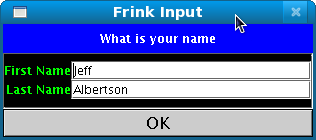
The following program demonstrates an idiom for creating a simple
interactive GUI that finds roots of numbers until you cancel. The
while loop exits when the user cancels calculations. Previous
results are displayed to the user at the top of the input dialog, and the
user's previous input is maintained (verbatim) in the input fields.
n = "10000"
r = "2"
message = "Find roots of a number"
while [n, r] = results = input[message, [["Number", n], ["Root", r]]]
{
[num, root] = eval[results] // Turn into numbers
val = num^(1/root)
message = "$n^(1/$r) = $val"
println[message]
}
This code works whether the user is running with a Swing or AWT or Android GUI, or in text mode. The user cancels input by closing the input dialog (in Swing or AWT), hitting the "back" button on Android, or with end-of-file (EOF) in text mode (EOF can be simulated by Control-D on Unixlike systems, Control-Z on Windows.)
Note that the idiomatic use of the "eval" function to turn the string
inputs into Frink expressions. This means that the user can enter any
expression that Frink understands, such as "2+2", "1
trillion", "sin[30 degrees]" or "32
m^2". It's like a generalized calculator inside of a specialized
calculator!
To print, use the print or println functions,
each of which take one argument. The only difference is that
println sends a linefeed afterwards.
println["The volume of the sphere is " + (volume ->
ft^3) + " cubic feet."]
I'm just going to list a forest of cryptic boolean expressions here without
explanation. You pick out the ones you like. They all work, and there are
usually multiple equivalents for the same thing, taken from different
languages. I've tried to keep precedence the same as Java. There is no
difference between the different versions of, say,
and, AND,
and && .
true TRUE false FALSE == != <> < <= > >= && and
AND || or OR ! NOT not nand NAND nor NOR xor XOR implies IMPLIES
The three-way comparison operator, <=>, also called the
"spaceship" operator, compares two arguments and returns their relative
ordering:
For a <=> b, this returns:
-1 if a < b
0 if a == b
1 if a > b
These are the values expected by ordering functions, such as those used in user-defined sorting.
A dictionary is an associative data structure that lets you map arbitrary
keys to values (currently, keys can be strings, units, (that is, numbers),
sets, other dictionaries, arrays, date/time values, or
objects created from a class.)
The syntax is identical to the syntax for array element manipulation. (This means that you can switch back and forth between an array and (sparse) dictionary representation for integer-indexed data structures!)
Create an empty dictionary using new dict
a = new dict // Construct a dictionary
a@"one" = 1
a@"two" = 2
a@"three" = 3
a@"one"
1
b = new dict // Construct a dictionary
b@1 = "one"
b@2 = "two"
b@3 = "three"
b@1
one
You can also enumerate over [key, value] pairs directly in a
dictionary. They are not returned in any guaranteed order.
for [key, value] = a
println["$key = $value"]
two = 2
one = 1
three = 3
Create an empty dictionary:
a = new dict
Create a dictionary from an array (or enumerating expression) where each element in the array is a two-item list which are treated as a key and a value:
array = [["one", 1], ["two", 2]]
// A literal array
d = new dict[array] // Create a dict from the array
d@"one" // Look up an item
1
You can also turn an array (or other types) into a dictionary by calling
the toDict[array] function on it, which behaves exactly
like calling the single-argument constructor above.
Create a dictionary from two arrays (or enumerating expressions) where the first array contains keys and the second array contains values. The first element in the keys array will be matched with the first element in the values array.
keys = ["one", "two"]
values = [1,2]
d = new dict[keys, values]
d@"one"// Look up an item
1
d
// print the dictionary
[[one, 1], [two, 2]]
You can get an enumeration of the keys in a dictionary by using the
keys method. This method does not return the keys in any
defined order, but you can sort them with the sorting
functions below.
for key = a.keys[]
println[ "$key = " + a@key]
two = 2
one = 1
three = 3
The following enumerates through key, value pairs sorted by key. This
works because the sort function works by coercing
an enumerating expression (of
which dict is one) into an array
of [key, value] pairs and sorting by column 0
which is the key:
for [key, val] = sort[a, byColumn[0]]
println["$key = $val"]
1 = one
2 = two
3 = three
You can get an enumeration of the values in a dictionary by using the
values method. This method does not return the keys in any
defined order, but you can sort them with the sorting
functions below.
println[join[", ", a.values[]]
2, 1, 3
The following enumerates through key, value pairs sorted by key. This
works because the sort function works by coercing
an enumerating expression (of
which dict is one) into an array
of [key, value] pairs and sorting by column 1
which is the key:
for [key, val] = sort[a, byColumn[1]]
println["$key = $val"]
one = 1
two = 2
three = 3
The syntax dict@key looks up the value of an
dictionary corresponding to a specific key and returns it
or the special value undef if the dictionary does not contain
that key. The method dict.get[key,
altValue=undef] can be used to look up the value corresponding to
the key or return the alternate value altValue if the
dictionary does not contain that key.
a.get[4]
undef
a.get[4, "nonexistent"]
nonexistent
A dictionary can be queried to see if it contains a specific key using the
containsKey[key] method:
b.containsKey[1]
true
b.containsKey[4]
false
Entries in a dictionary can be removed with the
remove[key] method. This returns the value
corresponding to the key, or the special value undef if that
key is not in the dictionary.
b.remove[1]
one
b.remove[4]
undef
You can invert the contents of a dictionary by using the
invert method which returns a new dictionary with key-value
pairs reversed. If the values are not hashable, this will print a
warning. If the same value appears multiple times, this will print a
warning.
c = b.invert[]
[[one, 1], [two, 2], [three, 3]]
A dictionary can be cleared by using the clear method:
a.clear[]
a
[]
A dictionary is often used to count occurrences of an item. The
methods increment[key]
and increment[key, increment] method increments
the value corresponding to the specified key by the specified count (in
the first method, it increments by 1.) It returns the new total.
d=new dict
d.increment["a", 1]
d.increment["a"] // Same as above, increments by 1
d.increment["b", 1]
d
[[a,2],
[b,1]]
A dictionary is often used to store a list of occurrences corresponding to
the specified key. The
functions addToList[key, value]
or addToSet[key, value] pushes the specified
value onto the list or set corresponding to the key and returns the new
list or set.
d=new dict
d.addToList["a", 1]
d.addToList["a", 2]
d.addToList["b", 3]
d
[[a, [1, 2]],
[b, [3]]]
d=new dict
d.addToSet["a", 1]
d.addToSet["a", 2]
d.addToSet["b", 3]
d
[[a, [1, 2]],
[b, [3]]]
A set is a data structure that contains items with no duplicates. A set
can currently contain strings, units, (that is, numbers),
other sets, dictionaries, arrays, date/time values, or
objects created from a class.
You simply create an empty set using new set, a literal set by
calling something like new set[1,2,3], or turn an array or
enumerating expression into a set by calling
toSet[expr].
a = new set // Construct a set
b = new set[1,2,3] // Construct a set with
the specified elements
c = [3,6,9]
// Create an array
d = toSet[c] // Create a set from the
array
Note that sets do not preserve any order of the items contained in them. There are a variety of methods for modifying sets:
Items are inserted into a set using the put method:
a.put[1]
a.put[2]
[1,2]
Multiple items from an array, set, or other enumerating expression can be
inserted into a set as separate items using the putAll method:
b = new set
c = [1,2,3]
b.putAll[c]
[2,3,1]
Items are removed from a set using the remove method:
a.remove[2]
a
[1]
A set can be tested to see if it contains a value by using the
contains method:
a.contains[1]
true
You can get a shallow copy of a set by calling its
.shallowCopy[] method.
b = a.shallowCopy[]
b.put[2]
b
[1,2]
You can make a shallow copy of a set and then add or remove an item from
the set using its .copyAndPut[value]
and .copyAndRemove[value]methods. These are often
useful in recursive routines.
A set can be cleared by using the clear method:
a.clear[]
a
[]
You can also enumerate over values contained in a set:
for value = a
println[value]
The following demonstrates turning an enumerating expression into a set (the
lines[url] function returns an enumerating expression
of all of the lines in a file,) turning that into an set (to remove
duplicates) and sorting it (implicitly turning it into an array in the
process.) The result is a sorted array containing all of the unique lines
in a file, discarding duplicates.
sort[toSet[lines["file:myfile.txt"]]]
To obtain all of the possible subsets of the elements in the set, you
can use the set.subsets[] method. This returns an
enumerating expression which iterates through allt he subsets of items in
the set, including the empty set and the original set itself. Each
return value is itself an set of elements.
a = new set[1,2,3]
println[a.subsets[]]
[[], [1], [2], [1, 2], [3], [1, 3], [2, 3], [1, 2, 3]]
You can also request the subsets of the set and exclude either the empty
set or the original set by using the
set.subsets[allowEmptySet, allowOriginalSet]
method. If allowEmptySet is true, the empty set
will be returned as one of the elements. If false, the empty
set will be excluded. If allowOriginalSet is
true, the full original set will be returned as one of the
elements. If false, the full original set will be excluded,
and only "proper" subsets will be returned.
a = [1,2,3]
println[a.subsets[false, false]]
[[1], [2], [1, 2], [3], [1, 3], [2, 3]]
Note that output of the empty set and the original set are suppressed in the example above.
The following functions operate on sets:
| Function | Description |
|---|---|
| union[a, b] | Returns a new set whose
value is the union of sets a and b.
(Sometimes written a ∪ b.) In other
words, the new set contains all of the elements that exist in
either set a or set b.
|
| intersection[a, b] | Returns a new set
whose value is the intersection of sets a and
b. (Sometimes written a ∩ b.)
In other words, the new set contains only the elements
that exist in both set a and set
b.
|
| intersectionSize[a, b] | Returns the
size of the intersection of sets a and
b as an integer. This can be more efficient than creating
an intersection and taking its size.
|
| setsIntersect[a, b] | Returns true if the two sets have a non-empty intersection. That is, both sets contain at least one element in common. |
| setDifference[a, b] | Returns a new set
whose value is the difference of sets a and
b. (Sometimes written a - b or
a \ b.)
In other words, the new set contains only the elements
that exist in set a but not in set
b. If the arguments are not sets, this tries to coerce the
arguments into sets, so it can be used to get the differences of arrays
as sets, for instance. Note that ordering will be lost when
differencing arrays.
|
| symmetricDifference[a, b] | Returns a
new set whose value is the "symmetric difference", also known as the
"disjunctive union" of sets a and
b. In other words, the new set contains only the elements
that are in either set a or b but not
in both. For example, the symmetric difference of the sets {1,2,3} and
{3,4} is {1,2,4}. If the arguments are not sets, this tries to coerce
the arguments into sets, so it can be used to get the differences of
arrays as sets, for instance. Note that ordering will be lost when
differencing arrays.
|
| isSubset[a, b] | Returns true if
sets a is a subset of set b. (Sometimes
written a ⊆ b.) In other words, this returns true if
all of the elements in set a are also contained in set
b. Note that this does not test that this is a
"proper" subset. See below.
|
| isProperSubset[a, b] | Returns true if
sets a is a proper subset of set
b. (Sometimes written a ⊂ b.) In other
words, this returns true if all of the elements in set a
are also contained in set b and set a
also has fewer members than b.
|
| toSet[x] | Turns the specified expression into a set, if possible. This works with enumerating expressions, arrays, or simple expressions (making a single-item set out of the latter.) |
| length[a] | Returns the cardinality of the set, that is, the number of items it contains. |
The most common trigonometric functions are built in. They, as everything else in Frink, are best used when you explicitly specify the units. For the following functions, input should be an angle, and output will come out dimensionless. (If no unit is specified for input, it should act like radians, because radians are dimensionless units and really indistinguishable from pure numbers.)
sin[90 degrees]
cos[2 pi radians]
tan[30 arcsec]
sec[45 degrees]
csc[pi/2 radians]
cot[30 arcsec]
sinh[90 degrees]
cosh[2 pi radians]
sech[2 pi radians]
tanh[30 arcsec]
coth[.2]
csch[.1]
For inverse operations, the input must be dimensionless, and the output will come out in angular units. (Radians, by default.) This is easily converted to whatever angular units you want, as above. You don't see that the output is in radians because radians are essentially dimensionless numbers. You just gotta be a bit careful with angles.
arcsin[.1] -> degrees
arccos[1/2] -> radians
arcsec[3/2] -> radians
arccsc[3/2] -> radians
arccot[1/2] -> radians
arctan[3 inches/(1 foot)] -> arcminutes
(Returns a value in the range [-π/2, π/2])
arctan[3 inches, 1 foot] -> degrees
(Calculates arctan[arg1/arg2] corrected for the proper quadrant.
Returns a value in the range [-π, π])
arcsinh[.1]
arccosh[6]
arcsech[1]
arctanh[1/10]
arccoth[3]
arccsch[.1]
The following functions can be used to format numeric and unit expressions to a variety of formats.
Note: the -> operator is a formatting operator
that always returns a string, so you can't format it any
further.
This is wrong:
a = 10 USD -> Euro
// Creates a string (don't do this!)
format[a, "Euro", 2] // format won't work on a string!
This is right, and only converts and formats on output, which is
usually what you want to do:
a = 10 USD
format[a, "Euro", 2]
In the following functions, the value can be number with units of measure,
or any enumerating expression
(array, set, OrderedList, etc.) with numerical values. If the value is
an array or other collection, these functions return an array of
strings, which can then be formatted using other functions
like join, joinln, etc.
| Function | Definition |
|---|---|
| format[value, divideBy, decPlaces] formatFix[value, divideBy, decPlaces] formatFixed[value, divideBy, decPlaces] | Fixed-decimal-places format: Divides
value by divideBy and returns a string with a
fixed number (decPlaces) of digits after the
decimal point. If the value is
an array or other collection, these functions return an array of
strings, which can then be formatted using other functions
like join, joinln, etc. If the number is
dimensionless without size, divideBy should be
1. For example:
If
Note: This function is somewhat deprecated for several reasons:
The previous behavior of the |
| formatSci[value, divideBy, decPlaces] | Scientific
Notation: Divides
value by divideBy and returns a string in
scientific notation with decPlaces decimal
digits. (If the value is dimensionless without size,
divideBy should be 1). For example:
If
|
| formatSig[value, divideBy, decPlaces] | Significant
Figures format: Divides
value by divideBy and returns a string
with decPlaces significant digits. This may be a normal
number or a number in scientific format, depending on the size of the
number. (If the number is dimensionless without size,
divideBy should be 1). For example:
If
|
| formatEng[value, divideBy, decPlaces] | Engineering
format: Divides
value by divideBy and returns a string in
"engineering" format (that is, in scientific mode or normal mode where
exponents are a multiple of 3,) so that they can be easily read as
milli-, kilo-, mega-, etc. with decPlaces significant
digits. (If the number is dimensionless without size,
divideBy should be 1). For example:
If
|
The following compares the output of the various formatting functions by
displaying -2/3 * 10^n for various integer values of
n.
formatSig | formatSci | formatEng | format, formatFix
|
|---|---|---|---|
| -6.66667e-12 | -6.66667e-12 | -6.66667e-12 | 0.000000 |
| -6.66667e-11 | -6.66667e-11 | -66.6667e-12 | 0.000000 |
| -6.66667e-10 | -6.66667e-10 | -666.667e-12 | 0.000000 |
| -6.66667e-9 | -6.66667e-9 | -6.66667e-9 | 0.000000 |
| -6.66667e-8 | -6.66667e-8 | -66.6667e-9 | 0.000000 |
| -6.66667e-7 | -6.66667e-7 | -666.667e-9 | -0.000001 |
| -6.66667e-6 | -6.66667e-6 | -6.66667e-6 | -0.000007 |
| -6.66667e-5 | -6.66667e-5 | -66.6667e-6 | -0.000067 |
| -6.66667e-4 | -6.66667e-4 | -666.667e-6 | -0.000667 |
| -6.66667e-3 | -6.66667e-3 | -6.66667e-3 | -0.006667 |
| -6.66667e-2 | -6.66667e-2 | -66.6667e-3 | -0.066667 |
| -0.666667 | -6.66667e-1 | -666.667e-3 | -0.666667 |
| -6.66667 | -6.66667 | -6.66667 | -6.666667 |
| -66.6667 | -6.66667e+1 | -66.6667 | -66.666667 |
| -666.667 | -6.66667e+2 | -666.667 | -666.666667 |
| -6666.67 | -6.66667e+3 | -6.66667e+3 | -6666.666667 |
| -66666.7 | -6.66667e+4 | -66.6667e+3 | -66666.666667 |
| -666667 | -6.66667e+5 | -666.667e+3 | -666666.666667 |
| -6.66667e+6 | -6.66667e+6 | -6.66667e+6 | -6666666.666667 |
| -6.66667e+7 | -6.66667e+7 | -66.6667e+6 | -66666666.666667 |
| -6.66667e+8 | -6.66667e+8 | -666.667e+6 | -666666666.666667 |
| -6.66667e+9 | -6.66667e+9 | -6.66667e+9 | -6666666666.666667 |
| -6.66667e+10 | -6.66667e+10 | -66.6667e+9 | -66666666666.666667 |
| -6.66667e+11 | -6.66667e+11 | -666.667e+9 | -666666666666.666667 |
| -6.66667e+12 | -6.66667e+12 | -6.66667e+12 | -6666666666666.666667 |
Two-dimensional (and higher) arrays can be easily formatted into a table form. This is more flexible and space-efficient than, say, trying to format with tab characters. Each cell is allowed to contain embedded newline characters making this especially flexible.
| Function | Definition |
|---|---|
| formatTable[array, horizAlign="center", vertAlign="center", rowSep="", colSep=" "] formatTableLines[array, horizAlign="center", vertAlign="center", rowSep="", colSep=" "] | The formatTable and formatTableLines
functions will format a two-dimensional (or higher) array as a
two-dimensional table. It will also format a one-dimensional array into
a column. The difference is that formatTable
returns the result as a single string with embedded newlines
and formatTableLines returns an array of strings with no
newlines so you can layout and compose more complicated layouts.
Formats the specified 2-dimensional or higher array as a table, using the specified alignment within each cell and optional separators.
|
| formatTableCompact[array, horizAlign="center", vertAlign="center" | Like formatTable above but formats the table as
compactly as possible, with no spacing between rows and
columns. This is good for finely-controlled recursive layout.
|
| formatTableBoxed[array, horizAlign="center", vertAlign="center"] | Formats
a table as the functions above, but with Unicode box-drawing characters
surrounding and separating the cells.
|
| formatTableBoxedHeavy[array, horizAlign="center", vertAlign="center"] | Formats
a boxed table as the functions above, but with heavy Unicode
box-drawing characters surrounding and separating the cells.
|
| formatMatrix[array, horizAlign="center", vertAlign="center"] | Formats
a table as the functions above, but with Unicode box-drawing characters
making traditional matrix brackets around it.
|
| formatMatrixCompact[array, horizAlign="center", vertAlign="center"] | Formats
a table as the functions above, but with smaller bracket characters
making traditional matrix brackets around it. This eliminates two lines
relative to formatMatrix.
|
| formatMatrixVeryCompact[array, horizAlign="center", vertAlign="center"] | Formats
a table as the functions above, but with smaller bracket characters
making traditional matrix brackets around it. The columns are seperated
by only a single space and the rows have no separators.
|
| formatParens[array, horizAlign="center", vertAlign="center"] | Formats
a table as the functions above, but with Unicode vertical parenthesis
characters surrounding it.
|
| formatParensCompact[array, horizAlign="center", vertAlign="center"] | Formats
a table with Unicode vertical parenthesis characters surrounding it,
similar to formatParens above, but if the table contains a
single line of text, this collapses it to use ordinary parentheses. Also
note that parentheses are smaller than formatParens.
|
| formatBracketsCompact[array, horizAlign="center", vertAlign="center"] | Formats
a table with Unicode square brackets characters surrounding it, similar
to formatMatrix above, but if the table contains a single
line of text, this collapses it to use ordinary square brackets. Note
that this function currently does not have horizontal spacing for
multi-line arrays. (This is because it is primarily used
by formatEquation.frink
to format array arguments and which demonstrates more formatting of
expressions using these functions.) Also note that brackets are smaller
than formatMatrix.
|
| formatTableInput[array, horizAlign="center", vertAlign="center"] | Formats
a table as the functions above, but in
Frink's inputForm so that it can be
parsed by Frink, passed to the eval
function, pasted into a Frink program, etc.
This function can even be used to typeset the original expression into a
form that Frink can parse and can be read nicely by the user by
combining it with
|
| columnize[array, columns] | Turns a
one-dimensional array (or enumerating
expression) into a two-dimensional array with columns
number of columns. This can be used with the table formatting functions
above to pretty-print a large array in columns for display. For
example, the following prints the first 25 prime numbers in 5 columns:
.transpose[] method on the output
of columnize:
|
For example, to format a simple multiplication table:
a = new array[[10,10],{|a,b| (a+1)*(b+1)}]
println[formatTable[a, "right"]]
1 2 3 4 5 6 7 8 9 10
2 4 6 8 10 12 14 16 18 20
3 6 9 12 15 18 21 24 27 30
4 8 12 16 20 24 28 32 36 40
5 10 15 20 25 30 35 40 45 50
6 12 18 24 30 36 42 48 54 60
7 14 21 28 35 42 49 56 63 70
8 16 24 32 40 48 56 64 72 80
9 18 27 36 45 54 63 72 81 90
10 20 30 40 50 60 70 80 90 100
This can be combined with the formatting functions to, say, format a table of numbers to 5 significant digits:
c = makeArray[[5,5], {|a,b| randomFloat[a,b]}]
println[formatTable[formatSig[c,1,5]]]
0.0000 0.70580 0.56481 6.0658e-2 0.95933
0.62126 1.0000 1.0118 2.7759 1.7738
1.0864 1.2141 2.0000 2.3813 3.3547
2.9476 1.6989 2.8562 3.0000 3.6287
0.95502 3.2701 2.6403 3.3168 4.0000
Or, with formatTableBoxed, the table can be drawn with Unicode
box-drawing characters. These of course require a monospaced font and
require your environment to be configured for Unicode output.
b = [[1,2], [3,10]]
println[formatTableBoxed[b, "right"]]
┌─┬──┐
│1│ 2│
├─┼──┤
│3│10│
└─┴──┘
If passed a one-dimensional array, formatTable will format it
into column form, with optional alignment.
b = makeArray[[5], {|a| 10^a}]
println[formatTable[b, "right"]]
1
10
100
1000
10000
This can also be used for formatting fractions.
symbolicMode[true]
b = noEval[1/2 F freq^-1 pi^-1 v^-1]
println[formatTable[numeratorDenominator[b],"center","center","\u2500"]
F
───────────
2 freq pi v
These formatting functions can work with multi-line strings, and as a result, they can be called recursively to typeset equations. This is quite powerful. See the sample program, formatEquation.frink, which demonstrates more formatting of expressions using these functions.
symbolicMode[true]
b = noEval[1/2 F freq^-1 pi^-1 v^-1]
frac = formatTable[numeratorDenominator[b],"center","center","\u2500"]
println[formatTable[[["phase =", frac]]]]
F
phase = ───────────
2 freq pi v
Similarly, it can be used to format tables in Frink source code.
c = new array[[4,4], {|a,b| (a+1)*(b+1)}]
d = formatTableInput[c, "right"]
println[formatTable[[["c =", d]], "right", "top"]]
c = [[1, 2, 3, 4],
[2, 4, 6, 8],
[3, 6, 9, 12],
[4, 8, 12, 16]]
| Function | Definition |
|---|---|
| floor[x] | Returns largest integer <= x |
| floor[x,y] | Rounds x down to the nearest multiple of
y. For example, floor[3.14159, 0.001]
returns 3.141 This can be used with units of measure, for
example: floor[23 hours, day] returns a unit equal
to 0 days.
|
| ceil[x] | Returns smallest integer >= x |
| ceil[x,y] | Rounds x up to the nearest multiple of
y. For example, ceil[3.14159, 0.01]
returns 3.15. This can be used with units of measure, for
example: ceil[13 hours, day] returns a unit equal
to 1 day.
|
| round[x] | Rounds to nearest integer |
| round[x,y] | Rounds x to nearest
multiple of y. This can be used with units of measure, for
example: round[13 hours, day] returns a unit equal
to 1 day.
|
| int[x] | Truncates decimal places to produce integer |
| trunc[x] | Truncates decimal places to produce integer |
| negate[x] | Negates a number (that is, multiplies it by -1) while preserving precision. |
Some functions for number theory and factorization are available.
Note: If you're doing number-theoretical work with very large integers, please see the Performance Tips section of the documentation for ways to greatly improve integer performance.
| Function | Description |
|---|---|
| bitLength[x] | Returns the number of bits in the minimal two's-complement representation of an integer, excluding a sign bit. In other words, this returns the index of the highest bit that differs from the sign bit. |
| getBit[num, bit] | Returns an integer, either 0 or 1, indicating the value of the specified bit in an integer. Bit 0 is the least-significant bit. The number is treated as a two's-complement representation with infinite length. That is, the high bits on a negative number will always be 1, and the high bits on a positive number or zero will always be 0. |
| getBitBool[num, bit] | Returns a boolean value, either false for 0 or true for 1, indicating the value of the specified bit in an integer. Bit 0 is the least-significant bit. The number is treated as a two's-complement representation with infinite length. That is, the high bits on a negative number will always be true, and the high bits on a positive number or zero will always be false. |
| getLowestSetBit[num] | Returns the index of the rightmost (lowest-order) one bit in an integer (the number of zero bits to the right of the rightmost one bit). Returns -1 if the integer contains no one bits. |
| shiftLeft[num, bits] | Shifts the bits of an integer left by the specified number of bits. New bits will contain zero. This is equivalent to multiplying by 2bits but is usually more efficient. |
| shiftRight[num, bits] | Shifts the bits
of an integer right by the specified number of bits, losing the bits
pushed off the right side. This is equivalent to performing a
div by 2bits but is usually more efficient.
|
| bitAnd[n, m] | Returns the bitwise
AND of two integers, treated as two's complement numbers
with infinite sign bits.
|
| bitOr[n, m] | Returns the bitwise
OR of two integers, treated as two's complement numbers
with infinite sign bits.
|
| bitXor[n, m] | Returns the bitwise
XOR (exclusive-or) of two integers, treated as two's
complement numbers with infinite sign bits.
|
| bitNot[n] | Returns the bitwise
NOT of an integer, treated as a two's complement number with
infinite sign bits. This means that performing a bitNot on
a positive number will return a negative number, and vice-versa. This
may be unexpected if you're unfamiliar with two's complement notation,
but functions like getBit[num, bit] and
bitLength[num] will do the right thing, and will
handle all leading sign bits correctly without you needing to specify
the length of your numbers. Please look up two's complement
number representation if you're unfamiliar with this.
|
| bitNand[n, m] | Returns the bitwise
NAND (an AND followed by a NOT) of two integers, treated as
two's complement numbers with infinite sign bits. See notes about
bitNot[num] above.
|
| bitNor[n, m] | Returns the
bitwise NOR (an OR followed by a NOT) of two integers,
treated as two's complement numbers with infinite sign bits. See notes
about bitNot[num] above.
|
| setBit[n, bit] | Sets the
specified bit of a number (least significant bit is 0) to 1 and returns
a new number. This is equivalent to
bitOr[n, shiftLeft[1, bit]].
n is treated as a two's complement number with infinite
sign bits. See notes about bitNot[num] above.
|
| clearBit[n, bit] | Clears the
specified bit of a number (least significant bit is 0) to 0 and returns
a new number. This is equivalent to
bitAnd[n, bitNot[shiftLeft[1, bit]]].
n is treated as a two's complement number with infinite
sign bits. See notes about bitNot[num] above.
|
| flipBit[n, bit] | Flips the
specified bit of a number (least significant bit is 0) and returns
a new number. This is equivalent to
bitXor[n, shiftLeft[1, bit]].
n is treated as a two's complement number with infinite
sign bits. See notes about bitNot[num] above.
|
| rotateLeft[n, bits, bitLength] | Rotates
the bits of an integer n left by bits bits,
treating the number as bitLength (e.g. 32 is common) bits
wide.
|
| rotateRight[n, bits, bitLength] | Rotates
the bits of an integer n right by bits bits,
treating the number as bitLength (e.g. 32 is common) bits
wide.
|
| gcd[x, y] | Returns the greatest
common divisor of the integers x and y.
|
| gcd[array] | Returns the greatest common denominator of an array (or enumerating expression) of integers. |
| lcm[x, y] | Returns the least
common multiple of the integers x and y.
|
| lcm[array] | Returns the least common multiple of an array (or enumerating expression) of integers. |
| isPrime[x] | Returns false if the integer
x is composite, true if the number is prime (or probably
prime.) This test uses trial division and then Rabin-Miller strong
pseudoprime tests to determine primality. The bases used in the
Rabin-Miller test are known to prove primality for numbers
smaller than 3,317,044,064,679,887,385,961,981, (see Sorenson and Webster) but for larger numbers
this function can erroneously declare a composite number to be prime.
(If it returns false, the number is definitely composite.)
If the number is larger than this, the test is performed against 78
random prime bases. This gives a very small probability of
about 1 in 1047 that the function may return
It is more likely that any of the following will happen:
And these are ridiculously generous estimates. The actual probability of failure is usually astronomically lower than this.
As of the 2005-11-13 release,
Also note that Frink is not vulnerable to the attacks in the very interesting Prime and Prejudice paper. You can test it with the PrimeAndPrejudice.frink sample program. |
| factor[x] | Returns the prime factors of an
integer x as a two-dimensional list. This uses trial
division, then the Pollard p-1 method, and then the Pollard Rho
method to find factors. The factor list consists of a list of pairs of
prime factors and the exponent of each factor:
This indicates that the prime factors of 1000 are 23 * 53. |
| factorFlat[x] | Returns the prime factors of an
integer x as a one-dimensional list. This uses trial
division, then the Pollard p-1 method, and then the Pollard Rho
method to find factors. The factor list consists of a list of prime
factors, each possibly repeated. This performs identically to the
factor[x] function above; the output format is just
different.
|
| allFactors[n, include1=true, includeN=true, sort=true, onlyToSqrt=false] | Returns all factors
of the integer n, not just prime factors. The
optional arguments include1 and includeN
indicate if the numbers 1 and n are to be included in the results. If
the optional argument sort is true, the results will be
sorted. If the optional argument onlyToSqrt=true, then only
the factors less than or equal to the square root of the number will be
produced. It currently returns an array, but that may change to an
enumerating expression someday to be more memory-efficient for numbers
with huge amounts of factors.
|
| JacobiSymbol[a,n] | Returns the Jacobi symbol
(often written as (a/n) ) of the integers a and
n. n must be a positive, odd integer. This
function is used in factorization and primality testing. The Jacobi
symbol is a generalization of the Legendre symbol, so it can be used to
calculate the Legendre symbol of two numbers. (The Legendre symbol is
only defined if n is prime.)
|
| isStrongPseudoprime[num, base(s)] |
Returns true if num is a strong pseudoprime to base
base. If this returns false, the number is definitely
composite. If it returns true, the number may be prime. This
does not prove that a number is actually prime, as
numbers can fail this test for up to 1/4 of bases. This can be used as a
component of a prime sieving algorithm (but be sure to do things like
verify that the number is odd first!)
The argument While the above paragraph correctly states that this test can fail for up to 1/4 of bases, the actual failure rate for larger numbers is many orders of magnitude smaller than that! See Probable primes: How Probable? (link opens in new window) for an estimate of how much lower the failure rate becomes. |
nextPrime[n] | Returns the next
prime number greater than n. The value of
n may be any real number. This method uses a wheel
factoring method to completely avoid testing composite numbers with
small factors.
|
previousPrime[n] | Returns the
previous prime number smaller than n. The value
of n may be any real number. If n is smaller
than 2, this returns undef. This method uses a wheel
factoring method to completely avoid testing composite numbers with
small factors.
|
primes[] | Returns an infinite
enumerating expression that lists
all of the prime numbers in ascending order. Note that this will
produce infinite output if you even try to print it, so you probably
want to call it from a for loop or from something
like first[primes[], 100]
|
primes[begin] | Returns an
infinite enumerating expression
that lists all of the prime numbers greater than or equal
to begin in ascending order. Note that this will produce
infinite output if you even try to print it, so you probably want to
call it from a for loop or from something
like first[primes[3], 100]
|
primes[begin, end] | Returns
a finite enumerating expression
that lists all of the prime numbers greater than or equal
to begin and less than or equal to end.
If begin is undef, the enumeration begins with
2. If end is undef, the enumeration is
potentially infinite.
|
nthPrime[num] | Returns the nth
prime number (indexed with 1, that is, nthPrime[1] returns
2 and nthPrime[2] returns 3.)
|
partitionCount[n] | Returns the number of ways that the integer n can be partitioned. This uses Euler's pentagonal number algorithm to find the partition count somewhat efficiently, and caches the results so subsequent calls to this function will be efficient. |
partitions[n, countPermutations=false] | Returns
an enumeration of the partitions of the integer n. For example:
If the optional argument
|
partitionsOfSize[n, size, countPermutations=false] | Like partitions
above, but returns an enumeration of only the partitions of the integer
n that have exactly size elements. For example:
|
partitionsCompact[n,
countPermutations=false] | Like the
partitions
function above, but returns a more compact enumeration of the partitions
of the integer n. Each list contains [num, count] pairs indicating the
number and its count in a partition. For example, compare the following
representation with the one from the partitions function
above.
If the optional argument
|
partitionsOfSizeCompact[n, size,
countPermutations=false] | Like the
partitionsCompact function above, but returns only the
partitions that have exactly size elements.
|
binomial[m,n] | Returns the
binomial coefficient. This is of the number of ways m
things can be chosen n at a time, with order being
unimportant. This is sometimes called "m choose n" or "m C n". This is
equivalent to m!/(n!*(m-n)!) although calculating that way
often leads to way-too-big numbers. For example, binomial[10000,
9998] is equal to 49995000, but if you calculated it naively,
you'd have to calculate 10000! which is a 35660-digit number, and divide
it by another huge number, which could be inefficient and slow.
This will give the number of items returned by the
the See the sample program Pochhammer.frink for generalizations of the binomial function to non-integer types. |
permutationCount[m,n] | Returns
the number of permutations of m things being
taken n at a time, with order being important. This is
sometimes called "mPn". This is equivalent to m!/((m-n)!)
but calculated efficiently by calling factorialRatio[m,m-n]
internally.
This will give the number of items returned by the
the |
eulerPhi[n] | Returns Euler's Totient (also known as the phi function or Euler's Phi) of the given integer. This is the number of positive integers less than n that share no factors with n. |
factorial[n] | Returns the
factorial of the specified non-negative integer. This is the same as
the factorial operator !.
Reminder: the factorial
of a non-negative integer |
factorialRatio[m,
n] | Efficiently calculates the ratio of two
factorials m! / n!, using a binary
splitting algorithm. This is used internally in functions like
binomial[m, n]. Using this function is
much faster than calculating the result naïvely.
|
Other number-theoretical functions, such as those for calculating the values of the Riemann Zeta function may be available in the Sample Programs library.
| Function | Definition | |||||||||||||||
|---|---|---|---|---|---|---|---|---|---|---|---|---|---|---|---|---|
| array[x] toArray[x] | Turns the specified
expression into an array. This works with enumerating expressions, sets,
dictionaries, objects created from a class, or simple
expressions (making a single-item array out of the latter.)
| |||||||||||||||
| flatten[array] | Flattens a possibly
multi-dimensional array into a 1-dimensional array. For example,
flattening the array [1,[2,[3,4]],5] results in [1,2,3,4,5].
| |||||||||||||||
| toString[x] | Turns the specified expression into a string. The string representation is exactly the same as it would be from printing the expression or interpolating it into a string. | |||||||||||||||
| deepCopy[x] | Perform a recursive
deep copy of all the parts of a container class. The function can be
called with any expression type. The function currently deep copies
everything contained in arrays, dictionaries, sets, OrderedLists,
RingBuffers, and objects created from a class
specification, and everything contained within them. It is thus useful
for copying nested data structures, multi-dimensional arrays (which are
arrays of arrays, etc.) and prevents modification of the original or the
copy from changing the other. It does not currently deep copy
Java objects, nor Java arrays.
| |||||||||||||||
| inv[x] | Reciprocal 1/x | |||||||||||||||
| recip[x] | Reciprocal 1/x | |||||||||||||||
| sqrt[x] | Square root | |||||||||||||||
| sqrt[x, digits] | Arbitrary-precision square root to the specified number of digits. This can take arbitrarily-large and small arguments. This function only works with real-valued inputs. | |||||||||||||||
| sqrtExact[x, digits] | Arbitrary-precision square root to the specified number of digits. This can take arbitrarily-large and small arguments. If the input is an integer, this attempts to return an exact integer result when possible. This function only works with real-valued inputs. | |||||||||||||||
| sqrtNearestInteger[x] | This is a fast function (faster than taking the square root) that takes a non-negative integer and returns the largest integer less than or equal to the square root of x. | |||||||||||||||
| log[x] | Common logarithm, base 10. This returns exact integers or rational numbers in cases when arguments are integers and results are integers or 1 divided by an integer. | |||||||||||||||
| ln[x] | Natural logarithm, base e | |||||||||||||||
| log[x, b] | Logarithm of the number x to
the base b, which could also be written ln[x] /
ln[b] (which works for any base as long as the logarithms are
taken to the same base) but this version returns exact integers or
exact rational numbers when arguments are integers when the result is an
integer or 1 divided by an integer.
| |||||||||||||||
| approxLog2[x] | This is a fast algorithm to return a
value in the vicinity of the logarithm of x to base 2.
This works efficiently for arbitrary-sized values and is only intended
to give an approximate "first guess" to numerical algorithms that
calculate to arbitrary precision. If you want the actual
logarithm to base 2, use log[x,2].
| |||||||||||||||
| digitLength[x] | Returns the number of decimal digits in a number. This is intended to support algorithms that calculate to arbitrary precision. | |||||||||||||||
| exp[x] | ex | |||||||||||||||
| Re[x] | The real part of x. Note that the result will have the same dimensions as the argument. | |||||||||||||||
| Im[x] | The imaginary part of x as a real number. Note that the result will have the same dimensions as the argument. | |||||||||||||||
| conjugate[x] | Returns the complex conjugate of the specified number. Note that the result will have the same dimensions as the argument. | |||||||||||||||
| sinh[x] | Hyperbolic sine of x, or (ex - e-x)/2 | |||||||||||||||
| csch[x] | Hyperbolic cosecant of x, or 1/sinh[x], or 2/(ex - e-x) | |||||||||||||||
| cosh[x] | Hyperbolic cosine of x, or 1/sech[x], or (ex + e-x)/2 | |||||||||||||||
| sech[x] | Hyperbolic secant of x, or 1/cosh[x], or 2/(ex + e-x) | |||||||||||||||
| tanh[x] | Hyperbolic tangent of x, or
sinh[x]/cosh[x]
| |||||||||||||||
| coth[x] | Hyperbolic cotangent of x, or (e2z + 1) / (e2z - 1) | |||||||||||||||
| arcsinh[x], asinh[x] | Inverse hyperbolic sine of x, or ln[x + sqrt[1 + x^2]] | |||||||||||||||
| arccosh[x], acosh[x] | Inverse hyperbolic cosine of x, or ln[x + sqrt[x-1] sqrt[x+1]] | |||||||||||||||
| arcsech[x], asech[x] | Inverse hyperbolic secant of x, or ln[sqrt[1/x - 1]*sqrt[1 + 1/x] + 1/x] | |||||||||||||||
| arccsch[x], acsch[x] | Inverse hyperbolic cosecant of x, or ln[sqrt[1 + 1/x^2] + 1/x] | |||||||||||||||
| arctanh[x], atanh[x] | Inverse hyperbolic tangent of x, or 1/2 (ln[1+x] - ln[1-x]) | |||||||||||||||
| arccoth[x], acoth[x] | Inverse hyperbolic cotangent of x, or 1/2 ( ln[1 + 1/x] - ln[1 - 1/x] ) | |||||||||||||||
| abs[x] | Absolute value. For complex arguments,
returns complex number abs[x + iy] = sqrt[x^2 + y^2]. For
interval arguments, returns an interval (which may contain zero if the
interval contains zero.) Note that the result will also have the same
dimensions as the argument!
| |||||||||||||||
| signum[x] | Returns the sign of the argument. For
real-valued arguments, this returns (-1 if x<0), (0 if x==0), (1 if
x>0).
For complex arguments, returns x/abs[x]. For intervals,
returns an interval containing the signum of each endpoint (which may be
collapsed to a single value if both endpoints have the same sign.) Note
that the result will also have the same dimensions as the argument!
| |||||||||||||||
| realSignum[x] | This is a more limited function that
returns the sign of a real number, ignoring units of measure if they are
present. For
real-valued arguments, this returns (-1 if x<0), (0 if x==0), (1 if
x>0).
For all other arguments, this returns undef.
| |||||||||||||||
| random[x] | Pick a random integer between 0
(inclusive) and x (exclusive.) If x is an
array, this returns a random item from the array.
| |||||||||||||||
| random[min, max] | Pick a random integer between min
(inclusive) and max (inclusive.)
Note: To pick items from a discrete probability distribution, see the DiscreteDistribution.frink sample program. | |||||||||||||||
| randomFloat[lower, upper] | Pick a uniformly-distributed random floating-point value in the specifed range. | |||||||||||||||
| randomGaussian[mean, sd] | Pick a normally-distributed (i.e. "bell curve") random floating-point value with the specified mean and standard deviation. | |||||||||||||||
| randomBits[numBits] | Generate a random positive integer containing numBits evenly-distributed binary bits. | |||||||||||||||
| randomBytes[numBytes] | Generate an array of random bytes containing numBytes elements as a Java array of byte. | |||||||||||||||
| randomSeed[seed] | To obtain repeatable results with a program that generates random numbers, sometimes it is desirable to use the same random sequence. This function seeds the random number generator with a known value. The seed must a number from -263 to 263-1 (both inclusive.) | |||||||||||||||
| bitLength[int] | Returns the number of bits in the minimal two's-complement representation of an integer, excluding a sign bit. | |||||||||||||||
| modPow[base,exponent, modulus] | Perform the integer modular exponentiation (baseexponent mod modulus) in an efficient manner. | |||||||||||||||
| modDiv[n,m,modulus] | Performs
the integer modular division
n/m mod modulus and returns the integer result
if one exists, otherwise returns undef.
| |||||||||||||||
| modInverse[n,modulus] | Finds the integer modular inverse of n to the base
modulus and returns the integer result
if it is invertible, otherwise returns undef. In other
words, modInverse[n,m] returns an
integer x such that (x * n) mod m == 1.
| |||||||||||||||
| min[arg1, arg2] | Returns the smaller of the two arguments, or the first argument if they're equal. | |||||||||||||||
| min[array] | Returns the smallest item in the array. | |||||||||||||||
| max[arg1, arg2] | Returns the larger of the two arguments, or the first argument if they're equal. | |||||||||||||||
| max[array] | Returns the largest item in the array. | |||||||||||||||
| minmax[array] | Returns the smallest and
largest elements in an array as a two-item
array [min, max].
| |||||||||||||||
| clamp[num, min, max] | Returns the specified number, but limiting its value to lie between the specified minimum and maximum. This also works correctly when num is an interval. | |||||||||||||||
| intersection[arg1, arg2] | Returns
the intersection of two intervals, or an interval and a real number.
(Or two real numbers, but that rarely makes sense.) The return type
in this case will be an interval or an ordinary real number. If there is
no intersection between the arguments, the function will currently return
undef although this behavior may change to return an empty
interval in the future. This function also works with dates and date
intervals.
| |||||||||||||||
| union[arg1, arg2] | Returns the union of two intervals, or an interval and a real number. (Or two real numbers, in which case an interval containing both real numbers is returned.) The return type will be an interval or an ordinary real number if the two numbers are the same real number. This function also works with dates and date intervals. | |||||||||||||||
| isInteger[expr] | Returns true if the argument is a dimensionless integer, false otherwise. | |||||||||||||||
| isRational[expr] | Returns true if the argument is a dimensionless rational number (and not an integer,) false otherwise. | |||||||||||||||
| isReal[expr] | Returns true if the argument is a real number (with or without dimensions, and not an interval,) false otherwise. | |||||||||||||||
| isComplex[expr] | Returns true if the argument is a complex number (with or without dimensions,) false otherwise. | |||||||||||||||
| isInterval[expr] | Returns true if the argument is an interval (with or without dimensions,) false otherwise. | |||||||||||||||
| isNegative[expr] | Returns true if the argument is a dimensionless negative number, false otherwise. | |||||||||||||||
| isPositive[expr] | Returns true if the argument is a dimensionless positive number, false otherwise. | |||||||||||||||
| isUnit[expr] | Returns true if the number is a unit of any type, including dimensionless numbers. | |||||||||||||||
| isNegativeUnit[expr] | Returns true if the argument is a unit of any type (including dimensionless numbers) with a negative sign, false otherwise. | |||||||||||||||
| isArray[expr] | Returns true if the expression is an array, false otherwise. | |||||||||||||||
| isDict[expr] | Returns true if the expression is a dictionary, false otherwise. | |||||||||||||||
| isSet[expr] | Returns true if the expression is a set, false otherwise. | |||||||||||||||
| isDate[expr] | Returns true if the expression is a date/time, false otherwise. | |||||||||||||||
| isString[expr] | Returns true if the expression is a string, false otherwise. | |||||||||||||||
| isEnumerating[expr] | Returns true if the expression is an enumerating expression, (which includes many types, including arrays, dicts, and sets.) | |||||||||||||||
| isOperator[expr] | Returns true if the
expression is an operator like + or *, false
otherwise.
| |||||||||||||||
| getOperatorPrecedence[expr] | If the
expression is an operator like + or *, this
returns the precedence of the operator as an integer. Higher numbers
indicate higher precedence. If the expression is not an operator, this
returns undef.
| |||||||||||||||
| getOperatorSymbol[expr] | If the expression is
an operator like "+" or "*", this returns the
symbol of the operator as an string. If the expression is not an
operator, this returns undef.
| |||||||||||||||
sum[x] | Returns the sum of the
elements of x, which can currently be an array or an
enumerating expression. If x is of any other type, this
simply returns x. If the list is empty, this returns
undef. (There is no universal identity element for
addition when units of measure may be present.)
| |||||||||||||||
sum[x, emptyValue]
| Returns the sum of the
elements of x, which can currently be an array or an
enumerating expression. If x is of any other type, this
simply returns x. If the list is empty, this returns
emptyValue.
| |||||||||||||||
product[x] | Returns the product
of the elements of x, which can currently be an array or an
enumerating expression. If x is of any other type, this
simply returns x. If the list is empty, returns 1.
| |||||||||||||||
product[x, emptyValue]
| Returns the product
of the elements of x, which can currently be an array or an
enumerating expression. If x is of any other type, this
simply returns x. If the list is empty, returns
emptyValue.
| |||||||||||||||
hypotenuse[x]
| Returns the hypotenuse (also called the Euclidean norm) of the elements of array x. The result is normally a scalar value but can return a symbolic expression. | |||||||||||||||
mean[x]
| Returns the mean (average) value of the elements of x, which can currently be an array or an
enumerating expression. This
function preserves units of measure and can be used symbolically. It
uses Welford's algorithm for numerical stability.
| |||||||||||||||
meanAndSD[x, sample]
| Calculates the mean and standard deviation of the elements of the
list x, which can currently be an array or an
enumerating
expression. sample is a boolean flag indicating if we
want the standard deviation to be the sample standard deviation
(true) or the population standard deviation
(false). If you are in doubt, it's probably safer and more
conservative to set this to true (for sample standard
deviation) giving a larger standard deviation. This function preserves
units of measure and can be used symbolically. It uses Welford's
algorithm for numerical stability.
Returns an array | |||||||||||||||
modes[x]
| Calculates the mode(s) of a list x, which can currently
be an array or an enumerating
expression. The modes are the value(s) that occur the most times.
Each element of the list must be a hashing expression, that is, can be
used as a key in a dictionary.
This always returns an array because there are potentially multiple
modes in a list. This uses the more general
| |||||||||||||||
| sleep[time] | Sleeps for the specified amount
of time. The argument time must have units of time,
such as 1 s or 4.9 minutes
or 1/30 s.
| |||||||||||||||
| binaryToGray[num] | Converts the specified
number into its corresponding value in binary reflected Gray code.
Example usage: binaryToGray[0b1111] -> binary
| |||||||||||||||
| grayToBinary[num] | Converts a number from its value in binary reflected Gray code to its equivalent numeric value. | |||||||||||||||
| browse[url] | Launches the specified URL in the browser (or however your computer is set up to launch URLs.) This requires that your Java Virtual Machine and your operating system are configured correctly. | |||||||||||||||
| integerDigits[num] | Returns an array of the
digits of the non-negative integer num in base 10.
| |||||||||||||||
| integerDigits[num, base] | Returns an
array of the digits of the non-negative integer num in the
specified base.
| |||||||||||||||
| getExponent[unit, baseUnit] | Returns the exponent for the specified base
unit. The base unit can be specified as a string indicating the name of
a base unit (e.g. "m" for meters), a unit of measure,
e.g. (m), or a string indicating the name of a base
dimension (e.g. "length" or "mass" or
"time". See the default
base dimension names.)
For example, to get the exponent corresponding to length (default unit is meters) all of the following are equivalent:
All of the above return the integer Warning: You will very likely never need this function. If you're using it, you may be doing something sketchy and unwise and physically unrealistic, or attempting to subvert unit-checking, or missing better input/output routines. Stop and reconsider your life choices. | |||||||||||||||
| dimensionsToArray[unit] | Returns an array
of [string, num] pairs which indicate the exponents of the
base dimensions of a unit of measure. For example, for the joule:
If the input is dimensionless, this returns an empty array. If the
input is not a unit of measure, this returns
Warning: You will very likely never need this function. If
you're using it, you may be doing something sketchy and unwise and
physically unrealistic, or attempting to subvert unit-checking. Please
reconsider. You may need it if you are creating your own output
formats
like MathML.frink, and
using it with the
| |||||||||||||||
| getScale[unit] | Returns a dimensionless
number indicating the scale of a unit of measure as a multiple of the
base units. For example, for the kilometer, whose base unit is the
meter:
If the expression is not a unit, this returns
Warning: You will very likely never need this function. If
you're using it, you may be doing something sketchy and unwise and
physically unrealistic, or attempting to subvert unit-checking. Please
reconsider. You may need it if you are creating your own output
formats
like MathML.frink, and
using it with the
| |||||||||||||||
| factorUnits[unit] | Factors a unit into a array
of [scale, dimensions]
where scale is a dimensionless number indicating a scale
and dimensions is a unit with scale of 1 and the basic
dimensions of the original unit. For example, for the speed of light:
The resulting values can be multiplied with each other to obtain the original value. Warning: You will very likely never need this function. If you're using it, you may be doing something sketchy and unwise and physically unrealistic, or attempting to subvert unit-checking. Please reconsider.
| |||||||||||||||
| baseUnitNames[] | Returns an array
of names of the base units in a known order. For example, this normally
returns [m, s, kg, A, K, dollar, mol, bit, cd].
| |||||||||||||||
| baseDimensionNames[] | Returns an array of names of
the basic dimensions in a known order. For example, this normally
returns [length, time, mass, current, temperature, currency,
amount_of_substance, information, luminous_intensity].
| |||||||||||||||
| numerator[x, splitRationals=true, splitDimensions=true] | Returns the numerator of an
expression. This works on rational numbers, integers, units, and
arbitrary symbolic expressions. This collects multiplicative terms that
are not obviously divisions or negative powers. See the more
efficient numeratorDenominator[x] below for usage
and examples.
| |||||||||||||||
| denominator[x, splitRationals=true, splitDimensions=true] | Returns the denominator of an
expression. This works on rational numbers, integers, units, and
arbitrary symbolic expressions. This collects multiplicative terms that
are obviously divisions or negative powers. If the expression is not
rational, this returns 1. See the more
efficient numeratorDenominator[x] below for usage
and examples.
| |||||||||||||||
| numeratorDenominator[x, splitRationals=true, splitDimensions=true] | Returns the numerator and
denominator of an expression as a two-item
array [numerator, denominator] This works on
rational numbers, integers, units, and arbitrary symbolic expressions.
It is better to use this function than to call numerator
and denominator separately, as it's more efficient.
If
If
The following demonstrates the different options when
splitting
As you can see, sometimes it's more helpful to set both options
to
See the
formatEquation.frink
sample program to see how | |||||||||||||||
| FrinkVersion[] | Returns the current version of Frink as a string. | |||||||||||||||
| FrinkGeneration[] | Returns the current generation
number of Frink as an integer. 0=Frink original,
1=Frink:The Next Generation
Programs can use this flag to warn that, say, calculating thousands of digits will be slow in the original version, or even switch behavior (e.g. use an integer-based routine in original Frink and a floating-point routine in Frink:TNG, which has much faster floating-point routines for numbers with many digits.)
To support old versions of Frink before this function exists, you should
probably wrap it in a call to
|
Frink can perform Fourier transforms on 1- or 2- dimensional arrays, or on
images (by calling their toComplexArray[] method. See the FourierImage.frink
sample progam for a demonstration.) The functions are:
| Function | Description | |||||||||||||||||||||
|---|---|---|---|---|---|---|---|---|---|---|---|---|---|---|---|---|---|---|---|---|---|---|
DFT[array, divFactor=-1,
direction=1]
| Performs a Discrete Fourier Transform of the
given array. The array may be 1- or 2-dimensional.
Since different fields of mathematics and engineering use different conventions for the Fourier transform, these functions allow you to (optionally) specify the scaling factor and sign convention. The (optional) second argument divFactor sets the scaling factor for the results:
The (optional) third argument direction sets the sign used in the exponent.
The
If you specified the optional second or third arguments for the DFT
function, you will need to pass in the same arguments to the
| |||||||||||||||||||||
FFT[array, divFactor=-1,
direction=1]
| Performs a Fast Fourier Transform of the
given array. The array may be 1- or 2-dimensional. The meaning of all
the arguments are the same as for the DFT
and inverseDFT functions above.
While this function is much faster than FFT is O(n log n) while DFT is O(n2). |
The messageDigest[...] functions can calculate a variety of
cryptographic hashes of various strings or arrays of bytes. The parameters
for all are of the form:
messageDigest[input,algorithm]
Each function can take as input either a string or an array of Java bytes.
The algorithm parameter is a string containing one of any
hashing algorithms your Java platform supports, which probably includes:
"MD2", "MD5", "SHA", "SHA-256", "SHA-384", "SHA-512". You
can see the cryptoProviders.frink
sample program to see how to dump all message digest types available on
your virtual machine.
Note: As of the 2016-09-29 release, the behavior of the
messageDigest functions may have changed. Previously, to turn
the characters of a Unicode string into bytes, the function used your
platform's default character encoding. Now the functions always convert
the bytes to UTF-8 before creating the digest. (Your default was likely to
have been UTF-8 already.) Using the default encoding made programs
non-repeatable from one machine to another. If you want to force a certain
encoding of Unicode strings into bytes, use the stringToBytes[string,
encoding] function before calling these functions.
The following calculates the MD5 hash of the string "abc" and
returns it as a hexadecimal string:
messageDigest["abc", "MD5"]
900150983cd24fb0d6963f7d28e17f72
The messageDigestInt function returns the value as an integer,
which can then be displayed in various bases, have its individual bits
tested, etc.
messageDigestInt["abc","MD5"] -> octal
2200025023017151117541532261767645070277562
The messageDigestBytes function returns the value as an
array of Java bytes. Note: Most of the underlying cryptography
routines in Java work with arrays of bytes, as these are safer than Strings
which are immutable after construction and are eventually
garbage-collected. Using arrays of bytes means that you can zero-out input
buffers as soon as you're done with them.
messageDigestBytes["abc", "SHA-1"]
Integer values can be converted to and from other bases (from 2 to 36 inclusive) in several ways. The following functions can be used to convert to or from other arbitrary bases.
| Function | Description |
|---|---|
| base[x, b] | Returns a string representing the
integer x in base b
|
| base2[x] ... base36[x] | Returns a string
representing the integer x in the specified base.
|
| base64[x] | Converts between integer and base-64 encoded strings. If passed an integer, returns a string representing the integer as a base 64-encoded value. This uses standard base-64 indices in the order A-Za-z0-9+/. If passed a base-64 encoded string, this returns an integer with the corresponding value. |
| parseInt[str] | Parses a string (or enumerating expression of strings,) containing digits 0-9 only, to an integer in base 10. This should contain no spaces or other text. The input can even be a multidimensional array of strings, in which case it is parsed into an identically-sized multidimensional array of integers. |
| parseInt[str, base] | Parses a string (or enumerating expression of strings,), treating it as if it's a number in the specified base. The string should contain no spaces or other text. The base can be from 2-36 (inclusive) or 64, in which case it will use standard base64 encoding. The input can even be a multidimensional array of strings, in which case it is parsed into an identically-sized multidimensional array of integers. |
The following named base conversion functions can also be used. In the cases where several names are commonly used, all options are listed. All functions return strings.
| Base | Function Name(s) |
|---|---|
| 2 | binary |
| 3 | ternary, trinary |
| 4 | quaternary |
| 5 | quinary |
| 6 | senary, sexenary |
| 7 | septenary |
| 8 | octal, oct, octonary |
| 9 | nonary |
| 10 | decimal, denary |
| 11 | undenary |
| 12 | duodecimal, duodenary |
| 13 | tridecimal |
| 14 | quattuordecimal |
| 15 | quindecimal |
| 16 | hexadecimal, sexadecimal, hex |
| 17 | septendecimal |
| 18 | octodecimal |
| 19 | nonadecimal |
| 20 | vigesimal |
The conversions can be performed by calling the named function, or by using
the conversion operator ( -> ). The following are all
equivalent, and all convert the number specified by the variable
number to a string in base 8.
base[number, 8]
base8[number]
number -> base8
octal[number]
number -> octal
oct[number]
number -> oct
Use whichever is most convenient for you. (Note: the function version will be slighly faster.)
As noted above in the Data Libraries section, you may input numbers in a specified base by following the number with two backslashes and the specified base:
100001000101111111101101\\2 (a number in
base 2)
1000_0100_0101_1111_1110_1101\\2 (a number in base 2 with
underscores for readability)
845FED\\16 (a number in base 16... bases
from 2 to 36 are allowed)
845fed\\16 (The same number in base
16... upper or lowercase are allowed.)
845_fed\\16 (a number in base 16 with underscores for readability)
0x845fed (Common hexadecimal notation)
0x845FED (Common hexadecimal notation)
0xFEED_FACE (Hexadecimal with underscores for readability)
0b100001000101111111101101 (Common binary notation)
0b1000_0100_0101_1111_1110_1101 (Binary with underscores for readability)
The above base conversions assume that the characters are taken from an
alphabet like the one for base 36:
"0123456789abcdefghijklmnopqrstuvwxyz", which is common and
reasonable. For example, hexadecimal uses the first 16 characters of
this, "0123456789abcdef". However, it's not as clear when you
go beyond base 36 what characters should be used. You can declare a custom
"alphabet" of any size to be used in base conversions.
For example, Bitcoin addresses use a base-58 alphabet consisting of the characters:
"123456789ABCDEFGHJKLMNPQRSTUVWXYZabcdefghijkmnopqrstuvwxyz"
Note that this alphabet does not include 0 (zero),
O (uppercase o), I (uppercase i), l
(lowercase L), as those are indistinguishable in some fonts.
To convert a number to a string using this alphabet, you can use the
base[num, alphabet] function where
alphabet is a string which contains the character for the
"zero" position first. The radix will be equal to the number of characters
in the alphabet string. (In the below example, base 58.) The following
turns a numeric value into a Bitcoin address string:
alphabet = "123456789ABCDEFGHJKLMNPQRSTUVWXYZabcdefghijkmnopqrstuvwxyz"
number = 0x00010966776006953D5567439E5E39F86A0D273BEED61967F6
base[number, alphabet]
6UwLL9Risc3QfPqBUvKofHmBQ7wMtjvM
(Note that this alphabet does not have a zero as the first character (it has a 1,) so if you need to pad it to a certain length, you need to pad with the first character in the alphabet.)
Conversely, you can parse an integer with a custom alphabet by using the
parseInt[str, alphabet] function, which takes
the same format for its alphabet string. The example below parses a
Bitcoin address.
alphabet = "123456789ABCDEFGHJKLMNPQRSTUVWXYZabcdefghijkmnopqrstuvwxyz"
str = "6UwLL9Risc3QfPqBUvKofHmBQ7wMtjvM"
parseInt[str, alphabet]
25420294593250030202636073700053352635053786165627414518
(Note that the number obtained above is the decimal equivalent of the Bitcoin address encoded above; it could instead be formatted in hexadecimal or other formats.)
The strings are allowed to contain any Unicode characters. If you attempt
to parse a string that contains characters outside your alphabet, the
special value undef will be returned.
This section demonstrates some custom base conversions.
Devanagari digits are used in Hindi and Sanskrit, and occur in the Unicode
standard from \u0966 (zero) through \u096f
(nine). To output a Devanagari integer:
alphabet = char[0x0966 to 0x096f]
base[1234567890, alphabet]
१२३४५६७८९०
Conversely, a Devanagari integer can be parsed with:
alphabet = char[0x0966 to 0x096f]
parseInt["१२३४५६७८९०", alphabet]
1234567890
The Unicode standard has a non-contiguous hodgepodge collection of numerals that represent superscript numerals, like 10¹². If you want to typeset a string of numbers as superscripts on a Unicode-aware system, you can do something like this:
supAlphabet = "\u2070\u00b9\u00b2\u00b3" + char[0x2074 to 0x2079]
"10" + base[23, supAlphabet]
10²³
Or, conversely, to parse a stream of these superscript numerals as a single number:
supAlphabet = "\u2070\u00b9\u00b2\u00b3" + char[0x2074 to 0x2079]
parseInt["²³", supAlphabet]
23
Complaint:: Note that almost all fonts make Unicode superscript numbers look different and not line up. Does your font look uniform here? Mine decidedly does not.
10¹²³⁴⁵⁶⁷⁸⁹⁰
Unicode numerical subscripts are more uniform and contiguous than
superscripts, thankfully. They occupy a contiguous range from
\u2080 to \u2089.
If you want to typeset a string of numbers as subscripts on a Unicode-aware system, you can do something like this:
subAlphabet = char[0x2080 to 0x2089]
"1000" + base[24, subAlphabet]
1000₂₄
If you want to parse a string of these subscripts as a single number, you can do something like this:
subAlphabet = char[0x2080 to 0x2089]
parseInt["₄₂", subAlphabet]
42
Frink can parse Unicode characters that are commonly used as mathematical operators. This allows you to cut-and-paste some mathematical expressions without modification and handle them correctly.
Unicode superscript numerals can be used to perform exponentiation, such as
10⁻²³, which is equivalent to
10^-23, or x³, which is equivalent to
x^3.
Note: Web pages usually won't use Unicode superscript
numerals, but rather <SUP> tags for superscripts which
means that you probably won't be able to paste equations in directly.
The Unicode standard has a non-contiguous hodgepodge collection of numerals that represent superscript numerals. The only superscript characters currently recognized are the following:
| Character | Unicode Codepoint | Description |
|---|---|---|
| ⁰ | \u2070 | Superscript 0 |
| ¹ | \u00b9 | Superscript 1 |
| ² | \u00b2 | Superscript 2 |
| ³ | \u00b3 | Superscript 3 |
| ⁴ | \u2074 | Superscript 4 |
| ⁵ | \u2075 | Superscript 5 |
| ⁶ | \u2076 | Superscript 6 |
| ⁷ | \u2077 | Superscript 7 |
| ⁸ | \u2078 | Superscript 8 |
| ⁹ | \u2079 | Superscript 9 |
| ⁺ | \u207a | Superscript plus (must precede digits) |
| ⁻ | \u207b | Superscript minus (must precede digits) |
You can use the toUnicodeSuperscript[int] function to
turn an integer into a string composed of Unicode superscript digits in
base 10.
You can use the toUnicodeSubscript[int] function to
turn an integer into a string composed of Unicode subscript digits in
base 10.
In addition, some Unicode characters can be used as synonyms for other mathematical operators.
| Character | Unicode Codepoint | Description |
|---|---|---|
| × | \u00d7 | Unicode
MULTIPLICATION SIGN, synonym for multiplication * operator
|
| ⋅ | \u22c5 | Unicode
DOT OPERATOR, synonym for multiplication * operator.
Unicode says "preferred to \u00b7 for denotation of multiplication"
|
| · | \u00b7 | Unicode
MIDDLE DOT, synonym for multiplication * operator
|
| ÷ | \u00f7 | Unicode DIVISION
SIGN, synonym for division / operator
|
| ∕ | \u2215 | Unicode DIVISION
SLASH, synonym for division / operator
|
| − | \u2212 | Unicode MINUS SIGN,
synonym for subtraction (or unary negation) - operator
|
As an example, the following is parsed correctly by Frink, as it uses Unicode (and not HTML) markup:
ρ = 6.02×10²³ amu ⋅ (6 m³)⁻¹
Note that Frink does not currently output Unicode, nor give you simplified ways to key in Unicode characters.
Text surrounded by double quotes is a string.
"My hovercraft is full of eels."
My hovercraft is full of eels.
If you need to put a literal double-quote inside a string, precede it with a backslash:
"If you believe in the hypothetical \"Z-Axis\""
If you believe in the hypothetical "Z-Axis"
Backslashes have a special meaning within double-quoted and triple-quoted strings. They may precede a special character, as follows:
| String | Description |
|---|---|
| \\ | Places a single backslash into the string. |
| \t | Places a tab character into the string. |
| \n | Places a newline character(s) into the string. The exact characters inserted follow your platforms's Java-defined settings for the newline character, which may be one character or two. |
| \r | Places a return character into the string. |
| \" | Places a double-quote character into the string. |
| \uXXXX | Places a Unicode character into the string, where XXXX is a 4-digit hex value for the Unicode codepoint. For more information, see the Unicode in Strings section of the documentation. |
| \u{XXXXXX} | Places a Unicode character into the
string, where XXXXXX is a 1- to 6-digit hex value for the Unicode
codepoint. For example, to create a string with a cat face, you would
use "\u{1f638}" (this is the Unicode character "GRINNING
CAT FACE WITH SMILING EYES".) For more information, see the Unicode in Strings section of the
documentation.
|
A single backslash preceding any other character simply inserts the following character into the string (and removes the backslash.)
Strings can be concatenated using the + operator. If either
side of a + operator is a string, the values will be
converted to strings before concatenation.
For internationalization, Frink allows Unicode characters anywhere. Strings can contain Unicode characters, indicated in one of a few ways:
--encoding str
command-line switch.
\u
followed by exactly 4 hexadecimal digits [0-9a-fA-F] indicating the Unicode
code-point. For example, "\u2764" indicates the Unicode
character "HEAVY BLACK HEART".
\u{XXXXXX} where XXXXXX is anywhere
from 1 to 6 hexadecimal digits. For example, "\u{1f435}" is
the Unicode character "MONKEY FACE". Note that using this format is
required because the hexadecimal value has more than 4 digits.
\uFFFF) can also be represented as a Unicode "surrogate
pair." For example, the Unicode character "MONKEY FACE" can also be
represented as two 4-hex-digit characters: "\ud83d\udc35".
This is for compatibility with environments (such as Java) that represent
a character as 16 bits. (The inputForm[expr] function
will produce this format for cross-platform and cross-Java-version
compatibility.)
The latter two allow Unicode characters to be placed into any ASCII text file, and edited by programs that don't understand Unicode.
"The symbol for micro is \u00b5"
The symbol for micro is µ
You can convert a character to its Unicode character code by using the
char[x] function.
If passed an integer, it returns the character with that Unicode character code:
char[00b5\\16]// Base 16, micro character as above.
µ
If passed a single-character string, it returns the Unicode character code:
char["A"]
65
If passed a multiple-character string, it returns the Unicode character code for each character in an array:
char["Frink"]
[70, 114, 105, 110, 107]
If you always need an array of character codes, use the
chars[x] function which turns a string into an array of
character codes, even when passed a string containing only one character.
chars["F"]
[70]
You can also obtain the results in a different base:
hex[chars["Frink"]]
[46, 72, 69, 6e, 6b]
If passed an array of integers, the char[x] function
returns a string:
char[ [70, 114, 105, 110, 107] ]
Frink
The charList[str] function returns a list of the
characters in a string, each as a string of a single codepoint length. As
of the 2024-10-17 release, it uses an efficient cache to return results.
charList["Frink"]
[F, r, i, n, k]
The charNames[str] function returns a list of the
Unicode names of the characters (codepoints) in a string. (Requires Java
1.7 or later.) This returns an empty string if a Unicode codepoint is
undefined or if the Java Virtual Machine does not know its name (JVMs lag
far behind the latest Unicode definitions.)
charNames["\u{1f63a}!"]
[SMILING CAT FACE WITH OPEN MOUTH, EXCLAMATION MARK]
If passed an array of positive
integers, charNames[ints] returns a list of the Unicode
names of the characters in a string. (Requires Java 1.7 or later.) Note
that Unicode characters are usually specified in hexadecimal, which
requires prefixing hexadecimal integer values with 0x:
charNames[[0x1f63a, 0x21]]
[SMILING CAT FACE WITH OPEN MOUTH, EXCLAMATION MARK]
The charName[str] function works similarly to
the charNames functions above but if passed a single-character
string, it will return a single string. (Requires Java 1.7 or later.)
This returns an empty string if a Unicode codepoint is undefined or if the
Java Virtual Machine does not know its name (JVMs lag far behind the latest
Unicode definitions.)
charName["X"]
LATIN CAPITAL LETTER X
If passed a multiple-character string, charName[str]
behaves the same as the charNames function and returns an
array of character names.
The charName[int] function can also take a single
integer as an argument. It returns the name of the specified Unicode
codepoint. (Requires Java 1.7 or later.) Note that Unicode characters are
usually specified in hexadecimal, which requires prefixing hexadecimal
integer values with 0x:
charName[0x1f63a]
SMILING CAT FACE WITH OPEN MOUTH
Frink provides several functions to process strings correctly using Unicode rules. When working with Unicode, almost all algorithms should work on entire strings to be correct, not individual characters. (This is why Frink doesn't even have a character type.)
The following functions operate on strings and allow you to enumerate through their parts. Each of the following returns an enumerating expression that allows you to loop through the contents of a string in different, Unicode-correct ways:
| Function | Description |
|---|---|
| graphemeList[string] | This returns an enumerating list of the graphemes in a string,
each as a string of 1 or more Unicode codepoints.
To quote the Unicode standard:
For example, the string
As another example, the Devanagari string
The |
| graphemeLength[str] | Returns the length of a string in graphemes, counting multiple Unicode codepoints that should be combined together as a single display glyph as a single character. |
| reverse[str] | Reverses the characters in a
string.
Note:As of the 2016-05-27 release, this is a smarter reversal that follows Unicode rules to keep combining characters together and properly ordered.
For example, the string
As another example, the Devanagari string
Yes, this stuff is tricky. It may not always reverse strings to the exact rules used in your language, but it will attempt to reverse the string according to the rules encoded in the Unicode standard. If you, for some reason, need a naïve and broken string reversal, you can do something like:
but keep in mind that this will still do the right thing like keeping surrogate pairs ordered correctly. You'll have to try hard to make Frink do the wrong thing. Don't do this. It's never right for Unicode strings. Frink tries to always work on Unicode strings, and not individual characters, as working on individual characters or codepoints is almost always the wrong thing to do when processing Unicode. |
| wordList[string] | Returns an enumeration of the words in a string. This function
provides correct interpretaion of punctuation marks within and following
words. It also correctly handles hyphenated words. Note that this
returns words, spacing, and punctuation marks.
The following example solves a typical programming interview task: reversing the words in a string. It throws away any words that don't contain an alphanumeric value, and collapses multiple spaces into one.
|
| wordList[string, language] | Same as wordList above but language
specifies a language specifier. See
the Language Specifiers section below.
|
| sentenceList[string] | This returns an enumeration of the sentences in a string. Sentences are parsed with correct interpretation of periods within numbers and abbreviations, and trailing punctuation marks such as quotation marks and parentheses. |
| sentenceList[string, language] | Same as sentenceList above but language
specifies a language specifier. See
the Language Specifiers section below.
|
| lineBreakList[string] | Returns an enumeration of the places that a line can be broken. It correctly handles punctuation, numbers, and hyphenated words. |
| lineBreakList[string, language] | Same as lineBreakList above but language
specifies a language specifier. See
the Language Specifiers section below.
|
| lexicalCompare[string1, string2] | Compares 2 strings using a comparison method that understands human
languages. This version uses the default locale and language settings
defined on your Java Virtual Machine to perform the comparison.
The function is similar to, but much smarter than the
As of the 2024-07-11 release, See the Lexical Sorting section of the documentation for more on lexical comparisons. |
| lexicalCompare[string1, string2, languageCode] | Like the previous function, this compares 2 strings using a
comparison method that understands human languages. This version uses a
specified language. The argument languageCode can be one
of three types:
See the Lexical Sorting section of the documentation for more on lexical comparisons. |
| normalizeUnicode[string, method="NFC"] | Normalizes the characters in a Unicode string using one of the
methods described in the Unicode standard,
specifically Unicode Standard Annex #15,
Unicode Normalization Forms.
A Unicode string can use various methods to encode what is essentially
the same character/glyph. For example, the character
Unicode Standard Annex #15 currently defines four different methods of converting between these representations. (You might get the best idea of the differences between these by looking at figure 6 in the document.) The
In short, for many purposes, If the string is already normalized to the requested form, the original string is returned unmodified. This normalization process is useful when, say, using Unicode strings as dictionary keys. Two different keys that might be considered identical may not have the same representation without normalization. |
The wordList, lineBreakList, and
sentenceList functions above can take an optional "Language
specifier" to allow Frink to process text using a different human
language's rules. A language specifier can be one of the following:
"en" for English.
"en_US" (English,
US region)
java.util.Locale
The functions uppercase[str] or
uc[str] and lowercase[str] or
lc[str] convert a string to upper- or lowercase.
These functions use Unicode single- and multiple-character mapping tables
and thus try to do the right thing with Unicode, possibly making the
string longer in some cases:
uc["Imbiß"] // Last char is \u00df
IMBISS
As the Unicode standard for casing states, "it is important to note that no casing operations on strings are reversible:"
lc[ uc["Imbiß"] ]
imbiss
The following functions return substrings of a string.
Note: as of the 2014-07-01 release, all Frink functions handle high
Unicode codepoints (that is, above \uFFFF,) correctly as a
single character (unlike Java.) These are easier to use in almost all
situations. If you need the more cumbersome Java-style
behavior, such as to communicate with Java methods, use the functions in
the Raw String Functions section.
| Function | Description |
|---|---|
| substr[string, startPos, endBefore] substring[string, startPos, endBefore] |
Takes the substring of string str beginning with
startPos and ending before the character position
endBefore.
The length of the substring will be endBefore-startPos.
|
| substrLen[string, startPos, len] substringLen[string, startPos, len] |
Takes the substring of string str beginning with
startPos and containing len characters.
|
| left[string, len] right[string, len] |
Returns a string containing the leftmost or rightmost characters of the
given string with the specified length. If len is
negative, it returns a string with -len characters removed,
that is, if the original string is 5 characters long, and
len is -1, 4 characters are returned. In any
case, if the original string is shorter than the number of characters
requested, the string returned will contain only the number of
characters available, but will not return an error.
|
| indexOf[string, substr] | Returns the index (zero-based) of the first occurrence of a substring in a string. This returns -1 if the substring is not found in the string. |
| indexOf[string, substr, startPos] |
Returns the index (zero-based) of the first occurrence of a substring in
a string starting with position startPos. This returns -1
if the substring is not found in the string.
|
| lastIndexOf[string, substr] | Returns the index (zero-based) of the last occurrence of a substring in a string. This returns -1 if the substring is not found in the string. |
| lastIndexOf[string, substr, startPos] |
Returns the index (zero-based) of the last occurrence of a substring in
a string starting backwards from position startPos. This
returns -1 if the substring is not found in the
string. startPos should be no larger
than length[string].
|
| startsWith[string, prefix] |
Returns true if string begins with prefix.
If prefix is the empty string, this returns true.
|
| startsWith[string, prefix, startPos] |
Returns true if string begins with prefix,
starting from integer position startPos, false otherwise.
If prefix is the empty string, this returns true.
startPos should be no larger than
length[string].
|
| endsWith[string, suffix] |
Returns true if string ends with suffix.
If suffix is the empty string, this returns true.
|
Note: as of the 2014-07-01 release, all Frink functions handle high
Unicode codepoints (that is, above \uFFFF,) correctly as a
single character (unlike Java.) If you need the more cumbersome Java-style
behavior, such as to communicate with Java, these functions behave more
like the Java versions, possibly treating high Unicode characters as two
separate characters.
| Function | Description |
|---|---|
| lengthRaw[string] | Returns the Java-style raw UTF-16-style length of a String, as reported by Java. |
| charsRaw[string] | Returns an array of the raw Java-style UTF-16 encoded characters in a string. |
| substrRaw[string, startPos, endBefore] substringRaw[string, startPos, endBefore] |
Takes the substring of string str beginning with the raw
position startPos and ending before the raw
character position endBefore, using the raw Java offset
indices. The length of the substring will be
endBefore-startPos raw Java characters long.
|
| substrLenRaw[string, startPos, len] substringLenRaw[string, startPos, len] |
Takes the substring of string str beginning with the raw
character position startPos and containing len
raw Java-style characters.
|
| indexOfRaw[string, substr] | Returns the index (zero-based) of the first occurrence of a substring in a string. This returns -1 if the substring is not found in the string. |
| indexOfRaw[string, substr, startPos] | Returns the index (zero-based) of the first occurrence of a substring
after position startPos in a string. This returns -1 if
the substring is not found in the string.
|
Additional functions for manipulating strings are listed below.
| Function | Description | ||||||||||||||||||||
|---|---|---|---|---|---|---|---|---|---|---|---|---|---|---|---|---|---|---|---|---|---|
| trim[str] | Returns a string with whitespace trimmed from the left and right ends. | ||||||||||||||||||||
| length[str] | Returns the length of a string
in Unicode codepoints. This correctly counts characters above Unicode
\uFFFF as a single character, which is different than the
somewhat messy Java behavior.
Note: However, this may not be the length of characters that a
user sees. For that, see the following
Note: If you need the more cumbersome Java-style behavior, such as to communicate with Java methods, use the functions in the Raw String Functions section. | ||||||||||||||||||||
| graphemeLength[str] | Returns the length of a
string in graphemes, counting multiple Unicode codepoints that
should be combined together as a single display glyph as a single
character.
To quote the Unicode standard:
Also see the Correct String Parsing section of the documentation for more functions for parsing Unicode strings correctly. | ||||||||||||||||||||
| parseInt[str] | Parses a string, containing
digits 0-9 only, to an integer in base 10. This is much less powerful
and less forgiving than using eval[str], but faster.
| ||||||||||||||||||||
| parseInt[str, base] | Parses a string, treating it as if it's a number in the specified base. | ||||||||||||||||||||
| repeat[str, times] | Repeats the string the specified number of times and returns it as a string. | ||||||||||||||||||||
| padLeft[str, width, padChar] | Pads the left side of the string to the specified width, using the one-character string padChar as the character to pad with. If the string is already longer than the specified width, it returns the original string unchanged. If the first argument is not already a string, it is converted to a string. | ||||||||||||||||||||
| padRight[str, width, padChar] | Pads the right side of the string to the specified width, using the one-character string padChar as the character to pad with. If the string is already longer than the specified width, it returns the original string unchanged. If the first argument is not already a string, it is converted to a string. | ||||||||||||||||||||
| editDistance[str1, str2] | Returns
the edit distance or Levenshtein distance between two
strings. This is the minimum number of operations needed to transform
one string into the other, where an operation is an insertion, deletion,
or replacement. It can be used to aid in spell checking, fuzzy
spelling, plagiarism detection, and determining similarity of two
strings. The algorithm used runs in O(n*m) time, where n and m are the
lengths of each string. It uses O(m) space when processing. The
comparison is case-sensitive. The following are examples of
edit distances between strings:
| ||||||||||||||||||||
| editDistanceDamerau[str1, str2] | Returns the Levenshtein-Damerau edit distance between two strings. This is
similar to the editDistance function above, but also allows
swaps between two adjoining characters, which count as an edit
distance of 1. This may make distances between some strings shorter, by
say, treating transposition errors in a word as a less expensive
operation than in the pure Levenshtein algorithm.
| ||||||||||||||||||||
| editDistanceDamerau[str1, str2, deleteCost, insertCost, replaceCost, swapCost] | Returns the Levenshtein-Damerau edit distance
between two strings as above, but allows you to specify the
cost of the delete, insert, replace, and swap operations as
integers. (Default is 1 for each in the above algorithm.)
For stability, If you want to, say, disallow replacements, you can set the cost for the replacement parameter to be higher than the length of either string. For example:
| ||||||||||||||||||||
| base64Encode[expression, encoding] | Encodes the specified expression (which is probably a string, but can also be a Java array of bytes) to base-64 encoding,
first converting Unicode characters to raw bytes using the specified
encoding. (Hint: "UTF-8" is probably good for the encoding. The
receiver will have to use the same encoding to make Unicode work
correctly. If the input is a Java array of bytes, the encoding should
be undef.)
| ||||||||||||||||||||
| base32Encode[expression, encoding] | Encodes the specified expression (which is probably a string, but can also be a Java array of bytes) to base-32 encoding,
first converting Unicode characters to raw bytes using the specified
encoding. (Hint: "UTF-8" is probably good for the encoding. The
receiver will have to use the same encoding to make Unicode work
correctly. If the input is a Java array of bytes, the encoding should
be undef.)
| ||||||||||||||||||||
| base64Encode[expression, encoding,lineLength] | Encodes to base-64 as above, wrapping lines at the specified line length. | ||||||||||||||||||||
| base64Decode[string, encoding] | Decodes
the specified base-64 text into a string. Raw bytes are converted to
Unicode characters using the specified encoding. (Hint: This encoding
will have to match the encoding used in the base64Encode
function above to make non-ASCII characters work correctly. "UTF-8"
might be a good choice.)
| ||||||||||||||||||||
| base64DecodeToBytes[string] | Decodes the string (which should contain base-64 encoded text) into an array of raw bytes. | ||||||||||||||||||||
| base32Decode[string, encoding] | Decodes
the specified base-32 text into a string. Raw bytes are converted to
Unicode characters using the specified encoding. (Hint: This encoding
will have to match the encoding used in the base64Encode
function above to make non-ASCII characters work correctly. "UTF-8"
might be a good choice.)
| ||||||||||||||||||||
| base32DecodeToBytes[string] | Decodes the string (which should contain base-32 encoded text) into an array of raw bytes. | ||||||||||||||||||||
| toASCII[string] | Encodes a string into an
ASCII-safe equivalent, with characters outside the ASCII range turned
into Unicode escapes. Note that, unlike toASCIIHigh, this
function splits Unicode codepoints above \uFFFF into
surrogate pairs for portability. Also see
the Formatters section of the documentation,
especially inputForm for a safer way to quote
and encode strings.
| ||||||||||||||||||||
| toASCIIHigh[string] | Encodes a string into an
ASCII-safe equivalent, with characters outside the ASCII range turned
into Unicode escapes. Unlike toASCII, this preserves
Unicode codepoints above \uFFFF as a single codepoint in
Frink's input format \u{HHHHHH} that may contain from 1 to 6
hexadecimal digits. Also see the Formatters
section of the documentation,
especially inputForm for a safer way to quote
and encode strings.
| ||||||||||||||||||||
| toUnicodeSuperscript[int] | Turns an integer into a string containing the equivalent Unicode superscript digits in base 10. | ||||||||||||||||||||
| toUnicodeSubscript[int] | Turns an integer into a string containing the equivalent Unicode subscript digits in base 10. | ||||||||||||||||||||
| stringToBytes[str, encoding="UTF-8"] | Turns a string into an array of Java bytes using the specified
encoding to turn a Unicode string into bytes. The encoding defaults to
UTF-8, but can be a string indicating any encoding supported on your
system.
See the encodings.frink sample program to see how to list all character encodings (and their aliases) available on your system. | ||||||||||||||||||||
| bytesToString[bytes, encoding="UTF-8"] | Turns a an array of bytes (either a Java array of bytes or an array
of Frink integers that all fit into a byte) into a string using the
specified encoding. The encoding defaults to UTF-8, but can be a string
indicating any encoding supported on your system.
See the encodings.frink sample program to see how to list all character encodings (and their aliases) available on your system. |
The Unicode standard defines various properties of each character (called codepoints). Frink gives you several functions to query properties of each codepoint.
The Unicode "General Category" property defines long and short category
names for each type of character, for example, "Letter, uppercase" and
"Lu". See
the The
Unicode Standard, section 4.5.
For example, the following program prints a table of all currency symbols
(general category "Sc") defined in Unicode :
for i=0 to 0x1FFFF
if charCategoryShort[i] == "Sc"
println[char[i] + "\t" + toASCIIHigh[char[i]] + "\t" + charName[i]]
$ $ DOLLAR SIGN
¢ \u00a2 CENT SIGN
£ \u00a3 POUND SIGN
¤ \u00a4 CURRENCY SIGN
¥ \u00a5 YEN SIGN
֏ \u058f ARMENIAN DRAM SIGN
؋ \u060b AFGHANI SIGN
৲ \u09f2 BENGALI RUPEE MARK
৳ \u09f3 BENGALI RUPEE SIGN
৻ \u09fb BENGALI GANDA MARK
૱ \u0af1 GUJARATI RUPEE SIGN
... plus 40 more ...
| Function | Description |
|---|---|
| charCategoryShort[expr] | Returns the short
Unicode general category as a string, e.g. "Lu" for
"Letter, uppercase". If expr is a single-character
string, this returns a single string. If expr is a
multi-character string, this returns an array of strings.
If expr is an integer, this returns the category for
that codepoint.
|
| charCategoryLong[expr] | Returns the long
Unicode general category as a string, e.g. "Letter,
uppercase". The interpretation of the argument is the same as
for charCategoryShort above.
|
| charCategoriesShort[expr] | Returns the short
Unicode general category as an array of strings. This differs
from charCategoryShort in that it always returns
an array of strings, even when passed a single-character
string. In addition, if passed an array of integers (indicating Unicode
codepoints), or a single integer, this will return an array of
short category strings for each codepoint.
|
| charCategoriesLong[expr] | Returns the long
Unicode general category as an array of strings. The interpretation of
the argument is the same as for charCategoriesShort above.
|
| charBlock[expr] | Returns the Unicode block
name as a string, e.g. "BASIC_LATIN", "ARABIC",
or "CURRENCY_SYMBOLS". If expr is a
single-character string, this returns a single string.
If expr is a multi-character string, this returns an
array of strings. If expr is an integer, this
returns the block for that codepoint.
|
| charBlocks[expr] | Returns the Unicode block
name as an array of strings. This differs from charBlock
in that it always returns an array of strings, even when passed
a single-character string. In addition, if passed an array of integers
(indicating Unicode codepoints), or a single integer, this will return
an array of block names for each codepoint.
|
Text surrounded by three sets of double-quotes is a multi-line string (like in Python.) Newlines are allowed and retained in the string. Hopefully, this is less burdensome and error-prone than Perl's "here-document" syntax. For example:
lyrics = """Oh, Danny Boy,
The pipes, the pipes are calling
From glen to glen and down the mountainside"""
This is also useful when you have strings that contain double quotes, as it eliminates the need for escaping those quotes:
quote = """We will say "ni" to you again if you do not appease us."""
If a double-quoted string or multi-line string contains a dollar sign
($) followed by a variable name (which must begin with a
letter), the value of that variable is replaced in the string at evaluation
time. This is (probably) faster than string concatenation which could be
used to get the same effect. There are certain optimizations to make sure
that this isn't significantly more inefficient if the string doesn't need
replacement. (The string is checked for dollar signs at compile time.)
first = "Inigo"
last = "Montoya"
"My name is $first $last."
My name is Inigo Montoya.
If you need to explicitly mark where the variable name begins and ends, you can put it in curly braces as below:
last="Frink"
"You can call me the ${last}meister."
You can call me the Frinkmeister.
Since a variable name must begin with a letter, it's fine to put a quantity
like $2.00 into the string, and no substitution will be
attempted, and there will be no runtime performance penalty. To put a
literal dollar sign into the string immediately preceding an letter
character, use two dollar signs:
"I want my $$USD 2.00. Plus tip."
I want my $USD 2.00. Plus tip.
For best performance, don't use double dollar signs like this unless they directly precede an letter character.
You can always use this technique to coerce a numeric value, or a unit, or a date, etc., to a string representation by enclosing it in quotes:
n = 2^13367-1
stringRep = "$n"
After the above code, the variable stringRep contains the
result of the calculation as a string which you can use to grab
certain characters, truncate, etc. Note that the
toString[expr] function does the same thing, and can
often be used on the same line.
Obligatory Disclaimer: This feature requires connection to the internet. If you are using Frink on a handheld device, you may incur connection charges. Also, since I cannot guarantee the availability of any internet sites, this feature is intended only as a bonus that may not work reliably if at all. You may also require some proxy configuration if you use an HTTP proxy server to access the web.
Text can be translated into other languages:
"My hovercraft is full of eels." -> German
Mein Luftkissenfahrzeug ist von den
Aalen voll.
"I will not buy this record; it is scratched." -> Spanish
No compraré este expediente;
se rasguña.
Nice translation. All of these are equivalent to calling the same-named function:
German["My hovercraft is full of eels."]
Mein Luftkissenfahrzeug ist von den
Aalen voll.
Or, to translate from another language, use the
FromLanguage conversion, or the appropriate keyword:
"Yo quiero un burrito." ->
FromSpanish
or
"Yo quiero un burrito." ->
Ingles
I love a young donkey.
(Thanks to Brian C. White discovering the above gem of translation, which is literally correct.) So it's not perfect, and it sure helps if your operating system is set up to display Unicode characters correctly. Or, you can do round-trips:
"The spirit is willing but the flesh is weak." ->
Spanish -> Ingles
The alcohol is arranged but the meat is weak.
You can also define a function to do the same as the above:
corrupt[x] := x -> Spanish -> Ingles
or
corrupt[x] := Ingles[Spanish[x]]
You can also build up more complex strings:
"The German word for \"dog\" is \"" + German["dog"] + ".\""
The German word for "dog" is "Hund."
And you can use Frink to not just translate the words, but the words and the units:
"My farm is " + (220000 acres -> "hectares") + ",
but it's not arable land." -> German
Mein Bauernhof ist 89031,19741723355
Hektars, aber es ist nicht urbares Land.
"Gasoline costs " + (round[1.37 USD/gallon /
(EUR/liter), 0.01]) + " Euro/liter in the United States." -> German
Benzin kostet 0,33
Euro/liter in den Vereinigten Staaten.
Ooh, that's cool. If I had this when I lived in Germany, I might have seemed semi-literate.
The following table summarizes the language pairs that can be translated
and their keywords. The default translations use your operating
system's language setting, which should detect your default
language and Do The Right Thing most of the time. When you're translating
from another language, you need to indicate what the foreign
language is. Keywords like Inglese (the Italian word for
English) imply that you're translating from Italian to English.
| From | To | Keywords |
|---|---|---|
| Default | English | English, en |
| Default | German | German, Deutsch, de |
| Default | Spanish | Spanish, Espanol, Español, es |
| Default | French | French, Francais, Français, fr |
| Default | Italian | Italian, Italiano, it |
| Default | Portuguese | Portuguese, pt |
| Default | Korean | Korean, ko |
| Default | Simplified Chinese | SimplifiedChinese, Chinese, zh |
| Default | Traditional Chinese | TraditionalChinese, zt |
| Default | Russian | Russian, ru |
| Default | Japanese | Japanese, jp |
| Default | Dutch | Dutch, Nederlands, nl |
| Default | Swedish | Swedish, Svenska, sv |
| Default | Arabic | Arabic, ar |
| Default | Polish | Polish, pl |
| Default | Greek | Greek, el |
| English | Default | FromEnglish, from_en |
| German | Default | FromGerman, from_de |
| Spanish | Default | FromSpanish, from_es |
| French | Default | FromFrench, from_fr |
| Italian | Default | FromItalian, from_it |
| Portuguese | Default | FromPortuguese, from_pt |
| Japanese | Default | FromJapanese, from_ja |
| Korean | Default | FromKorean, from_ko |
| Russian | Default | FromRussian, from_ru |
| Simplified Chinese | Default | FromSimplifiedChinese, FromChinese, from_zh |
| Traditional Chinese | Default | FromTraditionalChinese, from_zt |
| Dutch | Default | FromDutch, from_nl |
| Swedish | Default | FromSwedish, from_sv |
| Arabic | Default | FromArabic, from_ar |
| Polish | Default | FromPolish, from_pl |
| Greek | Default | FromGreek, from_el |
| English | German | EnglishToGerman, en_de |
| English | Spanish | EnglishToSpanish, en_es |
| English | French | EnglishToFrench, en_fr |
| English | Italian | EnglishToItalian, en_it |
| English | Portuguese | EnglishToPortuguese, en_pt |
| English | Korean | EnglishToKorean, en_ko |
| English | Japanese | EnglishToJapanese, en_ja |
| English | Russian | EnglishToRussian, en_ru |
| English | Simplified Chinese | EnglishToSimplifiedChinese, EnglishtToChinese, en_zh |
| English | Traditional Chinese | EnglishToTraditionalChinese, en_zt |
| English | Dutch | EnglishToDutch, en_nl |
| English | Swedish | EnglishToSwedish, en_sv |
| English | Arabic | EnglishToArabic, en_ar |
| English | Polish | EnglishToPolish, en_pl |
| English | Greek | EnglishToGreek, en_el |
| German | English | GermanToEnglish, Englisch, de_en |
| German | French | GermanToFrench, franzoesisch, Franzoesisch, französisch, Französisch, de_fr |
| Spanish | English | SpanishToEnglish, Inglés, Ingles, es_en |
| Spanish | French | SpanishToFrench, frances, Frances, francés, Francés, es_fr |
| French | English | FrenchToEnglish, Anglais, fr_en |
| French | German | FrenchToGerman, Allemand, allemand, fr_de |
| French | Spanish | FrenchToSpanish, Espagnol, espagnol, fr_es |
| French | Portuguese | FrenchToPortuguese, Portugais, portugais, fr_pt |
| French | Italian | FrenchToItalian, Italien, italien, fr_it |
| Italian | English | ItalianToEnglish, Inglese, it_en |
| Italian | French | ItalianToFrench, Francese, francese, it_fr |
| Portuguese | English | PortugueseToEnglish, Inglês, pt_en |
| Portuguese | French | PortugueseToFrench, francês, Francês, pt_fr |
| Japanese | English | JapaneseToEnglish, ja_en |
| Korean | English | KoreanToEnglish, ko_en |
| Russian | English | RussianToEnglish, ru_en |
| Simplified Chinese | English | SimplifiedChineseToEnglish, ChineseToEnglish, zh_en |
| Traditional Chinese | English | TraditionalChineseToEnglish, zt_en |
| Dutch | English | DutchToEnglish, Engels, nl_en |
| Swedish | English | SwedishToEnglish, Engelska, engelska, sv_en |
| Arabic | English | ArabicToEnglish, ar_en |
| Polish | English | PolishToEnglish, pl_en |
| Greek | English | GreekToEnglish, el_en |
As of 2011-12-01, Google has eliminated free access to their translation APIs, so they are no longer available through Frink.
Here's a small program that can be used to make a mini-translator for a specific language. It allows you to enter phrases to be translated without entering the quotes and other bits. It will continue to translate phrases until you click the "OK" button without entering a phrase, or until you cancel the dialog using your windowing system's methods. (See Making Interactive Interfaces for more details.)
while phrase=input["Enter phrase in Portuguese: "]
println[phrase -> FromPortuguese]
Even though JSON (JavaScript Object Notation) is a terrible standard based on an even more terrible language, (JavaScript doesn't even have integers, if you can believe that,) you can still parse it easily in Frink.
parseJSON[string] will parse a JSON document and return
it as a Frink datatype. Objects are converted to a Frink dict
with the keys stored as strings. The null type is converted
to undef.
As a demonstration of JSON parsing, the following example reads from a remote URL which returns a JSON document, making the current value of Bitcoin into a globally-accessible Frink unit according to the CoinDesk Bitcoin Index (Powered by CoinDesk). See the CoinDesk API for information about the various data sources available.
Note that the following program is essentially a one-line program that parses a JSON document and extracts its data with correct units of measure in the result.
bitcoin := parseJSON[read["http://api.coindesk.com/v1/bpi/currentprice/USD.json"]]@"bpi"@"USD"@"rate_float" USD
BTC := bitcoin // Add a common alias
XBT := bitcoin // Add a ISO-4217-compatible alias
satoshi := 1e-8 bitcoin
The value of a certain number of Bitcoins can be then converted like any other currency.
0.1 bitcoin
63.29625 dollar (currency)
Or, you can convert in the reverse direction, for example, if you want to pay someone 10 Euro:
10 Euro -> bitcoin
0.02189559
This code is available, with more comments, in the bitcoin.frink sample program.
Also, if this is useful to you, you can pay me in Bitcoin at the address: 1dersa3eR2tXQATLCqTrqQ84aecpQBVmm
Frink has the ability to define specific points in time and add time
intervals to them, to convert between timezones, or to subtract dates from
each other. Date literals are surrounded by pound signs (#)
and can be entered in a wide variety of formats, but I prefer a format like:
# yyyy-MM-dd HH:mm:ss #
Note that I've chosen to have most-significant digits first, as is only
logical (the world will realize this someday.) You can have whitespace
preceding or following the # signs for readability. All of the predefined
formats are defined in
/data/dateformats.txt.
Check that file first to see the formats that are already defined. If the
format you want is not there, see below for ways to define your own
formats.
You can also parse a string into a date using the
parseDate[string] function. This returns the string
parsed into a date/time datatype, or returns undef if the
string cannot be parsed as a date using any of the defined date formats.
All date/time formats also allow a timezone specifier at the end. This timezone specifier can be a 3-letter code like "UTC" or "MST", but you can also use the name of a country or U.S. state (if the country or state has a single time zone) or a selected city (of course, not all cities are available.) This means that you don't have to know when daylight savings time starts and ends. The names are chosen from the globally-used Olson timezone database, and Frink allows shortening of the Olson timezones, say, from "Europe/Paris" to simply "Paris". The following are all valid inputs:
# 2002-01-03 10:00 AM New York #
# 2002-01-03 10:00 AM Colorado #
# 2002-01-03 10:00 AM US/Mountain #
# 2002-01-03 10:00 AM Eastern #
# 2002-01-03 10:00 AM Hawaii #
# 2002-01-03 10:00 AM America/New_York #
# 2002-01-03 10:00 AM France #
# 2002-01-03 10:00 AM Paris #
# 2002-01-03 10:00 AM Europe/Paris #
If you do not specify a timezone, the timezone used will be the timezone obtained from your Java Virtual Machine (which is probably the timezone set on your computer.)
While the Olson timezone database is very complete, and has named rules for basically all official timezones in the world, sometimes your data source only tells you the offset from UTC or GMT, or may even have custom offsets in minutes. If this is the case, the timezone offset from UTC can be specified in one of the following formats:
(Please note that, due to the plus and minus symbols, these timezone
specification must be in double quotes on the right-hand-side of
the -> operator:)
# August 25, 2019 16:00 # -> "GMT+07:00"
So, for example, if your data source is in the ISO-8601 format that doesn't
allow you to use named timezones (it only allows only numbered timezones or
the letter Z) and looks like:
2014-06-02T02:24:10-06:00
Then Frink will parse the trailing -06:00 as a timezone
specification. (Again, see all the date formats that Frink parses by
default in the /dateformats.txt file.)
The trailing Z (for "Zulu time", an alias for UTC,) in the
following ISO-8601 format indicates that the time is in UTC.
2014-06-02T02:24:10Z
Warning: The Olson timezone database and the POSIX standard (and the
Java Virtual Machine) define timezones called something like
Etc/GMT+7 (or, using Frink's shorter notation,
GMT+7), but you must be most strongly warned that the
sign convention of these zones is opposite of what any rational
person would choose, and opposite of the other sign conventions in
Frink! In the Olson/POSIX/Java world, GMT-7 is actually 7
hours ahead/east of GMT. Yes, in that weird world,
GMT-7 means GMT plus seven hours. Augh. (And you
wonder why all of my documentation is full of diatribes against the
stupidity of almost every major standard.)
This is a horrible, insane convention and it will bite you or the people you try to communicate with (unless you both accidentally share the same random form of insanity and wrongness.) They will think you are crazy if you follow this convention. Yet it's the convention used by a large fraction of the world's software, so Frink keeps these timezones around (for now) in case you have to communicate with other software that uses the insane Olson/POSIX conventions. But do not use these conventions otherwise.
The 4-digit timezone formats listed in the Custom Timezones section above use correct and
rational definitions of these sign conventions. If you are using custom
timezones, you are most strongly warned to use the 4-digit versions like
GMT+0200 or GMT+12:00. These will be correct.
GMT+0200 will mean GMT plus 2 hours. But don't
confuse these 4-digit versions with the shorter 1- or 2-digit
Olson/POSIX/Java versions like GMT+2 or GMT+12 or
Etc/GMT+2 which should be considered weird and wrong (unless
you're communicating with a source that produces these timezone names
according to the weird and wrong Olson/POSIX/Java rules. For now, Frink
will let you use those weird conventions, but it will scowl and furrow its
brow at you and someday in the future it may not allow them at all. I might
completely disallow the shorter versions of these timezone names
(i.e. reject GMT+7 while still allowing the more
foolhardy Etc/GMT+7)
The function timezones[] will return an enumeration of all
known time zone names.
Please note that your Java implementation may not
have all of the timezones named in these examples. Notably, Java 1.1
distributions tended to use only a small number of three-letter timezones,
like JST.
The function timezones[pattern] with one argument will
return all timezone names that match the specified pattern. The pattern
can be anything matched by the select function: that
is, a function (that returns true for matches,) a regular
expression, or an exact substring. The following returns all the names of
all timezones that contain the exact string "Central":
timezones["Central"]
[Canada/Central, Central, Central_African_Republic, Central African Republic, US/Central]
The following example will return the timezones that contain the specified
string "Den" with a case-insensitive match, using the select function and a regular expression.
select[timezones[], %r/Den/i]
[Aden, Sweden, Denver, America/Denver, Asia/Aden, Brazil/DeNoronha, Denmark, DeNoronha]
The function timezone[] with no arguments will return the name
of the default timezone.
If you don't specify an exact date, the date will be treated roughly as "today." This is useful for getting a quick-and-dirty timezone conversion, but if you want to get the day right, you should specify the date as above.
Conversion to local timezone, assuming today:
# 6:00 PM Bosnia #
AD 2002-01-06 10:00:00.000 AM (Sun) Mountain Standard
Time
Conversion of local time to another timezone:
# 6:00 PM # -> Japan
AD 2002-01-07 10:00:00.000 AM (Mon) Japan Standard
Time
Conversion between arbitrary timezones:
# 6:00 PM Bosnia # -> "New York"
AD 2002-01-06 12:00:00.000 PM (Sun) Eastern Standard
Time
Note that running the above simplified conversions at different times of the year will give you different results because of differences in the Daylight Savings Time rules for each country.
Also, please note that your Java implementation may not
have all of the timezones named in these examples. Notably, Java 1.1
distributions tended to use only a small number of three-letter timezones,
like JST. Use the timezones[] function to list the
timezones defined on your system.
The function now[] will return the current
date/time.
In an interactive session, you can use the string ## as shorthand for "now." This should evaluate to
the time at which the value was parsed, which is why it won't
usually do what you intend in a program... the value would be the time the
program was originally run and parsed.
Time is only as accurate as your computer's clock setting. (I use AtomTime on Windows machines to keep the clock synchronized to the atomic clock.)
By default, times are displayed in the local timezone and using your locale information (but are internally stored correctly in Julian Day relative to Universal Time.) You can also convert to another time format by specifying it after the arrow operator. "JD" for Julian Day, "JDE" for Julian Day (Ephemeris) referenced to Dynamical Time, "MJD" for Modified Julian Day are supported, as well as finding the times in selected timezones, cities and countries:
Example: Sky & Telescope predicted that the peak of this year's Perseid meteor shower might be around August 12, 2001 at 0400 UTC:
Converting to local time (the default behavior:)
# 2001-08-12 04:00 UTC #
AD 2001-08-11 10:00:00.000 PM (Sat) Mountain Daylight Time
Converting to another time zone:
# 2001-08-12 04:00 UTC # -> Japan
AD 2001-08-12 01:00:00.000 PM (Sun) Japan Standard Time
Current time in Germany:
now[] -> Germany
AD 2001-12-28 07:20:01.508 AM (Fri) Central European Time
Current time in another state that just has a single timezone:
now[] -> Hawaii
AD 2010-12-28 07:20:01.508 AM (Fri) Hawaii Standard Time
Current Julian Day:
now[] -> JD
JD 2452824.5679731136
Current Julian Day Ephemeris:
now[] -> JDE
JD 2452824.578919213
Convert Julian Day Ephemeris to a date:
JDE[2451545.0]
AD 2000-01-01 04:58:56.170 AM (Sat) Mountain Standard Time
Actually, since 2003-06-12, Frink uses full precision (usually rational numbers) when storing dates, so the Julian day may come out as a rational number like:
JD 211924042672877/86400000 (approx. 2452824.5679731136)
If you don't desire this much precision, you can use the
JD[date] or MJD[date] function and
divide by 1.0 days to get the Julian date as a
floating-point number, not a string or a rational number:
JD[now[]] / (1.0 days)
2452824.5679731136
You can subtract one date from another, or add/subtract a time interval to a date. So, if I wanted to find out when I was 1 billion seconds old, I add it to my birthdate:
#1969-08-19 16:54 Mountain# + 1 billion seconds
AD 2001-04-27 06:40:40.000 PM (Fri) Mountain Daylight Time
That was pretty recently. You not only forgot my birthday but you forgot my 1-billion-second-anniversary. Bastard. I have a wish list at Amazon.com if you still want to buy me something.
Note: You may notice that adding units of months or years (or commonyear, etc.) may not give you the results you expect--that is because months and years are not fixed-size units, and even having a unit called "month" or "year" is inherently ill-advised. Perhaps later there will be "increment/decrement" of these individual fields on Date objects, but it's better to make sure that you understand these are also inherently troublesome and often meaningless operations. (e.g. what does it mean to increment the month on a date representing Jan. 31?) Use fixed-size units if you can.
You can subtract one date from another, and receive an answer as a Unit with dimensions of time (that you can convert to any scale you want... you're used to this by now.) For example, if you want to know how many days until Christmas:
#2002-12-25# - now[] -> days
105.70975056709
(Try inverting the above calculation to see exactly when I wrote this!)
Note that these calculations do not take leap seconds into account by default. If you want these calculations to take leap seconds into account, see the Leap Seconds section of the documentation.
The human-defined Gregorian (and Julian) calendars are full of weirdnesses and inconsistencies.
However, sometimes you still need to iterate through these varying-length units. Frink gives a variety of functions to manipulate calendar dates. The functions are intentionally chosen to be functions that make sense, and Frink tries to avoid providing functions that don't make sense (for example, some date/time libraries let you take a date like January 31, 2019 and increment the month field. Since there is no Feburary 31, the results simply don't and can't make any sense.)
Note that these functions will sometimes produce surprising (but consistent) results! Years and months are of varying length. Some years are longer than others by a day (because of leap days.) Some years are longer than others by a second (because of leap seconds). Some days or months are longer or shorter than others depending on your Daylight Saving / Summer Time rules! For example, in the "US/Mountain" timezone, the month of March, 2019 is only 30 days, 23 hours long, not 31 days! Similarly, November, 2019 is 31 days, 1 hour long! In another timezone, it may be exactly 31 days! Some days are 25 hours long, while others are 23 hours long! Yay calendars!
| Function | Description |
|---|---|
| beginPlusOffset[date, field, offset=0, timezone=undef] | Returns a date/time corresponding to the beginning of the specific
timestep (e.g. year, month, day, hour, minute, second, millisecond) and
(optionally) allows you to increment or decrement that timestep by an
integer amount. The parameters are:
This is a highly general function. There are some convenience functions for common cases listed below. |
|
beginningOfYearPlus[date,offset,timezone=undef] beginningOfMonthPlus[date,offset,timezone=undef] beginningOfDayPlus[date,offset,timezone=undef] beginningOfHourPlus[date,offset,timezone=undef] beginningOfMinutePlus[date,offset,timezone=undef] beginningOfSecondPlus[date,offset,timezone=undef] beginningOfMillisecondPlus[date,offset,timezone=undef] | These are convenience methods for the beginPlusOffset
function above. Returns a date/time corresponding to the beginning of
the specific timestep (e.g. year, month, day, hour, minute, second,
millisecond) and (optionally) allows you to increment or decrement
that timestep by an integer amount. The parameters are:
|
|
beginningOfYear[date,timezone=undef] beginningOfMonth[date,timezone=undef] beginningOfDay[date,timezone=undef] beginningOfHour[date,timezone=undef] beginningOfMinute[date,timezone=undef] beginningOfSecond[date,timezone=undef] beginningOfMillisecond[date,timezone=undef] | Returns the beginning of the timestep
containing date, e.g. the beginning of the year or month.
The timezone should be a string.
If the timezone contains the special/default value undef,
this uses the system's default timezone.
|
|
beginningOfNextYear[date,timezone=undef] beginningOfNextMonth[date,timezone=undef] beginningOfNextDay[date,timezone=undef] beginningOfNextHour[date,timezone=undef] beginningOfNextMinute[date,timezone=undef] beginningOfNextSecond[date,timezone=undef] beginningOfNextMillisecond[date,timezone=undef] | Returns the beginning of the next timestep
containing date, e.g. the beginning of the next year or
month. The timezone should be a
string. If the timezone contains the special/default
value undef, this uses the system's default timezone.
|
|
beginningOfPreviousYear[date,timezone=undef] beginningOfPreviousMonth[date,timezone=undef] beginningOfPreviousDay[date,timezone=undef] beginningOfPreviousHour[date,timezone=undef] beginningOfPreviousMinute[date,timezone=undef] beginningOfPreviousSecond[date,timezone=undef] beginningOfPreviousMillisecond[date,timezone=undef] | Returns the beginning of the previous timestep
containing date, e.g. the beginning of the previous year or
month. The timezone should be a
string. If the timezone contains the special/default
value undef, this uses the system's default timezone.
|
|
lengthOfYear[date,timezone=undef] lengthOfMonth[date,timezone=undef] lengthOfDay[date,timezone=undef] | Returns the length of the (year, month, or day)
containing date. This function does not correct for leap
seconds, but see the functions below if you need this.
The timezone should be a string.
If the timezone contains the special/default value undef,
this uses the system's default timezone.
The result is a unit with dimensions of time that can be added to dates, divided into days, hours, minutes, seconds, etc. Note that this may produce surprising results! Under some timezone rules, some days (and months) may be an hour longer or shorter than you expect due to Daylight Saving / Summer Time rules! For example, in most US timezones, March is one hour shorter than 31 days because the clocks are set forward one hour (at 2:00 AM on the second Sunday of March)! In other timezones, (like UTC) this shift may not occur. Handling the varying lengths is necessary for consistency in date/time math. The following demonstrates the calendar correction due to Daylight Saving time in March, 2019 in the US/Mountain timezone.
|
|
lengthOfYearLeap[date,timezone=undef] lengthOfMonthLeap[date,timezone=undef] lengthOfDayLeap[date,timezone=undef] | Returns the length of the (year, month, or day)
containing date. These functions are identical to the
functions above with the exception that they do correct for
leap seconds.
The following demonstrates the leap second added at the end of 2016 (which was also a leap year):
|
The following sample demonstrates iterating through the beginning of months, starting from the beginning of "this year" (for any value of "this year") and continuing to the end of "next year".
date = beginningOfYear[now[]]
enddate = beginningOfYearPlus[date, 2]
while (date < enddate)
{
println[date]
date = beginningOfNextMonth[date]
}
Lest you think this is simpler than it is, these functions also handle historical transformations like the switch between the Julian and Gregorian calendar in the year 1582 in which 10 days were removed from the calendar (but we kept the days of the week.)
a = #1582-10#
b = beginningOfNextMonth[a]
while (a < b)
println[a = beginningOfNextDay[a] -> ###yyyy-MM-dd EEE###]
1582-10-02 Tue
1582-10-03 Wed
1582-10-04 Thu
(Note the 10 day calendar offset which Frink handles correctly)
1582-10-15 Fri
1582-10-16 Sat
1582-10-17 Sun
...
Note: The following notes apply to Frink release 2008-08-02 and later. Previous releases may have handled the transition between Julian and Gregorian dates and large BC years inconsistently.
# AD 0001-01-01 # (Julian) was preceded
immediately by # BC 0001-12-31 # (Julian). There is no year
0, and negative years are intentionally disallowed when parsing, as they
are often treated inconsistently by authors and scholars. Again, if you
encounter a negative year in a publication, you need to examine your
author's assumptions about years before AD 0001.
If you want to enter date/time values in a specific format, you can enter
new date formats on the fly. Date formats are enclosed between sets of 3
pound signs: ###pattern###. After defining a new
pattern, dates between pound signs should be recognized. For readability,
you may have leading or trailing space in your formats or dates. For
example:
### yyyy-MM-dd ###
#2001-09-10#
Sep 10, 2001 12:00:00 AM
You can also define the default output format with 4 pound signs. Without a definition in the dateformats.txt file, you get the Java default (which should theoretically get it from your system's settings, or mine if you're using the web interface,) but for lots of info, try something like:
#### G yyyy-MM-dd hh:mm:ss.SSS a (E) zzzz ####
Date format expressions can be assigned to variables and/or used on the
right-hand side of a conversion operator ( -> ). To output
a date in a specified format, use something like:
fmt = ### HH:mm ###
now[] -> fmt
23:55
If you want to format a date with both a specific format and a timezone, make the right-hand-side of the conversion operator into a 2-argument bracketed list with the first argument indicating the date format and the second a string indicating the timezone name:
fmt = ### yyyy-MM-dd hh:mm a (E) zzzz ###
# 2003-06-12 02:25 PM Mountain # -> [fmt, "Japan"]
2003-06-13 05:25 AM (Fri) Japan Standard Time
In these patterns, all ASCII letters are reserved as pattern letters, which are defined as the following:
| Symbol | Meaning | Presentation | Example |
|---|---|---|---|
| G | era designator | Text | AD |
| y | year | Number | 1996
(Please don't use 2-digit years. It's just wrong. Always
use yyyy. This will still work for years like 12 AD. Fix
your data source if you can.)
|
| M | month in year | Text & Number | July & 07 (See below. 3 or more: use text, otherwise use number.) |
| d | day in month | Number | 10 |
| h | hour in am/pm (1-12) | Number | 12 |
| K | hour in am/pm (0-11) | Number | 0 |
| H | hour in day (0-23) | Number | 0 |
| k | hour in day (1-24) | Number | 24 |
| m | minute in hour | Number | 30 |
| s | second in minute | Number | 55 |
| S | millisecond | Number | 978
Warning: Due to bugs/features in Java's
java.date.SimpleDateParser class, you should only use a single
|
| E | day name in week | Text | Tuesday |
| u | day number in week (1=Monday, ... 7=Sunday) | Number | 1 |
| D | day in year | Number | 189 |
| F | day of week in month | Number | 2 (2nd Wed in July) |
| w | week in year | Number | 27 |
| W | week in month | Number | 2 |
| a | am/pm marker | Text | PM |
| ' | escape for text | Delimiter | |
| '' | single quote | Literal | ' |
| For use in output specifications only: | |||
| z | General timezone | String | Pacific
Standard Time, PST, GMT-08:00 (z through zzz
will usually give you the short form like PST while
zzzz or longer will give you the full name like
Mountain Daylight Time)
|
| Z | RFC 822 timezone | String | -0800 |
| X | ISO 8601 timezone | String | -08; -0800; -08:00 |
The count of pattern letters determine the format:
| Type | Meaning |
|---|---|
| Text | 4 or more pattern letters: use full form, less than 4: use short or abbreviated form if one exists. |
| Number | The minimum number of digits. Shorter
numbers are zero-padded to this amount. Year is handled specially;
that is, if the count of y is 2, the year will be truncated
to 2 digits.
Diatribe: However, don't ever use truncated 2-digit years in input or output. It's simply wrong and ambiguous and causes parsing problems. Fix your data source if you can. Did we learn nothing from Y2K? When using 2-digit years, it's often impossible for a human to reliably guess which format is intended, so obviously Frink can't guess right either. |
| Text & Number | 3 or more: use text, otherwise use number. |
| Timezone | For output: If there are 4 or more "z"
characters in a row, use the full name of the timezone, otherwise use
the (usually 3-character) abbreviation.
For input: Timezone specifiers are not necessary in a date format and should not be used when specifying an input format string. Timezones will always be allowed at the end of any date literal. |
See the documentation for java.text.SimpleDateFormat for more information.
Internally, all dates are represented as the Julian Day (which is essentially just a numeric value indicating the number of days and fractions of days since Julian Day 0, which began at noon UTC on January 1, 4713 B.C. as reckoned on the Julian Calendar. Yes, noon is the beginning of the day in the Julian Day system.) So noon UTC on September 10, 2001 is JD 2452163.0.
Julian Day (JD) and Modified Julian Day (MJD) can also be parsed. MJD is defined as Julian Day - 2400000.5. Note that midnight is the start of a Modified Julian Day.
Many astronomical calculations use Julian Day (Ephemeris), usually
abbreviated JDE, which is Julian Day with reference to Dynamical Time, not Universal Coordinated Time
(UTC). This can be parsed using the prefix JDE:
# JD 2452163.0 #
# JDE 2452163.0 #
# MJD 52162.5 #
# JD 24521631/10 # // Rational numbers accepted
# JD [212263942933679/86400000,
70754647644893/28800000] # // Date intervals also accepted
You can also use the JDE function to convert a number to the corresponding Julian Day Ephemeris value:
JDE[2451545.0]
AD 2000-01-01 04:58:56.170 AM (Sat) Mountain Standard Time
Note: Do not confuse the Julian Day, (which is a single continuous numbering system often used by astronomers, who like the day number to change at noon when they're not working,) with a date in the Julian Calendar, which is almost identical to the Gregorian Calendar we use today, except without the centuries-divisible-by-400 leap-year rules. (The differences are deeper, but that's the big one.)
Dynamical Time is a time system that adjusts for the varying rotation rate of the earth! This is one of the most accurate time systems and is necessary for calculating astronomical events to high accuracy in the past, present, and future.
The offset ΔT between UTC and Dynamical Time (that is, the time that must be added to UTC to get Dynamical Time) can be obtained by the function:
deltaT[date]
You usually won't use this directly, but instead parse dates in Dynamical
Time by appending the TD or Dynamical Time
timezone specifiers when parsing a date. The JDE (Julian Date Ephemeris) format is
also referenced to Dynamical Time. For example, the time represented by
the Dynamical Time at the year 2000 epoch is:
epoch = # 2000-01-01 00:00 TD #
Internally, all times are represented as the Julian Day referenced to UTC, but can be displayed in Dynamical Time if you specify Dynamical Time as the timezone on the right-hand-side of the conversion operator:
# 2003-10-10 11:26 PM Mountain # -> TD
AD 2003-10-11 05:27:04.184 AM (Sat) GMT+00:01
International Atomic Time (TAI) is a system of time based on the "proper
time" on earth's geoid. While dates and times in Frink are internally
represented as a Julian day referenced to UTC, you can convert between UTC
and TAI for any given date using the function
TAIMinusUTC[date] which returns the value TAI-UTC.
This is the cumulative number of leap seconds that have been introduced
into the calendar.
TAIMinusUTC[# 2008-12-01 00:00 UTC#]
33 s (time)
This facility allows you to adjust for leap seconds, as TAI does not use leap seconds, but UTC does. For more information on handling leap seconds, read on.
By default, Frink's date/time math (using the + and
- operators) does not correct for leap
seconds, but it can track leap seconds when requested. The following
functions add and subtract dates, taking leap seconds into account:
| Function | Description |
|---|---|
| addLeap[date, offset] | Adds the
specified offset (given as a time) to the specified date, taking leap
seconds into account. This is equivalent to:
|
| subtractLeap[date2, date1] | Returns
date2-date1 with leap seconds taken into account. (d2 is normally the
later date.) This returns a time interval between the dates. This is
equivalent to:
|
For example, to find the exact time between two dates nominally a year apart:
d1 = # 2008-12-01 00:00 UTC #
d2 = # 2009-12-01 00:00 UTC #
diff = subtractLeap[d2,d1]
diff -> ["days", "s"]
365 days, 1 s
Note that the duration is slightly longer due to the leap second being introduced at the end of 2008.
Or, to add a specified duration to a date:
addLeap[d1, 365 days] -> UTC
AD 2009-11-30 PM 11:59:59.000 (Mon) Coordinated Universal Time
The functions lengthOfYearLeap, lengthOfMonthLeap,
lengthOfDayLeap also calculate the length of years, months, days,
etc.,
with leap seconds taken into account. See
the Calendar Functions section of the
documentation for their use.
Note that the resulting time is one second earlier than without leap
seconds, due to the leap second introduced at the end of 2008. Note that
the exact second of the resultant date/time value is undefined on the leap
second boundary (which this calculation includes.) Frink does not
represent the leap second as something like 23:59:60.1.
Modern leap seconds were first introduced on 1972 January 1, where the value of TAI-UTC became exactly 10 seconds, and leap seconds have been introduced at irregular intervals since then. Leap seconds may be added just before January 1 or July 1 of each year.
It should be noted that from 1961 January 1 to 1972 January 1, instead of introducing discrete leap seconds, you had to do linear interpolation to convert between TAI and UTC. Be warned that Frink follows this interpolation process between these dates, and the value of UTC-TAI will not be an integer during this period! Before 1961 Jan 1, this function returns 0 seconds. For dates after the last known leap second is introduced, this function will return the value of TAI-UTC for the last-published leap second (e.g. 37 seconds after 2017-01-01.)
For more information on the interpolation,
see Down
indefinitely? Official
backup also down indefinitely
LOL A really
slow tertiary backup copy of the US Naval Observatory's tabulation of
leap seconds. (Good job, USNO)
This is the file that Frink uses to perform these conversions.
The deltaT[date] and TAIMinusUTC[date]
functions do take leap seconds into account, though.
The TAI timezone specifier can be used to convert to/from
International Atomic Time:
Converting a UTC time to TAI:
d1 = # 2017-11-01 00:00 UTC #
d1 -> TAI
AD 2017-11-01 AM 12:00:37.000 (Wed) International Atomic Time
Converting a TAI time to UTC:
d2 = # 2017-11-01 00:00 TAI #
d2 -> UTC
AD 2017-10-31 PM 11:59:23.000 (Tue) Coordinated Universal Time
Additional conversions between time systems can be performed using the following relations:
TAIMinusUTC[date]
function discussed in the International
Atomic Time section above.)
The current values of UT1 are available in IERS Bulletin B.
Regular expressions allow you to match complex patterns in strings. Frink matches most all of the regular expressions matched by Perl, and most regular expressions are portable between languages like Perl, Ruby, Python, Frink, etc. Frink internally uses the OROMatcher regular expression library, which attempts to match as much of Perl 5's syntax as possible.
There is a quick Regular Expression Reference below which describes most of the features available.
If a pattern matches, it returns an array (possibly empty) of all of the
"saved" matches inside parentheses. If a pattern does not match,
it returns the value undef. Since any array (even an empty
named one) is treated as a true value, and undef
is treated as false (see the Truth
section of the documentation,) this makes it easy to test within an
if statement:
for line = lines["https://frinklang.org/"]
if [email] = line =~ %r/(\w+@\w+\.\w+)/
println["Matched email $email"]
(Since a matched pattern always returns an array of values, putting
[email] in square brackets assigns the result, as a single
string, to the variable named email. Without the brackets, it
would assign the whole array to the variable email.)
The matching syntax is similar to Perl or Ruby, with the exception that the
pattern is denoted by %r/pattern/options as
below:
line = "New Zealand"
if line =~ %r/Alan/i // Case-insensitive
match
println["Matched"]
In the form listed above, no variable interpolation is done in the string.
If you need to build up a variable regular expression from a string, use
the regex[string] or regex[string,
options] functions. The sample below is identical to the
sample above:
line = "New Zealand"
re = regex["Alan", "i"]
if line =~ re
println["Matched"]
Any part of the pattern surrounded by parentheses are saved off and
returned as an array (even if only one item is returned.) There
aren't shortcut $1... variables like in Perl, and probably
never will be, as it's too easy to break code without knowing it.
The usual idiom is to get return values by breaking apart the array that is returned:
line = "My name is Inigo Montoya."
if [first, last] = line =~ %r/my name is (\w+) (\w+)/i
{
println["First name is: $first"]
println["Last name is: $last"]
}
If you don't assign the results to an array in square brackets (even a single-element array,) all matching results are assigned as an array to a single variable:
line = "My name is Inigo Montoya."
results = line =~ %r/my name is (\w+) (\w+)/i
if results
{
println["First name is: " + results@0]
println["Last name is: " + results@1]
}
If the /g modifier is used at the end of the pattern,
(indicating return all times matched, not just the first,) this
will return an enumerating expression of the items matched, and you should
change the if statement to a for statement:
line = "My name is Inigo Montoya."
for [first, last] = line =~ %r/my name is (\w+) (\w+)/ig
{
println["First name is: $first"]
println["Last name is: $last"]
}
See the Iterating Matches section of the documentation below for more ways to handle this case.
This section is a quick tutorial on the parts that create a regular expression.
| Pattern | Description |
|---|---|
| abc | Matches the literal string abc
|
| dog|cat | Matches the literal string dog
or the literal string cat.
|
| [abz] | Character class, matches any of the
characters a or b or z (once
only.)
|
| [A-Z] | Character class (with range), matches any uppercase character from A to Z inclusive. (Once only) |
| [A-Fa-f0-9_] | Character class (with multiple ranges), matches any character from A to F or any character from a to f, or any digit from 0 to 9 or the underscore character. |
| [^A-Z] | Inverting character class: matches any character except those from A to Z. |
| \ | Quote the next metacharacter. Necessary if you want to, say, match a literal character in this table (such as periods, parentheses, question marks, etc.) |
| . | Match any character (except newline). To match a
literal period, you must write \. If the /s
(single-line) modifier is used in
the search, this will also match the newline.
|
| ^ | Match the beginning of the string |
| $ | Match the end of the string |
| () | Save the matched text contained in the parentheses and return it. |
| (?:pattern) | Grouping only: allows grouping but does not save the result. |
| (?=pattern) | A zero-width positive look-ahead
match. For example, (\w+(?=!)) matches a word followed by
an exclamation point, without including the exclamation point in
the results, and without consuming the exclamation point.
|
| (?!pattern) | Matches patterns that do not
match the pattern. This is a zero-width look-ahead match, so it
never has any width by itself. For example, a(?!b)c will
match ac because a is followed by a character
that is not b, (c), and the zero-width
look-ahead match is followed by a c. See the documentation
for the remove function for a sample
of its use.
|
| (?#Text) | An embedded comment, which is ignored. |
The following characters classes are available. They are all
Unicode-aware: for example, the \d will match a Sanskrit or
Devanagari digit as well.
Note that a capitalized letter usually matches the inverse of a lowercase
letter. For example, \d matches a digit, while
\D matches a non-digit.
| Pattern | Description |
|---|---|
| \w | Match a "word" character (alphanumeric plus "_") |
| \W | Match a non-"word" character (see above) |
| \s | Match a whitespace character |
| \S | Match a non-whitespace character |
| \d | Match a digit |
| \D | Match a non-digit |
| \1, \2, etc | Backreference to an already-matched pattern (contained in parentheses.) |
| \b | Match a word boundary |
| \B | Match except at a word boundary |
| \A | Match at beginning of string |
| \Z | Match at end of string |
| \uHHHH | Match the specified Unicode character,
where HHHH is a 4-digit hexadecimal code indicating
a Unicode codepoint.
|
| \u{H...H} | Match the specified Unicode
character, where H...H is a 1-to-6 digit hexadecimal
code indicating a Unicode codepoint.
|
| \x{H...H} | Match the specified Unicode
character, where H...H is a 1-to-6 digit hexadecimal
code indicating a Unicode codepoint.
|
| \xHH | Match the specified character,
where HH is a 2-digit hexadecimal code indicating a
Unicode codepoint.
|
The following Unicode/POSIX character classes are available. They are
written as [:alpha:] or its negation [:^alpha:].
They must always be used inside a character class expression
surrounded by square brackets [], which means that you'll
usually see the brackets doubled:
// This is correct:
// (inside a character class surrounded by square brackets)
%r/[[:digit:]]/
// This is INCORRECT
// (NOT inside a character class surrounded by square brackets):
%r/[:digit:]/
// This is correct
// (word character FOLLOWED BY a digit,
// both enclosed in separate character classes
// surrounded by square brackets):
%r/[[:word:]][[:digit:]]/
// This is correct
// (word character OR a digit,
// both enclosed in a single character class
// surrounded by square brackets):
%r/[[:word:][:digit:]]/
| Pattern | Description |
|---|---|
| [:alpha:] | Any alphabetical character. |
| [:alnum:] | Any alphanumerical character. |
| [:ascii:] | Any character in the ASCII character set. |
| [:blank:] | A GNU extension, equal to a space or a horizontal tab |
| [:cntrl:] | Any control character. |
| [:digit:] | Any decimal digit, equivalent to "\d". |
| [:graph:] | Any printable character, excluding a space. |
| [:lower:] | Any lowercase character. |
| [:print:] | Any printable character, including a space. |
| [:punct:] | Any graphical character excluding "word" characters. |
| [:space:] | Any whitespace character. "\s" plus vertical tab ("\cK"). |
| [:upper:] | Any uppercase character. |
| [:word:] | Equivalent to "\w". |
| [:xdigit:] | Any hexadecimal digit |
The following symbols modify the pattern immediately previous to it, and allow you to specify that a pattern is matched multiple times:
| Pattern | Description |
|---|---|
| * | Match 0 or more times |
| + | Match 1 or more times |
| ? | Match 0 or 1 times |
| {n} | Match exactly n times |
| {n,} | Match at least n times |
| {n,m} | Match at least n but not more than m times |
| *? | Match 0 or more times, not greedily |
| +? | Match 1 or more times, not greedily |
| ?? | Match 0 or 1 times, not greedily |
| {n}? | Match exactly n times, not greedily |
| {n,}? | Match at least n times, not greedily |
| {n,m}? | Match at least n but not more than m times, not greedily |
Zero or more of these modifiers may follow the trailing / of a
pattern match, and affect the behavior of the match, for example:
%r/pattern/igmsx
%s/from/to/igmsxe
| Modifier | Description |
|---|---|
| i | Case-insensitive pattern-matching. Normally patterns are case-sensitive. |
| g | Global matching. Normally, a pattern only matches the first time it is encountered in a string. This forces the pattern to match as many times as it occurs, requiring a loop. See the Iterating Matches section below for more information. |
| m | Treat string as multiple lines. This means that
^ and $ change from matching the start of the
string to matching the start or end of any line anywhere in the string.
|
| s | Treat string as a single line. This means that
the period character "." will match any possible character,
including the newline (which it doesn't match otherwise.)
|
| x | Extended pattern: Allows pattern to include
whitespace, newlines and comments. Comments must begin with the
# character!
|
| e | Treat the right-hand-side of a search-and-replace as an expression to be evaluated. See Substitution with Expressions below. |
Repeating regular expression matches (those with the /g
modifier) can be used in an enumerating context (e.g. in a
for loop,) in which case each pass through the loop will
return a match. The following returns:
for [email] = read["https://frinklang.org/"] =~ %r/(\w+@(?:\w|\.)+\.\w+)/g
println[email]
eliasen@mindspring.com
eliasen@mindspring.com
(The above URL contains the e-mail address twice.) Note that pattern
matches always return a list of values, (even if only one item is
returned,) so to get only the first match, the variable email
must be placed in square brackets.
If used in a non-enumerating context (such as simple assignment,) the match will return a list-of-lists:
list = read["http://futureboy.us/"] =~ %r/(\w+@(?:\w|\.)+\.\w+)/g
println[list]
[[eliasen@mindspring.com], [eliasen@mindspring.com]]
This list can be flattened with the flatten[list]
function:
println[flatten[list]]
[eliasen@mindspring.com, eliasen@mindspring.com]
A Perl-like search-and-replace operator also exists. The syntax is:
line =~
%s/pattern/replacement/opts
If the expression on the left-hand-side of =~ is assignable,
it will be modified in-place. The following fixes a spelling mistake:
line =~ %s/Frank/Frink/g
In the form listed above, no variable interpolation is done in the
from string. If you need to build up a variable replacement
expression from a string, use the subst[fromStr,
toStr] or subst[fromStr, toStr,
options]
functions. Note that these do not actually perform the
substitution, but create an object that can be used later to perform the
substitution. The sample below is identical to the sample above:
fromStr = "Frank"
rep = subst[fromStr, "Frink", "g"]
line =~ rep
You can even use the Perl 5 behavior of replacing parenthesized parts of an
expression. The first parenthesized pattern on the left-hand side can be
denoted by $1 in the replacement, the second by
$2 and so on. For example, to change a file with names like
"Frink, John" to "John Frink":
line =~ %s/(\w+), (\w+)/$2 $1/
You can't use $1 and $2 outside of the pattern
match, like you can in Perl, though. Another difference from Perl is that
the return value of a search-and-replace is the replaced string, and not
the number of times replaced. This may change.
If the /e modifier exists on a search-and-replace operation,
the right-hand-side of the substitution is treated as an expression. The
values saved on the left-hand side in parentheses are put into the
variables $1 , $2 , etc. (Note that these
variables are only available in the right-hand side of the
substitution!)
The following sample increments every integer it finds in the line.
"There are 3 lights. My ship is the NCC-1701-D." =~ %s/(\d+)/eval[$1]+1/eg
There are 4 lights. My ship is the NCC-1702-D.
Frink has a useful file/URL input function called
lines[URL] which reads lines one at a time from the
specified URL or java.io.InputStream. The URL can be an HTTP,
file, or FTP URL. It is best used with the for loop. For example, to fetch and
display the contents of a web page:
for line = lines["https://frinklang.org/"]
println[line]
By default, the lines[URL] function returns an
enumerating expression which returns each line as requested, and forgets
about previous lines. If you want to store each line in an array for later
use, use the array[] function:
a = array[ lines["file:data/units.txt"] ]
println["The data file contains " + length[a] + " lines."]
Hint: You can use the filenameToURL[filename]
function to turn a filename into a correctly-escaped URL, even if it has
spaces or weird punctuation in it.
If the first argument is the special string "-", then the
function will return an enumeration which reads lines from standard input
(stdin) one at a time. The following implements a simple "echo" program:
for line = lines["-"]
println[line]
Or, a simple program to read in and sort the lines from standard input, and print them back out:
println[joinln[sort[lines["-"]]]]
The argument to the function may also be a java.io.InputStream
or a java.io.Reader which simplifies reading from other input
streams (for example, reading from a URLConnection or an
external process, or a pipe.) See
the Compressing/Decompressing
Files section of the documentation on how to use functions like
gunzip to decompress files while reading them.
See the Specifying Alternate Encodings section of the documentation to see how to specify the encoding of the file.
If you're carefree and have lots of memory, you can load the entire
contents of an URL (again, file, HTTP, or FTP URL),
a java.io.Reader, or a java.io.InputStream,
a java.io.File or a java.net.URL into
a single big honkin' string using the read[source]
function:
bigstring = read["https://frinklang.org/"]
The read function can also take
a java.io.Reader, or a java.io.InputStream,
a java.io.File or a java.net.URL as an
argument.
If the argument is a string, note that this function expects a URL, so to
open a file, you must provide an absolute or relative file URL beginning
with file:
bigstring = read["file:///absolute/path/to/file"]
bigstring = read["file:relative.html"]
Hint: You can use the filenameToURL[filename]
function to turn a filename into a correctly-escaped URL, even if it has
spaces or weird punctuation in it.
The readLines[source] functions will read the contents
of an entire URL, java.io.Reader, or
a java.io.InputStream, a java.io.File or
a java.net.URL into an array with one line per entry.
array = readLines["https://frinklang.org/"]
Note that the same result could be achieved by calling
array[lines["https://frinklang.org/"]]
Needless to say, this may use up large amounts of memory.
If the string is the special value "-" these functions will
read all the data passed to standard input (stdin) in one fell swoop. For
example, the following implements a simple "echo" program:
println[read["-"]]
The argument to the read and readLines functions
may also be
a java.io.InputStream, java.io.Reader, or
a java.io.File or a java.net.URL which simplifies
the manipulation of other input streams (for example, reading from
a URLConnection or an external process, or a pipe. See
the Compressing/Decompressing
Files section of the documentation on how to use functions like
gunzip to decompress files while reading them.
See the next section for information about specifying the encoding of the file.
You can also read the contents of a URL (which may be a file) to an array
of byte by calling readBytes[url].
The functions lines and read
and readLines that take a URL
or java.io.InputStream will attempt to set the character
encoding correctly based on the
Content-Type HTTP header. If you are not requesting an HTTP
URL, or the encoding is not properly specified, or not set in the HTTP
headers, these functions will use your system's default character encoding.
If the default charset is not appropriate for a file or URL, you can
explicitly specify the character encoding of the file using the
two-argument versions of the above functions:
lines[URL, encoding]
read[URL, encoding]
The encoding is a string representing any character encoding that your
version of Java supports, e.g. "UTF-8",
"US-ASCII", "ISO-8859-1", "UTF-16",
"UTF-16BE", "UTF-16LE". Your release of Java may
support more charsets, but all implementations of Java are required to
support the above. Check the release notes for your Java implementation to
see if other charsets are supported.
In addition, see the sample program encodings.frink which demonstrates how to list all of the encodings available on your system (and their aliases.)
Text files can be written with the Writer class. For example:
w = new Writer["filename.txt"]
w.print[2]
w.println[" monkeys."]
w.close[]
The Writer class can write out any Unicode text properly in
the encoding that you specify (or your system's default encoding, if you
don't specify an encoding.) You can also read in files in one encoding and
translate them to another encoding.
For example, the following simple program reads in a file in the UTF-8 encoding and writes it out in the UTF-16 encoding (or you can use it to convert between any encodings that your Java Virtual Machine supports):
w = new Writer["outfile.txt", "UTF-16"]
w.print[read["file:infile.txt", "UTF-8"]]
w.close[]
See Specifying Alternate Encodings for information about supported encodings.
Note that calling any of the constructors below immediately checks permissions and opens the file if allowed. Your operating system may only allow one process to open a file for writing at a time.
| Signature | Description |
|---|---|
| new Writer[filename] | Constructs a
Writer that opens and will write to the specified filename
using the operating system's default encoding.
|
| new Writer[filename,encoding] | Constructs a
Writer that opens and will write to the specified filename
using the specified encoding, for example "UTF-8" See Specifying Alternate Encodings
for information about supported encodings.
|
| new Writer[filename,encoding,append] | Constructs a
Writer that opens and will write to the specified filename
using the specified encoding. If the encoding is undef
this will use the operating system's default encoding.
append is a boolean value which is true if you
want to append to the file, false to overwrite it if it
exists.
|
| new Writer[filename,encoding,append,bufferSize] | Constructs
a
If you specify a buffer size, the file will not be automatically
flushed after each
If no buffer is specified, the file will be flushed after every
|
| new Writer[java.io.Writer] | Constructs a
Writer that wraps the already-opened
java.io.Writer using its already-set encoding.
|
| new Writer[java.io.OutputStream] | Constructs
a Writer wraps the already-opened
java.io.OutputStream using the operating system's default
encoding.
|
| new Writer[java.io.OutputStream,encoding] | Constructs a
Writer wraps the already-opened
java.io.OutputStream
using the specified encoding, for example "UTF-8". See Specifying Alternate Encodings
for information about supported encodings.
|
After successful construction of a Writer, you may call the
following methods.
| Method | Description |
|---|---|
| write[expression] print[expression] | Writes the specified expression to the file. Both methods are identical. |
| writeln[expression] println[expression] | Writes the specified expression to the file and adds a trailing newline. If no buffer has been specified in the constructor, this also flushes the output. |
| writeln[] println[] | Simply appends a newline to the file. If no buffer has been specified in the constructor, this also flushes the output. |
| writeAndClose[expression] printAndClose[expression] | Writes the specified expression to the file and then closes the file. Both methods are identical. This is useful for a one-liner that writes an expression to a file. |
| flush[] | Flushes any buffered output to the underlying device. |
| close[] | Closes the file, flushing any buffered output first. No more writing is possible after calling this method. Don't forget to close your files, or your output is not guaranteed to be written! |
If you need to use some more complicated file I/O classes, such as for random I/O or writing raw bytes, you can use Frink's Java Introspection facilities to access Java's wide variety of I/O classes, even ones that I haven't conceived of yet. See Writer.frink for a simple example. More classes for lower-level I/O may be forthcoming. Suggestions are welcome.
You can read and write to GZIP-compressed files without first compressing or decompressing them on the disk. Files can be compressed or decompressed in memory while reading or writing to/from the disk.
| Method | Description |
|---|---|
| gunzip[URL] | Opens the URL (specified as a string)
and returns a java.util.zip.GZIPInputStream that
decompresses the contents of the URL. This can be passed to functions
that take a java.io.InputStream such as read[]
and lines[].
|
| gunzip[java.io.InputStream] | Returns a java.util.zip.GZIPInputStream that
decompresses the specified InputStream. This can be passed
to functions that take a java.io.InputStream such as
read[] and lines[].
|
| gzip[filename] | Opens the specified filename
for writing, compressing any data to it with a java.util.zip.GZIPOutputStream. The
GZIPOutputStream is returned, and can be passed to any
function that takes a java.io.OutputStream such as new
Writer[OutputStream].
|
| gzip[java.io.OutputStream] | Returns a java.util.zip.GZIPOutputStream that wraps
the specified (already-opened) OutputStream and compresses
any data sent to it. The returned GZIPOutputStream can be
passed to any function that takes a java.io.OutputStream such
as new
Writer[OutputStream].
|
For example, to write to a compressed file:
file = "compressed.txt.gz"
out = new Writer[gzip[file]]
out.println["Knitting and knitting and knitting and knitting and knitting"]
out.println["and knitting and knitting and knitting..."]
out.close[]
And to read back the contents of the above compressed file:
file = "compressed.txt.gz"
url = filenameToURL[file]
println[read[gunzip[url]]]
Or, similarly,
for line = lines[gunzip["file:compressed.txt.gz"]]
println[line]
These files can be read/written using standard gzip and
gunzip tools on your operating system.
If you want to compress data entirely in memory without reading or writing to a file, see the gzipMemory.frink sample file.
The following sample uses regular
expression matching to harvest things that look like e-mail addresses
from any URL. The combination of the for loop and the
/g modifier allows multiple matches to be found in a single
line.
url = input["Enter a URL: "]
for line = lines[url]
for [result] = line =~ %r/(\w+@(?:\w|\.)+\.\w+)/g
println[result]
Pretty easy, eh? Now you see why you get so much spam e-mail. It's easy to grab e-mail addresses from files or Web pages. Using this capability, Frink can be made to grab any kind of data from other web pages easily.
Note that pattern matches always return a list of values, (even if
only one item is returned,) so to get only the first match, the variable
result must be placed in square brackets.
The following (ridiculously simple) function fetches the contents of any URL and (somewhat naïvely) strips out the HTML markup.
stripHTML[url] := read[url] =~ %s/<[^>]*>//gs
Frink provides a few functions which are useful for manipulating URLs and producing web-spiders:
url[base, relative] returns a new string URL
made up of the given base and relative parts of a URL. This is useful in
resolving relative URLs in an HTML document:
url["http://futureboy.us/frinkdocs/index.html", "whatsnew.html"]
http://futureboy.us/frinkdocs/whatsnew.html
urlHost[url] returns a string indicating the
hostname of a specifed URL string (e.g. "futureboy.us", or
an empty string if no host is specified.)
urlPath[url] returns a string indicating the
entire path of a specifed URL string,
(e.g. "http://futureboy.us/frinkdocs/whatsnew.html" will
return "/frinkdocs/whatsnew.html")
urlFile[url] returns a string indicating the
filename of a specifed URL string, that is the last path part of a URL
(e.g. "http://futureboy.us/frinkdocs/whatsnew.html" will
return "whatsnew.html")
URLEncode[string, encoding="UTF8"]
encodes a string for use as part of a URL. The encoding should probably be
the string "UTF8" for most applications.
URLDecode[string, encoding="UTF8"]
decodes a string for use as part of a URL. The encoding should probably be
the string "UTF8" for most applications.
urlProtocol[url] returns a string indicating the
protocol (e.g., "http" of a given URL string.)
filenameToURL[string] turns a string containing
a filename into a URL string.
fileURLs[string] takes a string representing a
file or directory and returns an enumeration of files in that directory.
Each string is the URL of a file in that directory.
fileURLsRecursive[string] takes a string
representing a file or directory and returns an enumeration of files in that
directory and all its subdirectories. Each string is the URL of a
file in that directory.
The following program resolves all of the relative URLs in an HTML document and prints their values.
url = input["Enter a URL: "]
println[joinln[findURLs[url]]]
findURLs[u] :=
{
results = new array
for [rel] read[u] =~ %r/<\s*A\s+[^>]*HREF\s*=\s*"([^ "]+)"/gsi
results.push[url[u, rel]]
return results
}
The following functions are for other input/output routines.
| Method | Description |
|---|---|
| copyStream[inputStream, outputStream] | Copies
the contents of one java.io.InputStream to
a java.io.OutputStream. This closes both streams when
complete. This is actually a quite fundamental operation. For
example, it is used by
the ZipFile.frink
sample program to extract files from a zip file. In addition, it can
be used to download from a URL (by
calling java.net.URL.openStream,) copy files from one
place to another, etc.
|
In Frink, you can define blocks of executable code which can be assigned to variables, passed to and from functions, and executed as functions. These work just like functions with no name. In fact, that's exactly what they are. The syntax is:
{ |arglist| body }
These can be multi-line functions, too:
{ |x, y|
println[x+y]
println[x*y]
}
The arguments in arglist are a (possibly empty)
comma-separated list of variable names which are treated just like the
formal parameters to a function. The body is one or more statements or
expressions to be executed.
How is this useful? Well, for example the select function can take an anonymous
function as an argument to help it select items from a list. See its
documentation for more information.
An anonymous function can be called as a function. The current syntax looks just like a function call:
isEven = { |x| x mod 2 == 0 }
isEven[4]
true
You can also apply an anonymous function with
the apply[function, argList]
function. argList should be an array of arguments to the
function.
isEven = { |x| x mod 2 == 0 }
apply[isEven, [4]]
true
If the function can behave badly, (like dividing by zero,) you can apply it
with
the applySafe[function, argList, errval=undef]
function. This is the same as the apply function above but if
the function creates a problem that might otherwise halt execution, the
exception is caught and the value errval is returned instead.
For example, the invocation below divides by zero, but the error is caught
and the default error value undef returned instead.
inverse = {|x| 1/x }
applySafe[inverse, [0]]
undef
As of the 2025-02-08 release, an anonymous function can be declared and immediately applied to its arguments by enclosing them in square brackets after the declaration.
The following defines an anonymous function that
squares its argument and immediately applies it with the
argument 10.
{|x| x^2}[10]
100
sort[list]will sort lists in which the elements have
the same type. When sorting units, the units should be conformal (that is,
all should have the same dimensions.) It is important to note that the
list will be sorted in-place, that is, the original list will be modified!
To get around this, the array should first be copied with the array.shallowCopy[] method.
Note: If you want to do language-correct sorting of strings,
especially for languages with accents, use the Lexical Sorting methods instead. The default
sort[] is designed to be simple and fast, but does not sort
human languages according to their rules.
a = [5,2,3,1,4]
sort[a]
[1,2,3,4,5]
The two-argument version sort[list, func] allows
you to specify a user-defined comparison routine. The second argument is a
(possibly anonymous) function which contains a user-defined comparison
routine. The comparison routine must take 2 arguments
(say |a,b|) and return -1 if a is less than b, 0 if a==b, and
1 if a is greater than b. (These are the values returned by
the three-way comparison
operator, <=> ) The argument func may also
be an Orderer.
The following samples are equivalent:
a = [5,2,3,1,4]
cmp = { |a,b| a <=> b }
sort[a, cmp]
[1,2,3,4,5]
The default sort is much faster than if you define a user-defined comparison function (about 30 times faster in my tests!) Now I see why Perl has so many anomalous and special-cased optimizations around user-defined sorting.
If the sort function needs additional data to perform its
work, you can use the three-argument sort[list, func,
data] function which requires a three-argument comparison
function to be passed to it, with the first two arguments being items to
compare and the third argument being the arbitrary data. The
argument func may also be an Orderer. For
example, to sort a list by a specified column number:
list = [[1, "c"], [2, "b"], [3, "a"]]
// Create a comparison function that takes a column number.
cmpfunc = {|a, b, column| a@column <=> b@column}
// Sort by column 1. Note that the third argument is passed
// as the third argument to the comparison function.
sort[list, cmpfunc, 1]
[[3, a], [2, b], [1, c]]
If you always want to sort a multi-dimensional array by column number, you
can get an appropriate sorting function that sorts by a specified column by
calling byColumn[int] and passing that as a sorting
function. The column number is zero-based. For example, the following
simplifies the above example and sorts by column 1:
list = [[1, "c"], [2, "b"], [3, "a"]]
sort[list, byColumn[1]]
[[3, a], [2, b], [1, c]]
If you need to sort by several columns (that is, if the first column
compares equal, then sort by column 2, etc, you can get an appropriate
sorting function by calling byColumns[array of int] and
passing that as a sorting function. The column numbers are
an array and are zero-based. For example, the following sorts by
column 0 and then by column 1.
list = [[1, "c"], [2, "b"], [1, "a"], [3, "d"]]
sort[list, byColumns[[0,1]]]
[[1, a], [1, c], [2, b], [3, d]]
If you want the elements in reverse order, you can reverse the sorted list
by calling the reverse[list] function on the sorted
list.
To sort all of the units with dimensions of time (or by extension, any
dimension list) by their magnitude, you can use the following. (Keep in
mind that the units function returns the names of the
units as strings. The function unit[string] returns
the unit with the specified name.:
sort[units[time], { |a,b| unit[a] <=> unit[b] }]
Which is equivalent to:
sort[unitsWithValues[time], byColumn[1]]
The default sort[] functions sort strings in a simple and fast
way (according to the order of characters in Unicode,) but in a way
that is likely not correct according to the sorting methods for most human
languages. To sort strings correctly,
lexicalSort[list] functions should be used.
These functions understand alphabetization rules, Unicode normalization rules for characters with accents, alternate ways of specifying the same character, as well as the rules for most human languages and the way that their alphabetization rules differ. They are very clever, and will make you look smart for using them correctly.
The function lexicalSort[array] sorts an array of
strings using the default language and locale settings defined in your Java
Virtual Machine:
a = ["ökonomisch", "offenbar", "olfaktorisch", "Arg", "Ärgerlich", "Arm", "Assistent", "Aßlar", "Assoziation", "eñe", "ene", "enne"]
lexicalSort[a]
[Arg, Ärgerlich, Arm, Assistent, Aßlar, Assoziation, ene, eñe, enne, offenbar, ökonomisch, olfaktorisch]
(Note that this was using an English locale, which also has good default rules that work correctly for other languages.) Compare this to the order produced by the basic sort, which doesn't know anything about special characters:
sort[a]
// This is a dumb sort!
[Arg, Arm, Assistent, Assoziation, Aßlar, ene, enne, eñe, offenbar, olfaktorisch, Ärgerlich, ökonomisch]
Which bears no resemblance to any alphabetical ordering that most human languages would expect. The price is that lexical sorting is slower and more expensive. But it's a small price for being right, and internationalization-capable.
Note that the sorting order depends on your Java Virtual Machine's
locale and language settings. If you want to force sorting for a
particular language, you can use the lexicalSort[array,
languageCode] function to specify its language code using
the ISO
639-1 two-letter code for the language. For example, repeating the
above example for Turkish, whose language code is "tr":
lexicalSort[a, "tr"]
// Turkish
[Arg, Arm, Assistent, Assoziation, Aßlar, Ärgerlich, ene, eñe, enne, offenbar, olfaktorisch, ökonomisch]
(Note that, according to the rules of Turkish, the letter
ä is treated as a separate character alphabetized after
a. The same is true for ö and
o.)
Another example, using Danish and its possibly surprising alphabetization rules:
a = ["Ærø", "Aalborg", "Tårnby", "Vejen", "Thisted", "Stevns", "Sønderborg"]
lexicalSort[a, "da"] // Danish
[Stevns, Sønderborg, Thisted, Tårnby, Vejen, Ærø, Aalborg]
That order is correct, with names beginning with "Aa" alphabetized last.
If you need extreme control over the sorting order, the second argument of
lexicalSort[list, languageCode] can be either a
java.text.Collator
or a java.util.Locale
object which allows you very detailed control over creating custom sorting
rules or locales. Please see the documentation for those classes for
details on controlling sorting.
You can also normalize strings containing Unicode characters into a
"canonical" form. See the normalizeUnicode[str]
function for more information about this.
If the values to be sorted by the lexicalSort functions are
not strings, they can still be sorted as long as they are comparable to
each other. The default sort order will be used when values are not
strings.
As of the 2024-07-11 release, lexicalSort now compares
sub-arrays also. For example, in an array of arrays, [1,2,3]
sorts before [2,1,3]. Shorter arrays sort before longer ones.
If you need a lexical-aware comparison operator that compares two items,
see the lexicalCompare[str1, str2] functions.
This is all pretty cool and powerful, right? Your programs can now demonstrate knowledge about many, many human languages and do the right thing with them!
The following functions operate on all the elements of an array:
The select[list,
proc] function allows you to select the items from a list for
which proc returns true. For example, to select
the even items from a list:
array = [0,1,2,3,4,5]
select[ array, { |x| x mod 2 == 0 } ]
[0,2,4]
This successively assigns each element of array to a new
local variable x, and returns the list of values for which
x mod 2 equals zero.
If the function takes more than one argument, and is passed an array of values, the elements of the array are passed individually as function arguments.
The following sample selects pairs of numbers which are coprime, that is, do not contain common factors (this is tested by checking if the greatest common factor is 1.):
array = [[2,3], [5,10], [20, 3], [7, 25]]
coprime = {|x,y| gcd[x,y] == 1}
select[array, coprime]
[[2, 3], [20, 3], [7, 25]]
Note: The second argument to select[list,
regex] can also be a regular expression. This expects the
list to contain all strings and returns all of the strings that match the
regular expression.
Note: The second argument to select[list,
substr] can also be a substring. This expects the
list to contain all strings and returns items which
contain the specified substring (with an exact match.) If you need a
case-insensitive match, the second argument should be a regular expression.
If the select function needs additional data to perform its
work, you can use the three-argument select[list, func,
data]
function which requires a two-argument function to be passed to it, with
the first argument being the item and the second argument the arbitrary
data. For example, to select all the elements of a list that are greater
a certain number (in the following case, 2):
array = [0,1,2,3,4,5]
select[ array, { |x, data| x > data }, 2]
[3,4,5]
Similarly, the three-argument select function that passes in
additional data will pass the data argument as the last argument to your
selector function.
The following example selects pairs whose product is larger than a specific number (in this case, 50).
array = [[2,3], [5,10], [20, 3], [7, 25]]
product = {|x,y,data| x*y > data}
select[array, product, 50]
[[20, 3], [7, 25]]
Behavior change: As of the 2014-05-09 release, the
select and remove functions now try
harder to keep their return values as arrays if passed an array, and an
enumerating expression if passed an
enumerating expression. In addition, they now keep dictionaries as
dictionaries, OrderedLists as OrderedLists, and
sets as sets. To obtain other types, toArray[expr],
toDict[expr], and toSet[expr]
functions. If in doubt, use these functions directly to change the return
types.)
However,closing the results in a for loop will still work to enumerate
through all contained objects, no matter what the return type is.)
This makes these functions now work properly with infinite series, and work more responsively with long-running operations that return information periodically. (e.g. searches.) This change may also allow significantly-reduced memory consumption, as you can process each element and then forget about it, rather than holding on to a large array of values.
The inverse of select is remove. Read below.
The inverse of the select function is remove
which works similarly to select, but removes all
items from a list that match the condition.
The remove[list,
proc] function allows you to remove the items from a list for
which proc returns true. For example, to remove
the even items from a list:
array = [0,1,2,3,4,5]
remove[ array, { |x| x mod 2 == 0 } ]
[1, 3, 5]
This successively assigns each element of array to a new
local variable x, and removes all values for which
x mod 2 equals zero.
If the function takes more than one argument, and is passed an array of values, the elements of the array are passed individually as function arguments.
The following sample removes pairs of numbers which are coprime, that is, do not contain common factors (this is tested by checking if the greatest common factor is 1.):
array = [[2,3], [5,10], [20, 3], [7, 25]]
coprime = {|x,y| gcd[x,y] == 1}
remove[array, coprime]
[[5, 10]]
Note: The second argument to remove[list,
regex] can also be a regular expression. This expects the
list to contain all strings and removes all of the strings that match the
regular expression, returning the items that did not match.
For example, if you wanted to remove all filenames that contained the
substring CVS from a list, you might have to write a
somewhat complicated, non-obvious regular expression that does not match
that pattern using select:
select[files, %r/^(.(?!(CVS)))*$/]
Or, more simply, use remove and a simpler pattern that matches
the strings we want to remove:
remove[files, %r/CVS/]
If the remove function needs additional data to perform its
work, you can use the three-argument remove[list, func,
data]
function which requires a two-argument function to be passed to it, with
the first argument being the item and the second argument the arbitrary
data. For example, to remove all the elements of a list that match a
certain number (in the following case, 2):
array = [0,1,2,3,4,5]
remove[ array, { |x, data| x == data }, 2]
[0,1,3,4,5]
Similarly, the three-argument remove function that passes in
additional data will pass the data argument as the last argument to your
selector function.
The following example removes pairs whose product is larger than a specific number (in this case, 50).
array = [[2,3], [5,10], [20, 3], [7, 25]]
product = {|x,y,data| x*y > data}
remove[array, product, 50]
[[2, 3], [5, 10]]
The functions map[function, list]
and mapList[function, list]
and mapList[function, list, data] apply
the specified function to all the members of a list, and returns a new list
containing the results. This is usually faster and more concise than
applying a function to a list of arguments in a loop.
There are two different, but similar functions: map
and mapList. Here is how to choose the function you want:
map: If you want to write a function that takes multiple
arguments, map helps you by splitting an array of arguments
into named variables for easy use in your function.
mapList: If your function just wants to handle an array of
values as an array, without modification,
use mapList. Normally, you provide a one-argument
function that receives the array. If you use the three-argument version
mapList[function, list, data], your
function will have two arguments, [list, data].
The function parameter may be either a string
containing the name of the function or a function, possibly an anonymous function.
If your list of arguments all have the same number of items, you can pass in the function name as a string:
array = [0,1,4,9]
map["sqrt", array]
[0,1,2,3]
You may want to pass in a reference to the function itself as the first
parameter. You can do this by calling the getFunction[name,
numArgs] function. For example, to return the greatest
common denominator of successive pairs of numbers, you might do the
following:
array = [[3,5], [2,10], [24, 36]]
g = getFunction["gcd", 2]
map[g, array]
[1,2,12]
Or, defining and using an anonymous function:
array = [1,2,3]
double = {|a| a*2 }
map[double, array]
[2,4,6]
Anonymous arrays with any number of arguments are allowed, as long as each element of your list is a list containing the right number of items.
Currently, all elements of the list must have the same number of elements and will resolve to the same function call.
For the map function:
If the number of items that will be passed to the function is greater than
the number of formal arguments defined by the function, all of the extra
arguments will be passed as an array to the last argument of the function.
For example, if we define a function that only takes one argument, but pass
it three items in each list, all three items will be passed as an array:
concat = {|i| join["", i]}
a = [[1,2,3],[4,5,6],[7,8,9]]
map[concat, a]
[123, 456, 789]
While this works in the above case, passing a one-argument array does not
work correctly. You need to use mapList in that case.
concat = {|i| join["", i]}
a = [[1],[4,5],[7,8,9]]
map[concat, a]
Error when calling function println:
Error when calling function map:
Error when calling function join:
Second argument to join must be a list.
This is because the map function tries to "break up" the list
and assign items from the list to named variables, and assigns any
remaining items to the last variable of the function. If you
use mapList in this case, it works correctly.
concat = {|i| join["", i]}
a = [[1],[4,5],[7,8,9]]
mapList[concat, a]
[1, 45, 789]
You can test what your function is receiving by replacing your function with something that just returns its value:
echo = {|i| i}
a = [[1],[4,5],[7,8,9]]
map[echo, a]
[1, [4, 5], [7, 8, 9]]
As you can see, the first result 1 is not returned as an
array. Use mapList if you always want arrays handled as
arrays, and not put into individual variables.
If you need to pass additional data for the function to do its job, you can
use the
three-argument mapList[function, list, data]
function. The third argument, data is arbitrary data that
will be passed to the second argument of function which must
take two parameters, [list, data].
The following returns true for all values that are greater
than the threshold value passed in the variable data.
gt = {|list, data| list > data}
a = [1,2,3,4]
mapList[gt, a, 2]
[false, false, true, true]
A string can be split into an array using the split[regex,
str] function which splits the string into parts. The first
argument to the split[pat, str] function
can be either a regular expression or a string containing the delimiter.
Conversely, the elements of an array can be joined into a string with a
fixed delimiter, using join[separator, array]
Splitting a string into an array, splitting on whitespace (the pattern
\s+ matches 1 or more whitespace characters:)
array = split[ %r/\s+/, "1 2 3 4 5"]
[1, 2, 3, 4, 5]
Or, to split a tab-delimited line into elements:
array = split["\t", line]
which is the same as
array = split[%r/\t/, line]
A string can be split into lines on any newline characters
(\r\n|\r|\n|\u2028|\u2029|\u000B|\u000C|\u0085) using
the splitLines[str] function which returns an array of
strings with the newlines removed.
line = "One\nTwo\nThree"
println[splitLines[line]]
[One, Two, Three]
The reverse of split
is join[separator, array] which joins multiple
array elements into one string, with elements separated by the specified
string.
join[":", array]
1:2:3:4:5
The single-argument function joinstr[array] joins array
elements with no separator. This is equivalent
to join["", array]
Returns a string where the elements of array are
returned as a single string where the elements are separated by your
platform's newline character(s). That is, each element in the list are
separated by newlines and probably printed on a line by itself.
joinln[array]
1
2
3
4
5
The inverse of joinln[array]
is splitLines[string] which takes a string and splits
the string on newlines.
The functions zip[a, b]
and zipShorter[a, b] "zips" together
corresponding elements of lists a and b and
returns each pair as a two-element array. (This is what this function is
usually called in functional programming, and has nothing to do with the
zip compression format.) For example:
zip[1 to 3, 6 to 8]
[ [1,6], [2,7], [3,8] ]
For zip, if one list is longer than the other, the shorter
list will be padded with undef values.
For zipShorter, if one list is shorter than the other, zipping
will end when the last element of the shorter list is reached.
If both arguments are enumerating expressions, the result will be an efficient enumerating expression. Otherwise, the arguments will be converted to arrays and the result will be an array (which is potentially large.) Also note that an array is an enumerating expression too!
The results can be processed individually with the for loop:
for a = zip[1 to million, 3 to million + 3]
println[a]
If you wish to pad with values other than undef, there is a
4-argument version of the function zip[a, b,
defaultA, defaultB] that specifies what values to pad
each list with.
The inverse of the zip function is
the unzip function below.
The function unzip[expr] is the inverse of
the zip function and "unzips" the columns
of a given enumerating expression
(which can be an array) into seperate arrays and returns an array of
arrays. (This is what this function is usually called in functional
programming, and has nothing to do with the zip compression format.) (The
return types are currently arrays, but this may change.) For example, this
inverts the list produced by the zip function above and
separates it into two arrays called b and c.
a = [ [1,6], [2,7], [3,8] ]
[b,c] = unzip[a]
println[b]
[1, 2, 3]
For ease of maintenance, you can separate your program code into multiple
files and include them in other files. This is accomplished by the
use statement. This includes the contents of the named file
at compile-time, at the point where the use statement is
encountered. For example, to include a file called
sun.frink in the current directory:
use sun.frink
The use statement searches for the named files in the
following places:
file:, ftp:, and
http: URLs.
-I path command-line
option.
/stdlib directory. This location may change.
The use statement has protection against including a file
multiple times.
Tip: If you're including a file that's not relative to any
of the above, you'll need to specify it using an absolute
file: URL, such as:
use file:///c:/prog/frink/samples/sun.frink
or
use file:///prog/frink/samples/sun.frink
This is necessary because a file or relative URL can legitimately contain
colons on some operating systems. For example, on a UNIX-like system, you
could have a subdirectory called c: and that would be just
fine. Frink doesn't try to duplicate all the quirks of all operating
systems and their wacky filename rules.
Frink allows you to write your programs in object-oriented fashion, allowing complex data structures that are still easy to use. Inheritance is not implemented, (and many people may argue that it shouldn't be implemented) but works fine for programs that don't require inheritance.
Classes are defined using the class keyword and a syntax that
won't particularly surprise anyone who has worked with Java, C++, Ruby,
Python, or other object-oriented languages.
The format of a class and how to use it is demonstrated in the classtest.frink file.
Interfaces are defined using the interface keyword, and is
similar to Java's implementation.
The format of an interface and how to use it is demonstrated in the interfacetest.frink file.
Methods on an object can be listed using the
methods[obj] function. If obj is an
instance of an object, this lists the instance-level and
class-level methods of that object. If called with a classname (that gives
you the "Metaclass Object" for that class,) it displays just the
class-level methods.
Frink has a try/finally block which allows the programmer to
ensure that code is called no matter what happens in a block of code. The
code within the finally block is executed whether the block is
exited from a return statement, or if an error occurs in the
code, or whatever.
If the body of the try or finally block is a
single line, it can be written without curly braces.
try
{
// Code to do something that needs cleaning up
}
finally
{
// Code to clean up
}
Frink expressions can be formatted in a variety of formats. There are currently different formatters for human-readable and machine-readable forms:
outputForm: The default, human-friendly output format.
inputForm: A machine-readable format, suitable for passing
to Frink as input, and parsing with the eval[str] function. This lets you
easily save and load most Frink data structures (and programs,) send them
over a network, etc., in a simple, safe and reversible
way. inputForm converts all ASCII characters outside the
ASCII range 32-127 into escape codes, making it safe for use in a 7-bit
ASCII pipeline.
inputFormUnicode: A machine-readable format, suitable for passing
to Frink as input, and parsing with the eval[str] function. This
assumes that you have a working Unicode environment and does not escape
non-ASCII characters like inputForm does.
More formatters will follow, possibly for formatting into other languages (e.g. JavaScript/JSON).
Several new functions have been added to support formatting in different formats:
format[expression, format] formats the
expression to a string using the specified formatter. Current formatters
include the strings "Input"
and "Output". "Input" is a formatter that
provides Frink's input form that can be easily parsed by a call
to eval[str]. "Output" is the
human-friendly formatter, which has been greatly improved for the
introduction of multiple formatters.
formatters[] lists the currently-available
expression formatters.
inputForm[expression]
and outputForm[expression]
and inputFormUnicode[expression] are aliases
for format[expression,"Input"]
and format[expression,"Output"]
and format[expression,"UnicodeInput"] respectively.
showApproximations[],
rationalAsFloat[], setEngineering[], and
showDimensionName[] and the :-> operator are
now local to the interpreter, (and only affect the
"Output" formatter,) not global to the entire Java Virtual
Machine. This makes it safer to embed multiple Frink parsers in a single
virtual machine, each with their own preferences, and makes Java Server
Pages more robust against poorly-behaved scripts. (Programs still need
to pass a security check to set these flags on an interpreter basis.)
The inputForm[expr] or format[expr,
"Input"] function returns the expression in
a machine-readable format, suitable for passing to Frink as input, and
parsing with the eval[str]
function. This lets you easily save and load most Frink data structures
(and programs,) send them over a network, etc., in a simple, safe and
reversible way.
a = new dict // Construct a dictionary
a@"one" = 1
a@"two" = 2
a@"three" = 3
println[a]
[[one, 1], [three, 3], [two, 2]]
// default outputForm
println[inputForm[a]]
new dict[[["one", 1], ["three", 3], ["two", 2]]]
Notes on inputForm:
class specification will
be output as a dict with name-value pairs for all instance
variables. This may change. This is currently done because there's no
way to guarantee that the Frink interpreter on the other end has loaded
the same class or a compatible version. There are potential
security and correctness issues if the classes are incompatible. A
malicious user could also modify the data to get around security or logic
checks and create invalid or dangerous objects. It's currently left up to
the programmer to take these objects, validate their fields, and turn them
back into the objects they want on the other end. This may change.
# JD 212263942857555001/86400000000 #
# JD [212263942933679/86400000, 70754647644893/28800000] #
toASCII[str] function to turn a string into
a network and file-encoding safe ASCII-encoded equivalent. This is
useful if you don't want the full quoting of inputForm.
showApproximations[],
rationalAsFloat[], setEngineering[], and
showDimensionName[] and the :-> operator
do not apply in inputForm.
The inputFormUnicode[expr] or format[expr,
"UnicodeInput"] function returns the expression in
a machine-readable format, suitable for passing to Frink as input, and
parsing with the eval[str]
function.
Unlike the inputForm formatter described above, it
does not escape Unicode characters outside the ASCII 32-127 range
into escape codes. It assumes that you have a working Unicode
environment that will not be corrupted by intermediate tools. For safety
in other environments, use the inputForm formatter instead.
Frink has a powerful system for drawing graphics in a simple way. Here are some of the features:
Graphics are drawn and displayed in three steps:
graphics:
g = new graphics
graphics object:
g.line[1,100,100,1]
g.line[1,1,100,100]
g.show[]
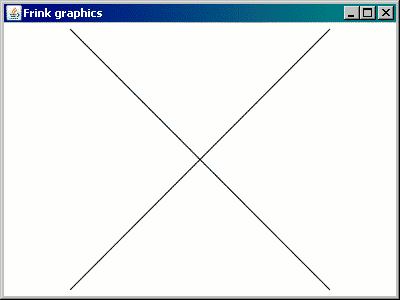
That's it. Frink takes care of the scaling and centering by default. The
coordinates that you choose can be whatever is most convenient and natural
for you. You can also create as many graphics objects as you
want. By default, when you call graphics.show[], each
graphics object is displayed in its own resizable window.
Coordinates in Frink's graphics are very flexible. There are a few things to note:
x being the
horizontal coordinate and y the vertical coordinate.
For example, the following short program prints graph paper with a 1 mm grating:
g= new graphics
g.color[.7,.9,.7] //light greenish-gray
for x=0 mm to 8.5 in step 1 mm
g.line[x, 0 in, x, 11 in]
for y=0mm to 11 in step 1 mm
g.line[0 in, y, 8.5 in, y]
g.print[]
All of Frink's graphics are built out of a small number of basic shapes.
These are drawn into a graphics object using the methods
outlined below. For example, you use them like the following:
g = new graphics
g.color[0,0,0] // black
g.fillEllipseCenter[0,0,10,10]
g.color[1,1,0] // yellow
g.fillEllipseCenter[0,0,9,9]
g.show[]
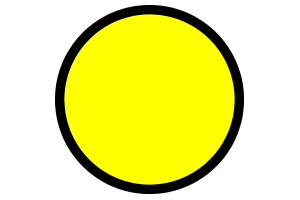
A new color object can also be obtained by calling new
color[r, g, b, alpha] or new color[r, g,
b]. Note that creating the color this way does not set the
color in any graphics object. That must be done separately with a
call to graphics.color[c].
| Method | Description |
|---|---|
| color[r, g, b] | Sets the current
drawing color. All following drawings will be made using this color.
The color is specified with its red, green, and blue
components which are floating-point values which must range from 0.0 to
1.0, with 0.0 being completely dark for that component, and 1.0 being
the brightest value for that component. In a new graphics object, the
default drawing color is black. This also returns the color object so
you can later re-use it in a color[c] method call.
|
| color[r, g, b, alpha] | Also specifies a
color, but with transparency. The alpha component
specifies the opacity of the color, and takes values from 0.0 to 1.0,
with 1.0 being fully opaque and 0.0 being fully transparent. (Note:
transparency requires Java 1.2 or later.) This also returns the color
object so you can later re-use it in a color[c]
method call.
|
| color[colorObject] | Sets the current color to
a color object that has been previously obtained from a call to
color[r, g, b, alpha], color[r, g,
b], or a call to the constructor new color[r, g, b,
alpha] or new color[r, g, b].
|
| backgroundColor[r, g, b] | Sets the
background color of the graphics window or image file. The color
components are specified as above. There should be only one
backgroundColor method call in a graphics
object, and it should be the first method called when drawing. If more
than one call to backgroundColor is made, this will raise a
warning. (It will also replace any existing background color, but that
behavior should not be relied on.) By default, the background color is
opaque white (or transparent when writing formats like SVG.)
|
| backgroundColor[colorObject] | Sets the
background color of the graphics window or image file to
a color object that has been previously obtained from a call to
color[r, g, b, alpha], color[r, g,
b], or a call to the constructor new color[r, g, b,
alpha] or new color[r, g, b]. The
warnings in the above backgroundColor method also applies
to this method.
|
| stroke[width] | Sets the stroke width used to
draw lines, polygon outlines, ellipses, and polylines. If the width is a
dimensionless number, (e.g. 10) the stroke
will be scaled along with the drawing. If the stroke has units of
length, (e.g. 2 mm) the lines will be
rendered at that constant width regardless of how the image is scaled.
(Note that the stroke width can not be changed in Java 1.1.)
|
| alpha[opacity] | Sets the transparency (often called "alpha channel") of all subsequent drawing operations. The opacity is a dimensionless number from 0 (fully transparent) to 1 (fully opaque.) This primarily allows you to draw transparent images, as transparency can already be specified when setting colors. If a color already has a transparency, that transparency value will be multiplied by this global transparency. (Note that the transparency can not be changed in Java 1.1.) |
| line[x1, y1, x2, y2] | Draws a straight line segment between the points (x1, y1) and (x2, y2) using the current color. |
| fillRectSize[x, y, width, height] drawRectSize[x, y, width, height] | Draws a rectangle (filled or outlined, depending on the method called) with top left coordinate (x,y) and the specified width and height. If the width or height are negative, this draws the rectangle to the left or to the top of that point. |
| fillRectSides[x1, y1, x2, y2] drawRectSides[x1, y1, x2, y2] | Draws a rectangle (filled or outlined, depending on the method called) defined by its four sides. The sides do not have to be in any particular order. |
| fillRectCenter[cx, cy, width,
height] drawRectCenter[cx, cy, width, height] | Draws a rectangle (filled or outlined, depending on the method called) defined by its centerpoint (cx, cy) and its width and height. |
| fillEllipseSize[x, y, width, height] drawEllipseSize[x, y, width, height] | Draws a filled or unfilled ellipse (or circle if width==height) with top left coordinate (x,y) and the specified width and height. If the width or height are negative, this draws the ellipse to the left or to the top of that point. |
| fillEllipseSides[x1, y1, x2, y2] drawEllipseSides[x1, y1, x2, y2] | Draws a filled or unfilled ellipse (or circle if width==height) defined by its four sides. The sides do not have to be in any particular order. |
| fillEllipseCenter[cx, cy, width, height] drawEllipseCenter[cx, cy, width, height] | Draws a filled or unfilled ellipse or circle defined by its centerpoint (cx, cy) and its width and height. |
Drawing a curve or a polygon out of line primitives might not
give good results, as the lines don't know that they're supposed to be
connected to each other. To solve this problem, Frink has
polyline, polygon and filledPolygon
objects which produce high-quality, connected lines with properly-joined
corners. Drawing a polygon or polyline to a graphics object consists of a
few steps:
g = new graphics
p = new polygon
or
p = new filledPolygon
or
p = new polyline
Alternately, you can pass in a list of points to any of the above constructors, in which case you can skip the next "adding points" step.
a = [ [1,3], [7,4], [6,2] ]
p = new polygon[a]
Alternately, you can copy a polygon type to another polygon using the copy constructors:
a = [ [1,3], [7,4], [6,2] ]
p = new polygon[a]
fp = new filledPolygon[p] // copy constructor
addPoint method. Each point represents a vertex in the
polyline or polygon.
p.addPoint[x,y]
p.addPoint[x,y]
p.addPoint[x,y]
Note that a polygon or filledPolygon is
automatically closed. You should not manually connect
the last point back to the first by repeating it at the end of the list.
You should only have as many addPoint calls as there are
vertices in your polygon.
.add call. Note that no points should be added to the
polygon after it is added to the graphics object!
g.add[p]
g.show[]
You can call the following methods on a polygon,
filledPolygon, or polyline.
| Method | Description |
|---|---|
| addPoint[x,y] | Adds a point to the polygon. |
| getArea[] | Returns the area of the polygon, with appropriate dimensions. |
| getCentroid[] | Returns the centroid of the polygon
as an array [cx, cy].
|
| getPoints[] | Returns the points in the polygon as an array of [x, y] points. |
| isInside[x,y] | Returns true if
the point [x, y] is inside the polygon, false
otherwise.
|
| show[] | Displays the polygon using the default display method. |
A GeneralPath allows you to create complex shapes consisting
of straight lines, quadratic and cubic Bézier curves, arcs, and
ellipses. These paths can be filled or outlines, and can have multiple
sub-paths that represent the "inside" and "outside" of an object. For
example, rendering a filled letter P in which one can see
through the "hole" in the P can be obtained with a GeneralPath, and is not
possible with a polygon.
Note: The GeneralPath functionality is only available under Java 1.2 and later. Attempting to draw with a GeneralPath in earlier releases will produce a warning and the GeneralPath will not be drawn.
Using a GeneralPath object consists of a few steps:
g = new graphics
p = new GeneralPath
or
p = new filledGeneralPath
GeneralPath class:
| Method | Description |
|---|---|
| moveTo[x,y] | Moves to the specified point
without drawing. This creates a new subpath. This (or
addPoint[x,y]) should be the
first call, otherwise the initial point is unspecified.
|
| lineTo[x, y] | Draws a straight line segment from the current point to the specified point. |
| addPoint[x,y] | If this is the first point, does a moveTo the
specified point. If there are previous points, this does a
lineTo the specified point. The addPoint
syntax is retained to make it easy to change code from a
polygon or polyline representation to use
GeneralPath.
|
| quadratic[cx, cy, px, py] | Draws a quadratic
Bézier curve from the current point to the point specified by
px,py using the coordinates specified by cx,cy
as the "control point". The curves at each endpoint will be tangent to a
line connecting that point and the control point.
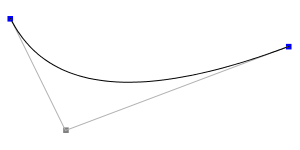
(Control points drawn for clarity.) |
| cubicCurve[c1x, c1y, c2x, c2y, px, py] | Draws a cubic Bézier curve from the current point to
the point specified by px,py using the coordinates
specified by (c1x,c1y) and (c2x,c2y) as the
"control points". The curves at each endpoint will be tangent to a line
connecting that point and its corresponding control point.
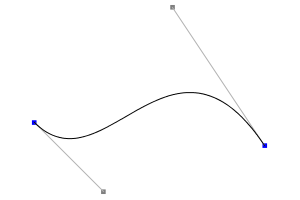
(Control points drawn for clarity.) |
| ellipseSides[x1, y1, x2, y2] | Creates an ellipse
with the specified coordinates indicating its sides, that is, a
rectangle that will contain it. Note that an ellipse is considered to
be disconnected from previous line segments, so you should use
a moveTo[x,y] after this call to create a new path.
|
| ellipseSize[x1, y1, width, height] | Creates an
ellipse with the (x1,y1) coordinates indicating the top left corner of
its bounding box, and the specified width and height relative to that
point. Note that an ellipse is considered to be disconnected
from previous line segments, so you should use a
moveTo[x,y] after this call to create a new path.
|
| ellipseCenter[cx, cy, width, height] | Creates an
ellipse with the (cx, cy) coordinates indicating the center of
the ellipse, and the specified width and height. Note that an
ellipse is considered to be disconnected from previous line
segments, so you should use a moveTo[x,y]
after this call to create a new path.
|
| circularArc[cx, cy, angle] | Creates a circular arc
from the current point. The (cx, cy) coordinates indicate the center
of the circle, and angle specifies the angle to go around
the circle in the counterclockwise direction. Note that the
angle parameter should have units of an angle, e.g.
90 degrees or 1.2 radians or even
1.2 (implying radians) if the standard data file is used
which treats radians as a dimensionless number.
|
| close[] | Closes the current subpath by drawing a
straight line to the initial point of the subpath. It is strongly
recommended to use this method to close curves, as it properly joins
corners, and informs the curve that it is logically closed. This
creates a new subpath, so you should use a moveTo[x,y]
or addPoint[x,y] after this call to create a new path.
|
.add call. Note that no points should be added to
the GeneralPath after it is added to the graphics object!
g.add[p]
g.show[]
For a sample of using the GeneralPath class, see GeneralPathTest.frink which demonstrates drawing a filled letter "P" with a properly-transparent hole.
High-quality text with transparent anti-aliased edges can be added
to any graphics object using the following methods:
| Function | Description |
|---|---|
| font[fontName, height] font[fontName, style, height] | Sets the current font that will be used to
render text. The arguments are:
If you don't specify a font before drawing text, your system will use its default font, which may give different results when the same program is run on different systems or rendered to different devices. This behavior may change to specify a fixed default font in the future. |
| text[text, x, y] | Draws the specified text centered (vertically and horizontally) at the coordinates (x,y). Since it's hard to predict how wide (or tall) text will be until it's rendered, centering is often the most useful option. |
| text[text, x, y, angle] | Draws text as above,
but also rotated by the specified angle (counterclockwise.) The angle
must have angular units, (e.g. 90 degrees or 1
radian)
|
| text[text, x, y, horizontalAlign, verticalAlign] | Draws the specified text with one point specified
by the (x,y) coordinates and the rest of the text aligned relative to
that as specified by the horizontalAlign and
verticalAlign parameters.
The parameter The parameter |
| text[text, x, y, horizontalAlign, verticalAlign, angle] | Draws text as above,
but also rotated by the specified angle (counterclockwise.) The angle
must have angular units, (e.g. 90 degrees or 1
radian)
|
| caption[text, align="bottom", angle=0 degrees] | Adds a quick caption text to the specified side of a
graphic. align is optional but defaults
to "bottom". If specified, align must be
one of the following
strings: "top", "bottom", "left",
or "right" indicating the side of the graphic where the
text will be placed. The text may be rotated by the specified
optional angle (counterclockwise.) The angle must have
angular units, (e.g. 90 degrees or 1
radian) It is suggested to set a font before drawing the
caption, but either the last font or a font that is 1/20 of the
graphic's height will be used if no font was specified.
|
Example: The following program draws a 5x5 grid of random characters.
g=new graphics
g.font["SansSerif", "bold", 10]
for x=1 to 5
for y=1 to 5
g.text[char[random[char["A"], char["Z"]]], x*10, y*10]
g.show[]
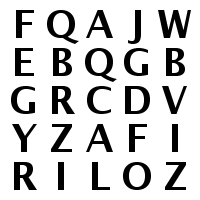
A graphics object can be built up from multiple
graphics objects that are added to it. These graphics can be
added at their original size, or placed at a certain location and size.
This makes it easy to create complex graphics from many different graphics
objects that were rendered at their "natural" sizes and then automatically
resized to fit where you want them, no matter what coordinates they
were originally drawn to!
When adding one graphics obect into another, the new graphics
object added will be transformed according to the current state of the Graphics Transformation and global
transparency (set by the alpha[opacity] method listed
above in the Shapes and Colors section.)
Note that the object is fit according to its estimated bounding box; if the bounding box is estimated too large, then the graphic may not fill the entire region requested, and you may have to manually adjust the scaling.
The following methods on a graphics object allow you to add
other graphics objects to them.
| Method | Description |
|---|---|
| add[graphics] | Adds another graphic
expression of any type to this graphics object. By default, the other
graphic is added at its original coordinates and size unless a coordinate transformation has been set
first.
See the other |
| addCenter[graphics, cx, cy, width, height, maintainAspectRatio=true] | Adds
another graphic expression to this graphics object, attempting to place
its center at the coordinates (cx, cy) and making it fit
within the specified width and height. This
allows you to easily compose a graphics object out of other
graphics objects, no matter what coordinates they were
drawn to.
The aspect ratio of the graphic is maintained unless the optional
argument |
| addCenterRotate[graphics, cx, cy, width, height, angle, maintainAspectRatio=true] | Identical to addCenter
above, but the graphic is rotated around (cx,cy) by the
specified angle (e.g. 10 degrees or 1.3
radians). Positive angles are clockwise.
|
| addSides[graphics, x1, y1, x2, y2, maintainAspectRatio=true] | Adds
another graphic expression to this graphics object, shrinking it or
stretching it to fit into a rectangle with the specified sides. The
sides do not have to be in any particular order.
The aspect ratio of the graphic is maintained unless the optional
argument |
| addSidesRotate[graphics, x1, y1, x2, y2, angle, maintainAspectRatio=true] |
Identical to addSides above, but the graphic is rotated
around the center of its bounding box by the specified angle
(e.g. 10 degrees or 1.3 radians). Positive
angles are clockwise.
|
| addSize[graphics, left, top, width, height, maintainAspectRatio=true] | Adds
another graphic expression to this graphics object, shrinking it or
stretching it to fit into a rectangle with top left coordinate (left,
top) and the specified width and height. If the width or height are
negative, this draws the graphic to the left or to the top of that
point, allowing you to align a graphic to the left, right, top, or
bottom of a point or line.
The aspect ratio of the graphic is maintained unless the optional
argument |
| addSizeRotate[graphics, left, top, width, height, angle, maintainAspectRatio=true] | Identical to addSize above, but the graphic is rotated
around the center of its bounding box by the specified angle
(e.g. 10 degrees or 1.3 radians). Positive
angles are clockwise.
|
Frink allows you to rotate, translate, and scale graphics objects, allowing you to write simple code using the coordinate system that is most logical, and translate or scale it wherever you want. Like all of Frink's other graphics, Frink ensures that whatever you draw is automatically scaled and centered into the display, and can be exported to various file formats.
The current graphics transformation can be saved with a call to
graphics.saveTransform[] and should be restored with a
corresponding call to graphics.restoreTransform[].
The following methods are available on a graphics object to
transform the coordinates. Each transform is appended to the previous
transforms. After making a transformation, all subsequent drawing or
add[] commands will use the current transform.
| Function | Description | |||||||||||||||||||||
|---|---|---|---|---|---|---|---|---|---|---|---|---|---|---|---|---|---|---|---|---|---|---|
| translate[dx, dy] | Moves all
subsequent drawing commands by the specified distance on the horizontal
and vertical axes. (Positive dx moves to the right,
positive dy moves down.)
Technical Note: This corresponds to the matrix multiplication:
which gives the equations:
| |||||||||||||||||||||
| scale[sx, sy] | Scales all subsequent
drawing commands around the point (0,0) by the specified scale on the x
and y axes. A coefficient of 1 corresponds to no scaling on that axis.
A negative coefficient indicates a flip on that axis. (Note that this
will also flip text!)
Note that this function is not usually what you need; you usually want to scale around another point. See the four-argument version of this function below. Technical Note: This corresponds to the matrix multiplication:
which gives the equations:
| |||||||||||||||||||||
| scale[sx, sy, cx, cy] | Scales all subsequent drawing commands around the point
(cx,cy) by the specified scales sx,sy on the x
and y axes. A coefficient of 1 corresponds to no scaling on that axis.
A negative coefficient indicates a flip on that axis. (Note that this
will also flip text!)
This is equivalent to the less-efficient:
Technical Note: This corresponds to the matrix multiplication:
which gives the equations:
or, equivalently:
| |||||||||||||||||||||
| rotate[angle] | Rotates all subsequent drawing
commands around the point (0,0) by the specified angle. Positive angles
are clockwise.
Note that this function is rarely what you need; you usually want to rotate around another point. See the three-argument version of this function below. Technical Note: This corresponds to the matrix multiplication:
which gives the equations:
| |||||||||||||||||||||
| rotate[angle, cx, cy] | Rotates
all subsequent drawing commands around the point (cx, cy)
by the specified angle. Positive angles are clockwise.
This is equivalent to the less-efficient:
Technical Note: This corresponds to the matrix multiplication:
which gives the equations:
or, equivalently:
| |||||||||||||||||||||
| transform[a,b,c,d,e,f] | Performs an
arbitrary affine transform on subsequent drawing commands, by specifying
all relevant coefficients of an affine transformation matrix.
Technical Note: This corresponds to the matrix multiplication:
which gives the equations:
See the technical notes for the above functions to see how various transformations are achieved by specifying the coefficients of this matrix. Note also that this function can be used to create skews as well as rotations, translations, and scales. Technical Note: If you want to reverse this transformation, or any of the above transformations, the inverse equations are:
| |||||||||||||||||||||
| saveTransform[] | Saves the current state of the
graphics transform so it can later be restored with a call to
restoreTransform[]
| |||||||||||||||||||||
| restoreTransform[] | Restores the state of the
graphics transform to the point where the last
saveTransform[] was called.
|
To constrain the area in which graphics can be drawn, you can specify a
clipping region on a graphics object. After you set
a clipping region, subsequent drawing commands will only be drawn within
that region.
A cool thing about the clipping implementation is that, like all of Frink's graphics, you can draw to any coordinate system that makes sense to you, even if it's rotated, scaled, skewed, and clipped, and Frink will automatically center and scale that into your graphics window by default, greatly simplifying many graphics programming tasks. In other words, clipping can be used to "zoom in" on a section of a larger graphic--just set a clipping region before drawing the graphic and only the section within the clipping region will be displayed.
Each time you add a clipping boundary, it narrows the existing clipping boundary, and the clipping boundary will become the intersection of the previous clipping boundary and the new clipping boundary.
Clipping boundaries can be saved and restored with the
graphics.saveClip[] and
graphics.restoreClip[] methods. Currently, these
must be properly nested with
graphics.saveTransform[] and
graphics.restoreTransform[] calls.
The following methods are on a graphics object.
| Method | Description |
|---|---|
| clipRectSize[left, top, width, height] | Adds a new clipping rectangle with top left coordinate x,y and the specified width and height. If the width or height are negative, the clipping rectangle is drawn to the left or to the top of that point. |
| clipRectSides[x1, y1, x2, y2] | Adds a new clipping rectangle with the specified sides. |
| clipRectCenter[cx, cy, width, height] | Adds a new clipping rectangle with the specified centerpoint, width, and height. |
| clipEllipseSize[left, top, width, height] | Adds a new clipping ellipse with top left coordinate x,y and the specified width and height. If the width or height are negative, the clipping elipse is drawn to the left or to the top of that point. |
| clipEllipseSides[x1, y1, x2, y2] | Adds a new clipping ellipse with the specified sides. |
| clipEllipseCenter[cx, cy, width, height] | Adds a new clipping ellipse with the specified centerpoint, width, and height. |
| clip[shape] | Adds the specified shape to the
current clipping boundary. The shape may be either a rectangle, ellipse,
polygon, or GeneralPath. (The new clipping
boundary is the intersection of the old boundary and the new
boundary, always making the clipping boundary smaller.)
|
| saveClip[] | Saves the current clipping region so
it can later be restored with a call to restoreClip[].
|
| restoreClip[] | Restores the current clipping region
to the state it had at the last call to saveClip[].
Currently, these calls must be properly nested with
graphics.saveTransform[] and
graphics.restoreTransform[] calls.
|
By default, Frink's graphics are automatically scaled and centered in the display. All of the graphics that you draw will automatically be visible, no matter what coordinate system you use. However, sometimes you may want to have fine-grained control over the region that is displayed, even if you don't fill it entirely, or if you want to draw outside the region, or if you want to "zoom in" on just part of a graphic.
If you want to constrain the viewport of a graphics object, you can do so by drawing a transparent rectangle (or other shape) to set the minimum size, and by clipping to a rectangle (or other shape) to set the maximum size. This is intentionally somewhat vague because Frink's graphics operations allow for a wide variety of viewport settings with many shapes.
For example, to set the viewport to a rectangle, do something like the
following with your graphics object before drawing to
it:
g = new graphics[]
// optionally set your background color with g.backgroundColor[r, g, b]
g.color[0,0,0,0] // Transparent black
g.fillRectSides[x1, y1, x2, y2] // Set minimum size
g.clipRectSides[x1, y1, x2, y2] // Set maximum size
g.color[0,0,0] // Color back to default black
// Now draw your graphics
You can also clip to other shapes, such as circles, ellipses,
polygons, GeneralPath, etc. You can also use other
convenience methods such
as fillRectSize, fillRectCenter, clipRectSize, clipRectCenter,
etc., if they are more convenient.
By default, graphics and text are antialiased on most platforms. That is,
edges of lines and text are smoothed and slightly blurred to reduce jagged
edges. This may be unwelcome in some situations, such as when drawing many
adjacent rectangles. Antialiasing of graphics and text can be controlled
by the following methods on a graphics object.
| Method | Description |
|---|---|
| antialiased[boolean] | If set to false,
all subsequent shape drawing operations to that graphics
object will no longer be anti-aliased. (Note that this does not affect
anti-aliasing of text, which is controlled separately by the
antialiasedText function below.) This may be turned on and
off over the course of drawing a single graphics object.
Not all graphics environments support control of anti-aliasing, as noted
below:
|
| antialiasedText[boolean] | If set to
false, all
subsequent text drawn to that graphics object will
no longer be anti-aliased. This may be turned on and off over the
course of drawing a single graphics object. Not all
environments support control of anti-aliased text, as noted below:
|
Once a graphics object has been constructed, it can be shown
on-screen, printed, or written to a file using the following methods:
| Method | Description |
|---|---|
| show[] | Displays the graphic object using the default method. On most platforms, this opens a new resizable window. Note that this method returns an object that can be used to repaint the graphics. See the Animation section of the documentation for more. |
| show[insets] | Displays the graphic object using the default method, specifying the insets as a value between 0 and 1 where 1 means to use 100% of the window with the graphic (no borders.) An insets value of 0.95 causes 95% of the window's width and/or height to be used by the graphic, and 5% as borders. On most platforms, this opens a new resizable window. Note that this method returns an object that can be used to repaint the graphics. See the Animation section of the documentation for more. |
| show[width, height] | Displays the graphic object using the default method, specifying the width and height of the window as integers. Note that this method returns an object that can be used to repaint the graphics. See the Animation section of the documentation for more. |
| show[width, height, insets] | Displays the graphic object using the default method, specifying the width and height of the window as integers, and the insets as a floating-point value between 0 and 1, where 1 means to use 100% of the window with the graphic (no borders.) An insets value of 0.95 causes 95% of the window's width and/or height to be used by the graphic, and 5% of the window's width and/or height to be borders. |
| print[] | Prints the graphics object to a single page on a printer. This will produce a print dialog that allows you to select the printer, and the orientation and margins for the page. |
| print[insets] | Prints the graphics object to
a single page on a printer. This will produce a print dialog that
allows you to select the printer, and the orientation and margins for
the page. insets is a floating-point value
between 0 and 1, where 1 means to use 100% of the window with the graphic
(no borders.) An insets value of 0.95 causes 95% of the window's width
and/or height to be graphics, and 5% as borders. These insets are
in addition
to any margins you set in the print dialog. (Specifying insets is
usually only necessary when rendering a background color that you want
to have extend a certain distance around the graphic.)
|
| printTiled[pagesWide, pagesHigh] | Prints the graphics object tiled across multiple pages on a printer. This allows very large graphics to be printed. The arguments indicate how many printer pages wide and high the graphic should be drawn. |
| printTiled[pagesWide, pagesHigh, insets] | Prints the graphics object tiled across multiple pages
on a printer. This allows very large graphics to be printed. The
arguments indicate how many printer pages wide and high the graphic
should be drawn. insets is a floating-point value between 0
and 1, where 1 means to use 100% of the window with the graphic (no
borders.) An insets value of 0.95 causes 5% of the window's width
and/or height to be borders. These insets are in addition to
any margins you set in the print dialog. (Specifying insets is usually
only necessary when rendering a background color that you want to have
extend a certain distance around the graphic.)
|
| invertGrays[] | Takes a graphics and
returns a new graphics object in which the black colors are
turned to white and the whites are turned to black, with all the colors
near to gray inverted the same way. This does not affect other colors;
red remains red. This is useful for making graphics that look like
Wargames on-screen (black background with white lines) but don't destroy
your printer ink budget. A typical usage would be:
|
| toBase64[format, width, height] | Encodes the
graphic as a string which represents a base-64 encoded bitmap in the
specified format (e.g. formats include "jpg", "png") at the
specified width and height. This may be included in an HTML document as
a data URI, included in an email, etc.
|
| write[filename, width, height]
writeTransparent[filename, width, height] write[filename, width, height, insets] writeTransparent[filename, width, height, insets] | Writes the image to a file with the specified width and height
(usually in pixels). The format of the file is guessed from the
filename's extension. If the writeTransparent method is
called, and if the image format supports it, the image will be rendered
with a transparent background, allowing you to stack and create
composite images with full anti-aliasing and background support.
If exactly one of
In the versions of these functions where The file formats supported by your version of Java may vary, but the following should be supported:
|
| writeFormat[filename, format, width, height] writeFormatTransparent[filename, format, width, height] | Writes
to a file, explicitly specifying the format. The format should be a
string containing one of "svg", "SVG", "svgz", "SVGZ", "jpeg",
"JPEG", "jpg", "JPG", "png", "PNG", "html", "HTML", or possibly
another format that your platform understands (like "webp" /
"WEBP" on Android.)
|
| ANSI[columns=60] | Renders the graphic as full-color ANSI terminal Unicode characters. The terminal must support true-color ANSI and Unicode block characters. This allows you to preview a graphic even over an SSH connection with no graphics capability. |
The following draws a partially-transparent circle, and then successively displays it on-screen, prints it, and renders it to various image files:
g = new graphics
g.color[0, 0, 1, 0.5] // Blue,
half-transparent
g.fillEllipseCenter[0,0,10,10]
g.show[]
g.print[]
g.write["circle.jpg", 200, 200]
g.write["circle.png", 200, 200]
g.writeTransparent["circleTrans.png", 200, 200]
g.write["circle.svg", 200, 200]
g.write["circle.html", 200, 200]
| Function | Description |
|---|---|
| getBoundingBox[graphicsExpression] | Returns
the coordinates of the bounding box for the graphics object in the form
[left, top, right, bottom]. If the bounding box is empty
(that is, there are no drawable elements in
graphicsExpression, this returns undef.
|
Bitmap images can be loaded and drawn to a graphics object, displayed in their own window, resized, printed (including tiled across several pages,) drawn over, saved out to files, etc. You can also load an image or create it in memory, and read or write the values of individual pixels, allowing image processing or analysis.
Note that Java 1.1 and earlier did not have a portable, public way to read and write individial pixels of images, so many of these methods require Java 1.2 or later.
To load an image, call new image[URL], passing it a
URL. The URL can be of any type your Java platform understands, including a
file: URL indicating a file on your local system:
img1 = new image["http://futureboy.us/images/futureboydomethumb4.gif"]
img2 = new image["file:yourfile.gif"]
An image can also be loaded from a Java object that contains an
already-opened java.io.InputStream: new
image[java.io.InputStream]. This allows you to create images
from open files, URLs, network sources, servlet containers, in-memory
sources, etc., without writing their data to temporary files.
To create a new (blank) image, specify the width and height in pixels:
img3 = new image[640, 480]
To copy an image, use the copy constructor:
img4 = new image[img3]
This will make a copy of all of the pixels in the image, so the copy can be modified without modifying the original.
You can turn a graphics object into a bitmapped image in
memory by using the method:
graphics.toImage[width, height]
or the image constructor:
new image[graphics, width, height]
In both of the above functions, both width
and height are dimensionless integers, or, if exactly one
of width or height are specified
as undef, and the other is an integer, the size of the
undefined axis will be calculated from the defined width or height and the
aspect ratio of the graphics that is being drawn.
This gives you a readable/writable bitmap which allows you to read and write the individual pixels of the graphic. For example, to create a graphic and then render it to a bitmapped image in memory, you may do something like:
g = new graphics
g.line[0,0,1,1]
img4 = new image[g, 300, 300]
Note that there are already methods to write graphics to a bitmapped file format. Using this constructor is only necessary if you want to read or write specific pixels of the rendered graphic directly in memory.
The image can be then shown in its own window by calling the
.show[] method:
img1.show[]
The following table summarizes the methods available on an
image object:
| Method | Description |
|---|---|
| getHeight[] | Returns the height of the image in pixels. |
| getWidth[] | Returns the width of the image in pixels. |
| getSize[] | Returns the dimensions of the image in
pixels as a two-dimensional array [width,
height]. You can thus call it like:[width,height]=image.getSize[]
|
| getPixel[x,y] | Returns the pixel's color as an array of [red, green, blue, alpha] components between, each between 0 and 1 inclusive. |
| getPixelInt[x,y] | Returns the pixel's color as an array of [red, green, blue, alpha] components between, each between 0 and 255 inclusive. |
| getPixelAsColor[x,y] | Returns the pixel's color as
a color object that can be passed to other methods that
take color objects.
|
| getPixelGrayInt[x,y] | Returns the pixel's grayscale value as an integer between 0 and 255 inclusive. This is meant for quick processing and does not correctly perform any perceptual encoding. |
| setPixel[x, y, red, green, blue, alpha] | Sets the specified pixel's color to the color specified by the red, green, blue, alpha components, each between 0 and 1 (inclusive). |
| setPixel[x, y, red, green, blue] | Sets the specified pixel's color to the color specified by the red, green, blue, components, each between 0 and 1 (inclusive). The pixel will be fully opaque. |
| setPixelInt[x, y, red, green, blue, alpha] | Sets the specified pixel's color to the color specified by the red, green, blue, alpha components, each between 0 and 255 (inclusive). |
| setPixelInt[x, y, red, green, blue] | Sets the specified pixel's color to the color specified by the red, green, blue, components, each between 0 and 255 (inclusive). The pixel will be fully opaque. |
| setPixel[x, y, color] | Sets the
specified pixel's color to a color designated by the color
object.
|
| averagePixels[left, top, right, bottom] | Returns the
average color of the pixels within the region specified by the given
coordinates. Each coordinate may be a floating-point value, and if an
incomplete pixel is sampled, it is weighted accordingly.
The return value is an array of [red, green, blue, alpha]
components, each between 0 and 1 inclusive. The values for the
coordinates can range from 0 to (im.getWidth[] or
im.getHeight[],) inclusive, indicating, for example, the
left and right side of the pixel (or subpixel) to be sampled. For
example, in a 2x2 pixel image, you'd want to sample [0,0,2,2] to average
the whole image.
|
| makeARGB[] | Forces a loaded image to have an ARGB color model, that is, to have an 24-bit true color model with an 8-bit alpha channel that supports transparency. By default, when loading an image, the color model is preserved and may not support true color nor transparency. |
| makeMono[] | Forces a loaded image to have a one-bit
monochrome color model, if your platform supports it. This may perform
dithering on the image.
For Android: Currently, the Android Bitmap.Config class does not support monochrome images, so this does nothing on Android. |
| write[filename] | - Write the image to the
specified filename. The format of the file is guessed from the
filename's extension. The file formats supported by your version of Java
may vary, but the following should be supported:
|
| toBase64[format] | Returns a base-64 encoded
string which represents the bitmap in the specified image format
(e.g. "jpg", "png"). This may be included in an HTML document as
a data URI, included in an email, etc.
|
| mirrorX[] | Flips the image horizontally and returns a new image. |
| mirrorY[] | Flips the image vertically and returns a new image. |
| toColorChannels[] | Turns the bits of the image into
a array of (probably 4) ComplexArray2D objects (the class
may change to be real values only) which correspond to the red, green,
blue, and alpha channels. This array can be turned back into
an image using the constructor new
image[array].
|
| toComplexArray[] | Turns the bits of the image into a
single grayscale 2-dimensional array of complex values, as
a ComplexArray2D object which can be
transformed quickly with the Fourier
transform functions. The behavior of this method will probably
change.
|
| toComplexArrayFromLog[center=false] | Assumes that
this image contains magnitude and phase information (green encodes
magnitude, red encodes phase) of a
logarithmically-encoded Fourier
transform of an image, and reconstructs a 2-dimensional
ComplexArray2D with the values from the image. In other
words, this is the inverse
of ComplexArray2D.toLogImage[decenter=false]. The
behavior of this method will probably change. See the sample
program FourierImage.frink
for a sample of FFT transforming an image, writing it as a log-encoded
image, reading it back, and inverse-transforming back to the original
image.
The boolean center/decenter parameter (default is false) will center
the DC (zero-frequency) term in the the center of the image to mimic the
convention used by many digital image processing texts. In other words,
if |
| show[] | Displays the image (by default, in its own window.) |
| show[title] | Displays the image (by default, in its own window) with the specified title. |
| print[] | Prints the image to a printer. |
| print[insets] | Prints the image to a
printer. insets is a floating-point value
between 0 and 1, where 1 means to use 100% of the window with the graphic
(no borders.) An insets value of 0.95 causes 5% of the window's width
and/or height to be borders. These insets are in addition
to any margins you set in the print dialog.
|
| printTiled[pagesWide, pagesHigh] | Prints the image to a printer, tiled across several pages to make a very large image. |
| printTiled[pagesWide, pagesHigh, insets] | Prints the image to a printer, tiled across several
pages to make a very large image. insets is a floating-point value
between 0 and 1, where 1 means to use 100% of the window with the graphic
(no borders.) An insets value of 0.95 causes 5% of the window's width
and/or height to be borders. These insets are in addition
to any margins you set in the print dialog.
|
| resize[width, height] | Resizes an image to
the new specified width and height and returns a new image. It does not
modify the original image. If either width or
height are the special value undef or
0, then one dimension is constrained and the other
dimension is calculated to preserve the aspect ratio of the original
image.
This is generally not what you want to do when drawing an
image into a |
| cropSides[left, top, right, bottom] | Crops an image, retaining the pixels between the specified bounds (inclusive.) This returns a new image. |
| cropSize[left, top, width, height] | Crops an image, retaining the pixels between the specified top left coordinates (inclusive) and having the specified width and height. This returns a new image. |
| autocrop[levels=3] | Automatically crops the sides of an
image where the pixels are approximately equal. This returns a new
image. If all of the pixels are identical, this returns a 1x1 image.
The argument levels (defaults to 3) is the maximum number
of brightness levels that are considered to be the "same". This
needs to be a positive integer. Levels of 3 is conservative but for
images with, say, a lot of JPEG artifacting, may need to be as large
as 127.
|
| gaussianBlur[width] | Performs a Gaussian blur with the specified (1 sigma) width and returns a new image. |
| circularBlur[radius] | Performs a circular blur with the specified radius and returns a new image. |
| unsharpMask[width, amount] | Performs an unsharp mask (sharpening the image) with the specified (1 sigma) width and amount (which is usually 1 for 100% sharpening but can be lower or higher) and returns a new image. |
| edgeDetect[] | Applies an edge detect filter to an image and returns a new image. |
| applyKernel[array2D] | Applies an arbitrary
filter / kernel to an image and returns a new
image. array2d should be a 2-dimensional array of
numbers with odd edge sizes. For example, a sharpening filter is
obtained by the array
Note: If the elements of the matrix sum to (approximately) 1, then the average brightness of each pixel in the result should be about the same as in the original image, and pixel values outside the range [0,255] will be clamped to that range. However, if the elements of the matrix do not sum to 1, the color channels will be normalized so that they fall within the range [0,255] so the result is displayable. The relative brightness of each color channel is now preserved. |
| applyKernel[array2D, normalize] | Same
as applyKernel above, but allows the user to decide if the
brightness levels of the image are going to be normalized by setting the
boolean value normalize. If normalize is
false, values outside the range 0 to 255 will just be clamped to fit in
that range. This may result in a blank image! However, some
implementations of, say, edge detect filters do not normalize their
output and this allows results to look more like other implementations.
If normalize is true, the ranges will be normalized to fit
into the range 0 to 255, possibly decreasing contrast.
|
| normalize[] | Normalizes the brightness levels of an image so that color brightnesses range from 0 to 255. |
| ANSI[columns=60] | Renders the graphic as full-color ANSI terminal Unicode characters. The terminal must support true-color ANSI and Unicode block characters. This allows you to preview a graphic even over an SSH connection with no graphics capability. |
Images can be drawn onto a graphics object with the following
methods on the graphics object:
| Method | Description |
|---|---|
| draw[image, left, top, width, height] | Draws
the specified image onto the graphics object with the
specified top left coordinates and the specified width and height. Note
that this method does not specifically preserve the image's
aspect ratio and thus may distort the image if the width and the height
are not in the same ratio as in the original image. To preserve the
aspect ratio automatically, use one of the methods below.
|
| draw[image, left, top, width, height, leftSrc, topSrc, rightSrc, bottomSrc] | Like draw above, but
draws part of the specified image. The parameters ending in
Src contain the pixel values of the image to include.
To preserve the aspect ratio automatically, use one of the methods below.
|
| fitCenter[image, cx, cy, width, height] | Draws
an image onto the graphics object with the specified center
coordinates (cx,cy), making it fill the specified width and height as
much as possible without modifying the aspect ratio. This will thus
preserve the proportions of the image.
|
| fitCenter[image, cx, cy, width, height, leftSrc, topSrc, rightSrc, bottomSrc] | Like fitCenter above,
but draws part of an image. The parameters ending in
Src contain the pixel values of the image to include.
|
| fillCenter[image, cx, cy, width, height] | Draws an image onto the graphics object with
the specified center coordinates (cx,cy), making it completely fill
the specified width and height without modifying the aspect ratio.
Note that this may cut off part of the image!
|
| fillCenter[image, cx, c,y width, height, leftSrc, topSrc, rightSrc, bottomSrc] | Like fillCenter above,
but draws part of an image. The parameters ending in
Src contain the pixel values of the image to include.
Note that this may cut off part of the image!
|
See the rewriteImage.frink sample program for an example of loading an image, writing a semi-transparent watermark over it, and then saving the image out to another file at its original size.
Animation is performed by calling
the replaceGraphics[g] method on a graphics window
(obtained by graphics.show[]) which replaces the
graphics object with a new graphics object and repaints the window.
A short sample of animation is available in the animate.frink sample program.
An on-screen graphics window can be repainted as items are added to
its graphics object. Repainting is not done automatically,
but is under the programmer's control. This allows the screen to be
repainted only when desired.
The graphics.show[] method returns an object with a
repaint[] or replaceGraphics[g] method
that instructs the graphics window to be painted. Tip: don't save
this object if you're not planning on doing incremental animation, or set
the variable to some value such as undef when animation is
complete. This will allow the window's resources to be garbage-collected
as soon as possible.
g = new graphics
window = g.show[]
for x = 1 to 10
{
// Do something that takes a long time...
g.fillRectCenter[x,0,1,1]
window.repaint[]
}
Frink can combine a series of graphics objects into a single
animated GIF image very simply. The series of steps is:
Animation, optionally setting the
frame rate. The frame rate can be specified as either a time or a
frequency, for example, 1/30 s or 33 ms or
30/s.
a = new Animation
or
a = new Animation[30/s]
graphics object for each frame and draw into it
using the methods described above.
g = new graphics
...drawing code goes here...
graphics object to the Animation
object using its add method:
a.add[g]
Animation.write[filename, width, height] method:
a.write["animation.gif", 400, 400]
| Method | Description |
|---|---|
| add[graphics] | Adds a new frame to the
animation, represented by the graphics object. This may
also be an image.
|
| write[filename, width,
height] write[filename, width, height, insets] | Writes the
animation to the specified filename. Currently, no matter what filename
is specified, the format will be an animated GIF. width
and height are integers. If the insets are
specified, they must be a number between 0 and 1 indicating how much of
the image is filled by the graphics. If insets is 1, the
graphics will fill the entire image with no border.
|
| toBase64[width, height] | Turns the animation into a base-64 encoded string in animated GIF format. |
Below is a small list of simple but interesting and powerful programs that demonstrate Frink's graphics.
| Filename | Description |
|---|---|
| animate.frink | Demonstrates simple animation. |
| graphpaper.frink | Prints graph paper with 1 cm and 1 mm grids. Demonstrates exactly-sized printing. |
| rewriteImage.frink | Loads a bitmap image and writes a semi-transparent watermark on it and then saves it back out to a file. Demonstrates image loading, drawing over images, and saving image files at their original size. |
| SolarCooker2.frink | Draws a parabola and focal point for a small solar cooker that you can cut out and use to make a precisely-shaped mirror for cooking hot dogs and such. |
| simplegraph3.frink | A very powerful but simple program to graph just about any equation, no matter how complicated or ill-behaved, using Frink's Interval Arithmetic capabilities. |
| spiral.frink | Draws simple, colorful spirals. Fiddle with the numbers to make different, interesting patterns. |
| drawSolarSystem.frink | Draws the current position of planets in the solar system. (With exaggerated scale, otherwise they're invisible.) Requires the planets.frink and sun.frink libraries. |
Temperature scales that have their zero point (kelvin, Rankine) at absolute zero can be multiplied and converted normally.
45 Rankine -> K
25
Temperature scales like Fahrenheit, Celsius, and Reaumur cannot be
represented as normal multiplicative unit definitions because their zero
point is not at absolute zero.
Thus, to avoid ambiguous "do what I mean" interpretation, you must use the
functions Fahrenheit[x] or the shorter
F[x], Celsius[x] or the shorter
C[x], and Reaumur[x] to convert to/from these
temperature scales:
To represent a Fahrenheit temperature:
Fahrenheit[451]
or
F[451]
505.9277777777778 K (temperature)
To convert another temperature scale to Fahrenheit:
Fahrenheit[30 K]
or
F[30 K]
-405.67
To represent a Celsius temperature:
Celsius[0]
or
C[0]
273.15 K (temperature)
To convert another temperature scale to Celsius:
Celsius[30 K]
or
C[30 K]
-243.15
To convert between scales (short version):
Fahrenheit[98.6] -> Celsius
or
F[98.6] -> C
37.0
This is equivalent to saying:
Celsius[ Fahrenheit[98.6] ]
or
C[ F[98.6] ]
Except this way doesn't turn the result into a string like the
-> operator does.
Note: The units degC and degF only
indicate the difference in the size of a degree in these various
scales. They should only be used when you're indicating the
difference between two temperatures, (say, how much energy to
raise the temperature of a gram of water by 5 degrees Celsius,)
not for absolute temperatures. Conversely, the conversion
functions above should not be used when the difference
between temperatures in two scales should be compared.
The International System of Units (SI) considers the thermodynamic
temperature in kelvin and the size of a degree in the kelvin system to have
the same units. See Resolution 3 of the 13th CGPM
(1967/68). This means that you can use K as either an
absolute thermodynamic temperature, or a temperature difference. However,
this implies that Frink can't automatically guarantee that "do what I mean"
calculations with temperature are correct, as it would have to magically
guess what you mean.
One of the main design goals of Frink was to allow new sources of data to be added in very easily. These special sources are not necessarily defined in the data file. The three data sources listed below retrieve data on demand from up-to-the-minute data on the Internet (and thus require connection to the Internet.)
Obligatory Disclaimer: This feature requires connection to the internet. If you are using Frink on a handheld device, you may incur connection charges. Also, since I cannot guarantee the availability of any internet sites, this feature is intended only as a bonus that may not work reliably if at all. You may also require some proxy configuration if you use an FTP proxy server to access the web.
The units "dollar" or "USD" indicate the value of a current U.S. dollar (which is arbitrarily chosen as the standard unit of currency.) Historical price data is available to allow comparisons between the historical "buying power" of U.S. currency. This allows you to adjust historical prices for inflation. These are represented by specially-named units containing both the currency and the year, separated by an underscore, for example:
Data after 1913 is fetched live from the U.S. Department of Labor Bureau of Labor Statistics
Consumer Price Index data, specifially by retrieving and parsing this
file. If that file is unavailable, the data will be fetched from a
static file distributed with Frink, which is only as recent as your version
of Frink.
Since the U.S. Department of Labor Bureau of Labor Statistics no longer maintains a machine-readable Consumer Price Index file, the file is fetched from the St. Louis Federal Reserve, specifically by parsing this file. The new data is also cached in each Frink jar file in case you don't have network connectivity. Note that as of 2024-06-30, this file has been changed from a nice text file to a giant, poorly-formatted HTML file that is 10 times larger so it will cost everyone more time and money to download. They said this is "to make the table more accessible for our users."
Data from 1700 to 1912 is based on some general economists' guesses and should be taken with a grain of salt. U.S. data before 1700 is not available, and probably wouldn't be meaningful unless you could convert between the value of pelts, tinder, and tallow.
Warning: The BLS web and FTP servers seem to have frequent outages, and historical data will not be available if the servers are down, or if you are not connected to the Internet. Frink contains an internal cache of the CPI data in this case.
From 1913-present, you can even use monthly resolution by indicating the month after the year. Months are 2 digits and padded with zeros:
Historical currency values can be converted to the current value. For example to find today's cost of Mark Twain's passage to Europe and the Holy Land on the steamship Quaker City at a cost of $1250 in 1867 (detailed in The Innocents Abroad, the conversion of which was one of my first web projects):
1250 dollar_1867 -> dollar
14982.240769251547535000
And, you can add the 5 dollars/day in gold that they were encouraged to bring along to cover expenses for the 6-month trip:
1250 dollar_1867 + 5 dollars_1867/day 6 months
-> dollar
26043.38587544437
You can translate from one year and month to another, if you have a DeLorean, and want to watch a Reagan movie:
50 cents_1955_11 -> dollars_1985_10
2.020446096654275
The units Britain or Britain_Pound or
Britain_currency or Great_Britain or
Great_Britain_Pound or United_Kingdom_Pound, or
England or England_currency or GBP
(the ISO-4217
code for the U.K. Pound) indicate the current pound (but don't use
pound by itself--that's a measure of mass.) The exchange rate
between the pound and all other world currencies, see below, is fetched
live from the Internet.
Historical price data is available to allow comparisons between the historical "buying power" of British currency, both pre- and post-decimalization. Data goes back to the year 1245. I don't know if data before this would be very meaningful.
Historical currency values are represented by specially-named units
containing both the currency and the year, separated by an underscore. All
can be used in the plural, (e.g. pound_1960 or
pounds_1960 or GBP_1960 are all valid). The
following are examples of the plethora of values up to and including 1970
(from 1971 on, it just became pounds and pence):
| Example | Description |
|---|---|
| guinea_1865 | A pound plus a shilling (21/20 pounds) |
| pound_1865 | Fundamental unit |
| GBP_1865 | Fundamental unit |
| sovereign_1865 | A pound coin |
| merk_1865 | 13/6d (that is 13 shillings and 6 pence) or 27/40 of a pound |
| mark_1865 | 2/3 pound |
| noble_1865 | 80 pence or 1/3 pound |
| crown_1865 | 1/4 pound or 5 shillings |
| florin_1865 | 2 shillings or 1/10 pound |
| shilling_1865 | 1/20 pound or 12 pence |
| groat_1865 | 4 pence or 1/60 pound |
| penny_1865 or pence_1865 | 1/12 shilling or 1/240 pound |
| farthing_1865 | 1/4 penny or 1/960 pound |
No wonder they went to decimalization. It was either that or go to base-960 math.
To form combinations you can add them (using parentheses when necessary). For example, to convert a historical rate per day to current dollars/year:
(4 pounds_1860 + 3 shilling_1860 + 5 pence_1860) / day
-> dollars/year
101853.3826649
I acknowledge that's a bit cumbersome.
So, you can find out what a great amount of money was involved when the British Parliament announced a 20,000 pound prize in 1714 for solving the Longitude Problem:
20000 pound_1714 -> dollars
2807866.8
That's a lot of lettuce. For more about the fascinating history of this problem, I highly recommend Dava Sobel's Longitude: The True Story of a Lone Genius Who Solved the Greatest Scientific Problem of His Time. By God, Harrison, I will see you righted.
Thanks to Dan Weiler who loaned me the above book which I never returned (and passed along to my Grandpa.) Sorry, Dan, I'll buy you a book of your choice.
Obligatory Disclaimer: This feature requires connection to the internet. If you are using Frink on a handheld device, you may incur connection charges. Also, since I cannot guarantee the availability of any internet sites, this feature is intended only as a bonus that may not work reliably if at all. Java versions 1.6 and before may not be able to use this due to cryptography limitations (Java versions 1.6 and before cannot negotiate Diffie-Hellman key exchanges larger than 1024 bits.) You may also require some proxy configuration if you use an HTTP proxy server to access the web.
Current exchange rate between almost all of the world's currencies is available. Exchange rates are fetched live from an allegedly zero-delay source on the Internet. The currency can either be specified by the name of the country, by the 3-letter ISO-4217 code for the currency, or by one of the combinations shown below. The following examples all work:
To list all of the currencies, you can use:
units[currency]
or, for a more nicely-formatted table with the currency names and their values:
formatTable[unitsWithValues[currency]]
So, I'm watching "The Amazing Race" and seeing a team pay 600 Baht in Thailand for a hotel room. How much is that in a currency I'm familiar with?
600 baht -> USD
13.73724
I could have also used Thailand_Baht or Thailand
in the above example.
You can also get the current trade rates of various precious metals (normalized from the obscure troy weights that these values are measured in.) These are referenced using the capitalized name (lower case brings up element properties for now... this will all be addressed when I add object-oriented behavior to Frink) or the 3-letter ISO code (which is an X followed by the chemical symbol):
| Element | ISO Code |
|---|---|
| Gold | XAU |
| Platinum | XPT |
| Silver | XAG |
| Palladium | XPD |
Gold
8765.9010519364188896 kg^-1 USD (price_per_mass)
Note that this is in units of currency/mass (the international exchange rates for these are specified in dollars/troyounce, (but try to find that written somewhere)), but you can use any units of mass you want:
1 ton Gold
7952291.666666666667 USD (currency)
Or find out how much it would be worth to melt down that necklace:
3 gram 18 karat Gold
19.723277366856942501600 USD (currency)
Note: If you want to set a different base currency in your units file, and if you want currency conversions to still work, you should now) define the base currency as its 3-letter ISO-4217 currency code (say, "EUR" or "JPY"). This will allow the currency converter to unambiguously figure out which currency you mean. The following special cases work as well:
| Symbol | Description |
|---|---|
| dollar | U.S. dollar |
| Euro | Euro |
| euro | euro |
| € | Euro symbol (Unicode \u20ac)
|
| ¥ | Japanese Yen symbol (Unicode \u00a5)
|
| £ | U.K. Pound symbol (Unicode \u0163)
|
Frink has the magical ability to perform rigorous interval arithmetic throughout calculations. So what is interval arithmetic? Well, you can think of it as a "new kind of number" that represents a fuzzy range of values. For example, you may know that a value lies between 1 and 2, but you're not quite sure where the value lies in that interval. Depending on your philosophy, you can think of an interval as specifying a fuzzy error bound, or you can think of an interval as simultaneously taking on all values within its bounds.
Frink can take this uncertain interval and propagate the uncertainty through its calculations, giving you the ability to see how the initial uncertainties in your values affect your final calculations.
Currently, the way to indicate that something is an interval is to use the
new interval syntax (although something more concise will
likely be added later, and the output format may change.)
a = new interval[2,3]
b = new interval[5,7]
The intervals can then be manipulated in mathematical expressions, either with ordinary scalar variables or other intervals:
a * 3
[6, 9]
a + b
[7, 10]
a * b
[10, 21]
Intervals may also have a "middle" or "main" value which indicates the best-known value. Note that values should be specified in increasing order.
d = new interval[2, 2.5, 3]
e = new interval[7, 8.2, 9.4]
d * e
[14, 20.5, 28.2]
Of course, all intervals used in a calculation must have "main" values or the main value will be dropped, creating an interval with only upper and lower bounds.
Note: The boundaries and "main" values for intervals must be real numbers. (These numbers can also have dimensions like feet, meters, etc.) Although there is a theory of complex intervals, it's much harder and may not get implemented any time soon, (although a very generous Frink user sent a copy of a rare $200 textbook on complex interval arithmetic which will help that situation! Thanks, Joshua!)
Lest you think that intervals are simpler than they are, I find that people better understand them when they consider the following case:
x = new interval[-2,2]
Now, let's square x. Note that the values at each endpoint are equal to 4. However, over the range [-2,2], the value of x2 ranges from 4, down to 0 (at x=0), and back up to 4. Frink does the right thing for the values over this whole range:
x^2
[0, 4]
Yeah, that is cool. Frink tracks appropriate boundaries for intervals throughout all of your calculations.
Frink's interval arithmetic is also rigorous in its treatment of error bounds. It painstakingly controls the rounding direction of arithmetic operations so that the boundaries are guaranteed to include the next-largest or next-smallest representable floating-point number that contains the interval. (See notes below on implementation status.) This is subtle, but I have spent a lot of work ensuring that the boundaries came out trustable, and no bigger than need be. For example:
m = new interval[3,6]
1.0/m
[0.16666666666666666666, 0.33333333333333333334]
Note that the bottom bound is rounded down, and the top bound is rounded up.
Currently, almost all functions have been made interval-aware. Implementing all functions to arbitrary precision will take quite a bit of effort. Of course, that would be much slower, too. Error bounds are unfortunately not "sharp" for all operations (meaning as tight as they could possibly be with limited precision.) I've noted them as such in the Interval Arithmetic Status section below.
Not all operators such as < > = make unambiguous sense
when applied to intervals, so Frink has introduced new operators to
disambiguate these cases, and will implement other operators to work with
intervals. See the Interval
Comparison Operators section below for more details.
By default, degenerate intervals which have the same upper and lower bounds
are "collapsed" into a single real number. If you want to maintain them as
intervals, call the function collapseIntervals[false] before
constructing or performing mathematics on those intervals.
As everyone uses Interval Arithmetic for the first time, they come upon two characteristic problems in the field: the dependence problem and the overestimation problem. These are common to all interval analysis, and not just to Frink, and are covered in extensive detail in the Interval Arithmetic section of the Frink FAQ.
For more information about the field of Interval Arithmetic, please visit the Interval Computations website. (Link opens in new window.)
Interval arithmetic is an incredibly powerful feature that allows programs that weren't necessarily written with intervals in mind to track error bounds throughout your calculations, and can be magically applied to programs that are already written. For example, let's take some calculations to find the volume and density of a sphere:
circumference = eval[input["Enter circumference of a sphere: "]]
mass = eval[input["Enter the mass of the sphere: "]]
diameter = circumference / pi
radius = diameter / 2
volume = 4/3 pi radius^3
density = mass / volume
println["The density is: " + (density -> "g/cm^3")]
Now, you can run the program and enter something like "9.1 inches" for the circumference and "5.1 ounces" for the mass and find out the density of your baseball. No surprises there. But when you read the rules of Major League Baseball, you'll find that section 1.09 states:
"The ball shall be a sphere formed by yarn wound around a small core of cork, rubber or similar material, covered with two stripes of white horsehide or cowhide, tightly stitched together. It shall weigh not less than five nor more than 5 1/4 ounces avoirdupois and measure not less than nine nor more than 9 1/4 inches in circumference."
So, using your exact same program above, and a little interval input, Frink can calculate the effects of these allowed variations and show you the allowed range of densities of any legal baseball:
Enter circumference of a sphere:
new interval[9, 9+1/4] inches
Enter the mass of the sphere:
new interval[5, 5+1/4] ounces
The density is: [0.64720283343427980773,
0.73778085086685322066] g/cm^3
The output indicates the range of uncertainties. Note that two different intervals were used to perform this calculation, and the effects of their uncertainties was automatically tracked throughout all calculations. All this in a program that wasn't even written with intervals in mind. Unscrupulous teams may also not that the official definition allows for a large variation in allowable densities of baseballs, which could be manipulated to your advantage.
Also note that I put the units of measure (e.g. inches, ounces) outside the brackets. You could put them inside the brackets, but you'd just have to write them twice in this case. Intervals can, of course, contain units of measure.
By the way, I'm working on a more concise notation for specifying intervals.
The relational operators (e.g. < == >, etc) work with
intervals, but there are many ambiguous cases. These operators try to Do
The Right Thing when applied to intervals. If you compare intervals that
do not overlap, they return the appropriate result. If, however, the
intervals do overlap, they terminate the program with an error
similar to the following:
Comparison expression: Using operator > to compare intervals [1, 3] and [2, 4]
This operator is only defined if there is no overlap between intervals.
Please modify your program to use interval-aware comparison operators.
To handle the overlapping cases, Frink defines operators like "certainly
less than" (CLT) and "possibly less than" (PLT).
These operators can directly replace the normal relational operators.
These new operators also work with normal real numbers, so you can still
write programs that run using either intervals or real numbers as input.
| Operator | Description |
|---|---|
| CEQ | Certainly equals |
| CNE | Certainly not equals |
| CLT | Certainly less than |
| CLE | Certainly less-than-or-equal-to |
| CGT | Certainly greater than |
| CGE | Certainly greater-than-or-equal-to |
| PEQ | Possibly equals |
| PNE | Possibly not equals |
| PLT | Possibly less than |
| PLE | Possibly less-than-or-equal-to |
| PGT | Possibly greater than |
| PGE | Possibly greater-than-or-equal-to |
Example:
a = new interval[1,3]
b = new interval[2,4]
a PLT b
true
a CLT b
false
The “possibly” and “certainly” operators are related to each other by the
following property: The “possibly” operator is the inverse of the opposite
“certainly” operator. For example, PLT (possibly less than) is
the inverse of the CGE (certainly greater than or equal)
operator. That is, when PLT
returns true, CGE returns false and
vice versa.
As noted above, not all functions are implemented for intervals. The following table notes the status of the implementation of various operators and functions. If a function does not appear on this list, it may still return values for interval arguments, but you shouldn't trust it because I haven't evaluated it for discontinuities or non-monotonicity yet.
| Function / Operator | Arbitrary Precision? | Rigorous Error Bounds? | Notes |
|---|---|---|---|
| + | Y | Y | |
| - | Y | Y | |
| * | Y | Y | |
| / | Y | Y | |
| mod | Y | Y | |
| ^ | N | N | Performed to hardware precision only. |
| floor[x] | Y | Y | |
| ln[x] | N | Y | Performed to hardware precision only. |
| log[x] | N | N | Performed to hardware precision only. |
| exp[x] | N | Y | Performed to hardware precision only. |
| sin[x] | N | N | Performed to hardware precision only. |
| cos[x] | N | N | Performed to hardware precision only. |
| tan[x] | N | N | Performed to hardware precision only. |
| sec[x] | N | N | Performed to hardware precision only. |
| csc[x] | N | N | Performed to hardware precision only. |
| cot[x] | N | N | Performed to hardware precision only. |
| arccos[x] | N | Y | Performed to hardware precision only. |
| arcsin[x] | N | Y | Performed to hardware precision only. |
| arctan[x] | N | Y | Performed to hardware precision only. |
| arctan[y, x] | N | N | Performed to hardware precision only.
Returns arctan[y/x] corrected for quadrant. Arguments can
be real or intervals. Has some corrections to range of function to
eliminate branch discontinuity across x=0 when y<0.
|
| sqrt[x] | N | N | Performed to hardware precision for floating-point numbers, exact values for integers that produce exact integer values. |
| infimum[x] | Y | Y | Returns the infimum (lower bound) of an interval. If called with a number that is not an interval, just returns the number. |
| supremum[x] | Y | Y | Returns the supremum (upper bound) of an interval. If called with a number that is not an interval, just returns the number. |
| arg[x] | Y | Y | Returns the "argument" (that, is the phase) of a complex (or real)
number. For a complex number z = x + i y, this is equivalent to
arctan[y,x].
|
| magnitude[x] | Y | Y | Returns the absolute value of the endpoint furthest from zero. If called with a real number, just returns the number. If called with a complex number, returns the absolute value (the magnitude) of the complex number. |
| mignitude[x] | Y | Y | Returns the absolute value of the endpoint closest to zero. If called with a real number, just returns the number. If called with a complex number, since "mignitude" of a complex number is generally not defined, this also returns the absolute value (the magnitude) of the complex number. |
| mainValue[x] | Y | Y | Returns the main (middle) value of an interval. If the interval does
not have a middle value, returns undef. If called with a
number that is not an interval, just returns the number.
|
An interval can also be composed of date/times. The syntax is very similar:
a = new interval[now[], now[] + 3 days]
b = new interval[#1969-08-19#, #2005-06-11#]
You can then perform Date/Time arithmetic on the values.
Missing a function that you need? Frink can directly call Java code to let you take advantage of any Java library that's in your classpath. Thus, you can use your favorite graphing package, connect to a database, perform lower-level networking, and more, directly from within Frink.
Java objects can be manipulated just like Frink objects, by calling their methods or accessing their fields:
Method call: Note that method calls on Java objects use square brackets, as they do in all Frink function and method calls:
obj.method[args]
Member variable access:
obj.field
Java objects that implement the interfaces
java.util.Enumeration, java.util.Iterator, or
java.lang.Iterable can be used as a Frink enumerating
expression, allowing them to be used in for loops or other
places that allow enumerating expressions.
The Java null will be converted to/from the Frink type
undef.
New Java objects can be created with the newJava[classname]
and newJava[classname, argList] functions. These call Java
constructors with the specified arguments. If the constructor takes a
single argument, argList can be a single value, otherwise it
should be an array of values. If the constructor takes no arguments, then
the last argument can be eliminated entirely. The following creates a new
Frame and calls some methods on the Frame to display it. Note that the
method calls require square brackets.
f = newJava["javax.swing.JFrame", "Frink Rules!"]
f.setSize[200,200]
f.show[]
f.toFront[]
Arrays of Java objects, including primitives, can be constructed with the
newJavaArray[classname, length]
method.
d = newJavaArray["byte", 1024]
d@0 = 0x65
The classname should
be a string containing either be a fully-qualified classname
(e.g. "java.util.Hashtable") or a primitive type name,
(e.g. "int" or "double"). Elements of Java
arrays are addressed the same way as other arrays.
Multi-dimensional arrays of Java objects can be created by the same
function, but with an array of integers specifying the size of each
dimension. For example, the following creates a two-dimensional array of
double with dimensions 3 by 4:
d = newJavaArray["double", [3,4]]
d@0@0 = 3.14
The initial value of all of the elements of a new Java array can be
specified with the three-argument version of the
function: newJavaArray[classname, length, initValue]:
d = newJavaArray["double", [3,4], 3.14]
Yes, this is much simpler than doing the same thing in Java!
The methods on a Java object can be listed using the
methods[obj] function:
f = newJava["javax.swing.JFrame", [] ]
sort[methods[f]]
This makes it easy to experiment with Java libraries without writing extensive unnecessary boilerplate code, recompiling, etc. Frink has been called "an easier Java than Java."
If you don't have an instance of the class, you can call static methods in
Java classes using the callJava[classname, methodname, argList]
function. The following uses the java.lang.Math class to
generate a random number.
n = callJava["java.lang.Math", "random", [] ]
0.38102192379837
If the method requires no arguments, as in the above example, the last argument can be eliminated:
n = callJava["java.lang.Math", "random"]
0.314291983004521
Lame example, huh? Especially when Frink can already generate random numbers. The same syntax can be used to get a database driver, or something more interesting.
You can access static variables in a class without having an instance of
the class by calling the staticJava[classname, fieldname]
function.
green = staticJava["java.awt.Color", "GREEN"]
JavaObject:java.awt.Color
You can then call methods on that object:
green.getRed[]
0
If you've constructed a Frame as in the Creating Java Objects section above, you can set its background color by:
f.setBackground[green]
As of the 2014-04-21 release, Frink turns values returned from
staticJava into their corresponding Frink types. If you need
the original, raw Java object (say, for code that checks object identity,)
then you can call the three-argument version of the function, passing
false as the third argument (this indicates that the value
should not be mapped to a Frink type):
staticJava["javax.swing.SwingConstants", "LEFT"]
2 // Returned as Frink type
staticJava["javax.swing.SwingConstants", "LEFT", false]
JavaObject:java.lang.Integer // Returned as Object
Sometimes you may have to call functions or methods by name. For example,
calling a method called object.next[] on a Java object
is impossible in Frink because next is a reserved word and
produces a syntax error! To get around this, use the
callByName[object, methodName, argList]
function.
callByName[iterator, "next", [] ]
If the first argument (normally an object) is undef, then the
function with the specified name will be called.
If the argument list is empty, as above, you can eliminate it entirely:
callByName[iterator, "next"]
If the argument list is a single element, you don't have to pass it as a list:
callByName[undef, "println", "yo"]
Similarly, you can get a reference to a function by calling
getFunction[name, numArgs] which returns a
reference to the function with the specified name (specified as a string)
and number of arguments. This can then be assigned to variables, or called
as noted in the Anonymous Functions
section of the documentation.
The for loop can be used to iterate over the contents of most
Java collections, including array, Vector,
Enumeration, Iterator, Collection,
Map, (which includes Hashtable,
HashMap, Properties etc.), Iterable
(which includes almost all Collection types in Java,
and anything that can be used in Java's foreach statement)
etc.
For most Java collections, you can iterate through the contents using a
for loop (which is really just a "for each" loop.)
for a = javaObject
println[a]
If the Java class implements the java.util.Map interface (this
includes classes like HashMap, Hashtable,
Properties, etc), it can be treated like a Frink dictionary. This includes enumerating over
[key, value] pairs:
for [key,value] = javaObject
println["$key maps to $value"]
All of these Java collections can be treated as enumerating expressions in
Frink, so all of the functions and methods that can operate on enumerating
expressions can operate on Java collections. For example, Java collections
can be converted to other types using functions like
toArray, toSet, toDict, or
manipulated with functions like join, etc.
If you are using a Java data structure that puts Frink or Java data types
into a data structure that needs a java.util.Comparator to
perform the comparisons (e.g. java.util.PriorityQueue,)
you can get Frink's default Comparator (which follows the same semantics as
Frink's <=> three-way
comparison operator,) by calling getDefaultComparator[].
Frink's default comparator will also compare Java objects that implement
the java.util.Comparable interface so it can be used for Frink
and Java data types.
You can also implement a java.util.Comparator that uses a
Frink function to perform the comparison. The function should take two
arguments [a, b] and return -1 if a<b, 0 if a==b, and 1 if
a>b
c = new Comparator[ {|a,b| a <=> b } ]
If additional data is needed to perform the comparison, you can pass an arbitrary expression as the second argument of the Comparator constructor. This data will be passed as a third argument to the function. For example, the following Comparator sorts the elements by their distance from 20.
c = new Comparator[ {|a,b,data| abs[a-data] <=> abs[b-data] }, 20]
Not only can you call Java from Frink, but you can call Frink from Java. It's quite easy to embed a Frink parser into any Java program and give those programs all of the power of Frink. It can take just a few lines of Java:
//At the top of your file...
import frink.parser.Frink;
String results;
Frink interp = new Frink();
// Enable security here? Currently commented-out.
// interp.setRestrictiveSecurity(true);
try
{
results = interp.parseString("2+2");
}
catch (frink.errors.FrinkEvaluationException fee)
{
// Do whatever you want with the exception
}
Warning: Frink is a Turing-complete programming language, and
parseString() evaluates a string as a complete program. A
Frink interpreter normally has the ability to read your filesystem, call
arbitrary Java code, execute infinite loops, allocate infinite amounts of
memory, write large amounts of output, and do other things which may
compromise your security. Thus, if you're taking input from
untrusted users, it's critical to call:
interp.setRestrictiveSecurity(true);
before parsing any user input. This will enable the highest level of security, prohibiting all untrusted actions.
There are more methods for calling Frink from within a Java program. One of the major problems is that converting from Frink types to Java types is almost always a narrowing operation.
For example, if you try to put a Frink value into a Java integer:
As a result, all of these interface methods throw a variety of exceptions.
For more information, see the javadocs about Frink's
integration methods, especially the frink.parser.Frink
class.
If you're interested in integrating Frink into your company's products, please contact Alan Eliasen.
The following sections demonstrates some of the real-world calculations I've made with Frink.
Let's say you wanted to fill your bedroom up with water. How much water would it take? Let's say your room measures 10 feet by 12 feet wide by 8 feet high.
10 feet 12 feet 8 feet -> gallons
552960/77 (approx. 7181.298701298701)
It would take approximately 7181 gallons to fill it. Note that you get
both an exact fraction and an approximation. (If you don't want to see the
fraction, put a decimal point in any of the numbers, like 10.
or 10.0 .)
How much would that weigh, if you filled it with water? Frink has the unit
"water" which stands for the density of water.
10. feet 12 feet 8 feet water -> pounds
59930.84215309883
So it would weigh almost 60,000 pounds. What if you knew that your floor could only support 2 tons? How deep could you fill the room with water?
2. tons / (10 feet 12 feet water) -> feet
0.5339487791320047
So you could only fill it about 0.53 feet deep. It'll be a pretty sad pool party.
You can set variables on the fly, by using the assignment
= operator. Let's say you want to define a new unit
representing the amount of alcohol in a can of (quality) 3.2 beer. Keep in
mind that 3.2 beer is measured by alcohol/weight, while almost all other
liquors (and many beers) are usually measured in alcohol/volume. The
density ratio between water and alcohol is given by:
water/alcohol
1.267
Water is thus 1.267 times denser than alcohol. 3.2 beer (measured by weight) is thus actually 4.0 percent alcohol as measured by volume. Now let's set that variable in terms of a beer's density of alcohol per volume so we can compare:
beer = 12 floz 3.2 percent water/alcohol
Then, you wanted to find out how many beers a big bottle of champagne is equal to:
magnum 13.5 percent -> beer
14.07
You probably don't want to drink that whole bottle. Now let's say you're mixing Jungle Juice (using a 1.75 liter bottle of Everclear (190 proof!)) and Kool-Aid to fill a 5-gallon bucket (any resemblance to my college parties is completely intentional.) What percent alcohol is that stuff?
junglejuice = 1.75 liter 190 proof / (5 gallon)
junglejuice -> "percent"
8.78372074090843481138500000 percent
It's really not that strong. About 8.8%. But if you drink 5 cups of that, at 12 fluid ounces each, how many beers have you had?
5 12 floz junglejuice -> "beer"
10.832 beer
Maybe that's why people were getting punched in the head. QED.
Some more useful calculations, most thanks to the lovely Steve Clymer:
How many cases in a keg? (A keg is a normal-sized keg, what those in the
beer industry would call a "half barrel," or 1/2 beerbarrel in
Frink notation. I don't think they sell full barrels. I've never seen
one. It would weigh 258 pounds. A "pony keg" is a "quarter barrel" or, in
Frink notation, ponykeg or 1/4 beerbarrel)
keg -> case
62/9 (approx. 6.888888888888889)
How many 12 fluid ounce drinks (i.e. cans o' beer) in a keg?
keg -> 12 floz
496/3 (approx. 165.33333333333334)
What is the price in dollars per fluid ounce of alcohol when buying a keg of
3.2 beer? (Remember that 3.2 beer is measured in alcohol/weight, so we
correct by the density ratio of water/alcohol to get alcohol by
volume:)
(60 dollars)/(keg 3.2 percent water/alcohol) -> "dollars/floz"
0.74593 dollars/floz
A bottle of cheap wine? (A "winebottle" is the standard 750 ml size.)
(6.99 dollars)/(winebottle 13 percent) -> "dollars/floz"
2.12 dollars/floz
A big plastic bottle of really bad vodka?
(13.99 dollars)/(1750 ml 80 proof) -> "dollars/floz"
0.59104811225625 dollars/floz
In the movie Independence Day, the alien mother ship is said to be 500 km in diameter and have a mass 1/4 that of earth's moon. If the mother ship were a sphere, what would its density be? (The volume of a sphere is 4/3 pi radius3)
1/4 moonmass / (4/3 pi (500/2 km)^3) -> water
280.68
This makes the ship 280 times denser than water. This is 36 times denser than iron and more than 12 times denser than any known element! As the ship is actually more a thin disc than a sphere, it would actually be even denser. Since it contains lots of empty space, parts of it would have to be much, much denser.
If the object is this dense and has such a large mass, what is its surface gravity? Surface gravity is given by G mass / radius2, where G is the gravitational constant (which Frink knows about):
G 1/4 moonmass / (500/2 km)^2 -> gravity
2.000079
The surface gravity of the spaceship is thus at least twice earth's gravity--and that's on the rim where gravity is weakest. It would actually be much higher since it's much, much flatter than a sphere. I hope you're not the alien that has to go outside and paint it.
You can calculate the day that your company will run out of cash, based on their financial statements. The following is an example for a real company, based on SEC filings, which read as the following:
| December 31, 2000 | June 30, 2001 |
|---|---|
| $86,481 | $41,601 |
To make this more readable, you can define variables to hold values:
burnrate = (#2001-06-30# - #2000-12-31#) / ((86481 - 41601) thousand dollars)
burnrate -> dollars/day
248012.89431247435
You can calculate the number of days until the money runs out at this rate:
41601 thousand dollars / burnrate ->
"days"
167.7372 days
Using date/time math, starting from the last report date (June 30, 2001) you can find out the exact date this corresponds to:
#2001-06-30# + 41601 thousand dollars /
burnrate
AD 2001-12-14 04:41:38.101 PM (Fri) Mountain Standard Time
Just in time to see the cinema release of the first Lord of the Rings movie with your last six bucks. Will they know it's Christmas Time at all?
At the moment, I'm watching CNN which is discussing some land-mines used in
Afghanistan. They showed a very small mine (about the size of a bran
muffin) containing "51 grams of TNT" and they asked how much destructive
force that carries. Frink's data file includes how much energy is in a
mass of TNT, specified by the unit "TNT". How many feet in the air could
51 grams of TNT throw me, assuming perfect efficiency, and knowing
energy = mass * gravity * height?
51 grams TNT -> 185 pounds gravity feet
937.7628167428616
Yikes. 937 feet. But the only difference between explosives and other combustible fuels is the rapidity of combustion, not in the quantity of energy. How much gasoline contains the same amount of energy?
51 grams TNT -> "teaspoons gasoline"
1.2903255 teaspoons gasoline
1.29 teaspoons? That's not much at all. You're buying a huge amount of energy when you fill up your car.
I need a monocle, but I don't want to pay a lot for it. The eBay monocle auction ends in 7 hours and 44 minutes... what time do I need to set the alarm clock for to remind me?
now[] + 7 hours + 44 min
AD 2001-11-17 02:13:51.934 PM (Sat) Mountain Standard
Time
Epilogue 2001: I didn't get the damned monocle.
I can't watch Junkyard Wars (or lots of other television shows) without having Frink at my side. This week the team has to float a submerged half-ton Cooper Mini... how many oil barrels will they need to use as floats?
half ton -> barrels water
2.8530101742118243
They're trying to hand-pump air down to the barrels, submerged "2 fathoms" below the water. If the guy can sustain 40 watts of pumping power, how many minutes will it take to fill the barrel?
2 fathoms water gravity barrel -> 40 watts minutes
2.376123072093987
And how many food Calories (a food Calorie (with a capital 'C') equals 1000 calories with a small 'c') will he burn to fill a barrel?
2 fathoms water gravity barrel -> Calories
1.3620653895637644
Better eat a Tic-Tac first.
I've seen lots of figures about how much heat the human body produces. You can easily calculate the upper limit based on how much food you eat a day. Say, you eat 2000 Calories a day (again, food Calories with a capital "C" are equal to 1000 calories with a little "c".)
2000 Calories/day -> watts
96.91666666666667
So, your average power and/or heat output is slightly less than a 100-watt bulb. (Note that your heat is radiated over a much larger area so the temperature is much lower.) Many days I could be replaced entirely with a 100-watt bulb and have no discernible effect on the universe.
I'm heating up yummy mustard greens in my microwave, but I don't want to overheat them. I just want to warm them up. If I run my 1100 watt microwave for 30 seconds, how much will their temperature increase? I have a big 27 ounce (mass) can, and I'll assume that their specific heat is about the same as that of water (1 calorie/gram/degC):
1100 W 30 sec / (27 oz 1 calorie/gram/degC) -> degF
18.5350
30 seconds should raise the temperature by no more than 18 degrees Fahrenheit, assuming perfect transfer of microwave energy to heat.
Knowing this, I could see how efficiently my microwave actually heats food. I could heat a quantity of water and measure the temperature change in the water. I'll do that sometime if I can find my good thermometer.
Superman is always rescuing school buses that are falling off of cliffs, flying to the moon, lifting cars over his head, and generally showing off. So why does he still allow so many accidents to happen? Shouldn't he be able to rescue everybody who has a Volkswagen parked on their chest?
While searching for answers, I found out three interesting things about Superman:
This is enough information to find some answers. Frink has units called
sunpower (the total power radiated by the sun) and
sundist (the distance between the earth and the sun.) Thus,
we can find the sun's power that strikes an area at the distance of the
earth (knowing the surface area of a sphere is 4 pi radius2):
earthpower = sunpower / (4 pi sundist^2)
This is about 1372 watts per square meter. Superman is a pretty big guy--let's say the surface area he can present to the sun is 12 square feet. (This is probably a bit high--it makes him an average of 23 inches wide over his entire height.) This allows Superman to charge up at a power of:
chargerate = earthpower 12 ft^2
chargerate -> watts
1530.1602
Superman thus charges up at the rate of 1530 joules/sec or 1530 watts. At this rate, how long does he have to charge up before he can lift a 2 ton truck over his head? (Knowing energy = mass * height * gravity)
2 ton 7 feet gravity / chargerate -> sec
24.80975
So, charging up for 25 seconds allows him to save one dumb kid who is acting as a speed bump. So his power is huge but not infinite. He couldn't sustain a higher rate (unless he showed off less by lifting the car only a foot or two.) Lifting a truck every 30 seconds or so isn't bad, though. He could be saving a lot more people. So why doesn't he?
Well, we've all seen the movie. He's using his super-powers to pick up chicks. Literally. Superman decides to take a break from saving lives and takes Lois Lane up in the sky for a joyride. So how long does he have to charge up with solar energy to fly himself and Lois Lane (let's say she weighs 135 pounds) up to 15,000 feet?
(225 + 135) pounds 15000 feet gravity / chargerate -> minutes
59.809235
So, Superman has to charge up with solar energy for an hour to cart Lois up there. With the same energy, he could have saved over 120 trapped kids. Keep in mind that Lois could do her part, too. If she left her camera or big clunky shoes behind, he'd have more energy left over to save people. If she would manage to leave behind just two pounds of cargo weight, Superman would have enough energy to save another kid's life.
Sure, he's a great guy, and, sure, he's the Defender of Truth, Justice, and the American Way, but can't he find a better use for his super-powers than schlepping some shiksa into the stratosphere? Shovel my walk, he could, in 3 seconds--and me with the sciatica.
I received one of those endlessly-forwarded e-mails of dubious but "interesting facts" which said "if you fart continuously for 6 years and 9 months, you'll have enough gas to create the equivalent of an atomic bomb." Hee hee. Cute. (Thanks to Heather May Howard... being unable to easily calculate the veracity of this statement was one of the primary influences that showed how existing programs were too limited and inspired the creation of Frink.) But I didn't believe it and wanted to check it. The Hiroshima bomb had a yield of 12.5 kilotons of TNT, which is a very small bomb by today's standards. How many horsepower would that be?
12.5 kilotons TNT / (6 years + 9 months) -> horsepower
329.26013859711395
Can you produce a 329-horsepower blowtorch of a fart? I doubt it. That's the power produced by a Corvette engine running just at its melting point. A one-second fart with that much power could blow me 1000 feet straight up. To produce that kind of energy, how much food would you have to eat a day?
12.5 kilotons TNT / (6 years + 9 months) -> Calories/day
5066811.55086559
Ummm... can you eat over 5 million Calories a day? (Again, note that these are food Calories with a capital 'c' which are equal to 1000 calories with a small 'c'.) If you were a perfect fart factory, converting food energy into farts with 100% efficiency, and ate a normal 2000 Calories/day, how many years would it really take?
12.5 kilotons TNT / (2000 Calories/day) -> years
17100.488984171367
17,000 years is still a huge underestimate; I don't know how much of your energy actually goes into fart production. Oh well. To continue the calculations, let's guess your butthole has a diameter of 1 inch (no, you go measure it.) Let's also guess that the gas you actually produce in a fart is only 1/10 as combustible as pure natural gas. What would be the velocity of the gas coming out?
12.5 kilotons TNT / natural_gas / (6 years + 9 months)
/ (pi (.5 in)^2) 10 -> mph
280.1590446203110
Nobody likes sitting next to a 280-mile-per-hour fart-machine. Lesson: Even the smallest atomic bombs are really unbelievably powerful and whoever originally calculated this isn't any fun to be around if they really fart that much.
Fart jokes. Sheesh. If Frink isn't a huge success, it's not because I didn't pander to the Lowest Common Denominator.
The above order-of-magnitude estimate shows how far off the mark that the fart e-mail was. Not content with that, I found some medical studies that allowed me to do a more detailed analysis of the average person's available fart energy.
What do you think are the most flammable gases in a fart? Most people think it's methane, but I found some medical studies that disprove this. Most people hardly have any methane in their intestines. For example, one study stated that only 4 out of 11 people had any detectable methane in their intestines! So what's the rest of the gas?
| Gas | Percent by Volume |
|---|---|
| Nitrogen | 64% |
| Carbon Dioxide | 14% |
| Hydrogen | 19% |
| Methane | 3.2% |
| Oxygen | 0.7% |
These studies also note that the average person has 100 milliliters of gas present in their intestinal tract at any given time. The average person expels 400-2000 ml of gas daily (and I'm not talking about through the mouth and nose.)
Okay, that's almost enough information to figure out available fart energy. Now all we need to know is the energy of combustion of the flammable gases. Of the above, only hydrogen and methane are readily combustible. Looking up their energies of combustion:
| Gas | Energy of Combustion in kJ/mol |
|---|---|
| Hydrogen (H2) | 285.8 |
| Methane (CH4) | 890.8 |
Okay, that's plenty enough information to find out how much energy is released in a day of farting! Say you're on the farty end of the scale, and you produce the 2000 ml of gas each day.
Note that the energies above are given in kJ/mol, but we have volumes in
milliliters. As you may have learned in chemistry class, a mole of any gas
at standard temperature and pressure takes up the same volume. Frink knows
this as molarvolume.
The total energy in the hydrogen (keeping in mind that hydrogen makes up 19% of the 2000 ml volume) is given by:
h2energy = 2000 ml / molarvolume mol * 19 percent * 285.8 kJ/mol
4845.3656205695224816 m^2 s^-2 kg (energy)
The combustible hydrogen thus produces 4800 joules (per day.) Now, for the methane, which makes a smaller percentage, but releases more energy per mole:
methaneenergy = 2000 ml / molarvolume mol * 3.2 percent * 890.8 kJ/mol
2543.5537223989278488 m^2 s^-2 kg (energy)
The energy in the combustible methane is thus about 2500 joules (per day), about half the energy produced from the hydrogen. Thus, the grand total of energy produced by combustible farts by a farty person in a day, in food Calories (with a capital C, remember--these are what a physicist would call a kilocalorie) is:
methaneenergy + h2energy -> Calories
Which gives a result of about 1.76 Calories/day of energy available from burning your farts. (About 1.16 Calories from hydrogen, and about 0.60 Calories from methane.) This is out of the 2000 Calories that an average person eats a day. Or, one part in about 1133 of the energy in the food you eat is available in fart energy, (again, for a gassy person.)
Thus, a good estimate to the problem stated above is that a real (gassy) human would need to save their farts for:
12.5 kilotons TNT / ((methaneenergy + h2energy) / day)
-> years
1.9379377133697419931e+7
or about 19 million years to make the equivalent of the energy in a (small) atomic bomb! So the estimate given in that e-mail is off by a factor of at least 2.8 million!
Now, you know the true facts about farts. Frink is now complete, and I couldn't be prouder. Umm... thanks, Heather May.
That e-mail has a higher density of incorrect facts than just about anything I've seen. Below are several more examples.
"The cruise liner, Queen Elizabeth II, moves only six inches for each gallon of diesel that it burns."
From a page of facts about the QE2, we find that the ship consumes 18 tons of fuel per hour at a service speed of 28 knots. By legislation in many areas, diesel fuel must have a density no higher than 0.85 kg/liter (if it were watered down, it would be higher.)
18 tons/hour / (28 knot) / (.85 kg/liter) -> feet/gallon
Warning: reciprocal conversion
33.52338503156235
They're very, very wrong. It actually travels about 33.5 feet per gallon, or 157 gallons/mile. They're only off by a factor of 67. Still not great gas mileage, though.
The same e-mail states "pound for pound, hamburgers cost more than new cars."
Let's see... let's try with a medium-expensive, light car. A 2001 Corvette Z06 weighs 3,115 pounds and costs $48,055.
(48055 dollars) / (3115 lb) -> dollars/lb
1373/89 (approx. 15.426966292134832)
I know I don't pay $15/lb for hamburger.
Let's try with a light, very cheap car. A quick lookup showed that a 2001 Hyundai Accent costs $10,184 and weighs 2255 pounds. That's still $4.51 a pound. Do you pay that much for hamburger? Maybe a finished hamburger in a good restaurant, certainly not for hamburger. This is deceptive if not outright wrong.
By the way, did you ever notice that in the movie Stand By Me that Gordie really gets ripped off for hamburger? Supposedly set in 1960, Gordie buys "a buck and a half of hamburger" which is slapped down in a tiny wrapper that couldn't contain more than 3/4 of a pound. Probably a half pound--it looks like all wrapper. (You estimate it.) Converting to modern prices:
1.50 dollars_1960 / (.75 lb) -> dollars/lb
26.96
Gordie paid a modern equivalent of $27/lb for that hamburger. Perhaps a smarter shopper could have gotten more for Vern's 7 cents.
The same e-mail says "the longest word that can be typed using only the left hand is 'stewardesses'." Well, Frink is good for doing word stuff too. Using the single word list from the Moby wordlist, the following program finds lots of 12-letter alternatives, and several longer:
infile = "path to words file"
// Pattern which matches words containing only the
// characters under the left hand on a QWERTY
keyboard
leftPattern = %r/^[qwertasdfgzxcvb]+$/i
// Pick out words that match the pattern
matches = select[lines[infile], leftPattern]
// Length sort
sort[matches, { |a,b| length[a] <=> length[b] } ]
for [line] = matches
println[length[line] + ": $line"]
(Actually, my original program was only 2 lines, but this is easier to read. The program could be written lots of ways.) Some of the results are:
12: stewardesses
12: desegregates
12: terracewards
12: watercresses
12: extravasated
12: decerebrated
12: gazetteerage
12: desegregated
12: extravagated
12: tessaradecad
12: resegregated
12: reaggregated
12: reverberated
12: reverberates
12: reasseverate
12: aftereffects
13: tesseradecade
13: aftercataract
13: devertebrated
17: redrawerredrawers
I have no idea what that last word means.
So you want to build an ark, do you? And not an Ark of the Covenant, but the boat. How bad was that flood?
The bible is also quite precise in its measurement of the flood. Genesis 7:19-20 states that "And the waters prevailed exceedingly upon the earth; and all the mountains, that were under the whole heaven, were covered. Fifteen cubits upward did the waters prevail; and the mountains were covered."
Okay, so the highest mountains of the earth were covered, plus an extra 15 cubits (approx 27 feet) for good measure. The current measurements for highest mountain is Mt. Everest at 29030.8 feet (according to the highly dubious and utterly non-trustable 2002 Guinness Book of World Records.) I know that Everest is growing slowly, (best estimates are 2.4 inches/year) so we'll discount for that.
depth = 29030 feet + 15 biblicalcubits - (2.4 inches/year 4000 years)
About 28257 feet of water. This was deposited over 40 days. The rainfall was thus:
rainfall = depth / (40 days)
Or about 353 inches/hour, or 29 feet/hour. A good rain around here is about an inch an hour. The very rainiest places on earth like Cherrapunji get about this much rain in a year. (I'm campaigning Colorado farmers to sin a bit more...)
Everyone knows Einstein's E=mc2 equation, but to apply it is often very difficult because the units come out so strange. Let's see, I have mass in pounds, and the speed of light is 186,282 miles/second... ummm... what does that come out to? In Frink the calculation becomes transparently simple.
If you took the matter in a teaspoon of water, and converted that to energy, how many gallons of gasoline would that equal?
teaspoon water c^2 -> "gallons gasoline"
3164209.862836101 gallons gasoline
Unbelievable. The energy in a teaspoon of water, if we could extract it, is equal to burning more than 3 million gallons of gasoline.
The November 2001 edition of Sky & Telescope magazine has a
charming article called "Stellar Guides for Your Birthday" by Jeff
A. Farinacci (p. 63), which provides a list of "nearby" stars and their
distances in light-years or light-days. This allows you to look at the
light coming from a star that was emitted the day you were born. It
includes a 28-line
BASIC program, daysold.bas to calculate how many days old
you are on a certain date.
As you know by now, the essential calculation can be done in one line of
Frink. For example, the bright star Pollux is about 33.7 light-years away
(12314 days, based on the Hipparcos satellite's parallax measurement of
96.74 milliarcseconds) and the light it emitted on the day I was born will
finally reach earth on the date:
#1969-08-19# + 12314 days
AD 2003-05-07 12:00:00.000 AM (Wed) Mountain Daylight Time
or, to calculate the date directly from the parallax, we can use the
following, where au is an astronomical unit (the average
distance between the earth and the sun,) and c is the speed of
light, the values of which are known to Frink:
#1969-08-19# + au / (96.74 milliarcsec) / c
This gives the same date as the calculation above (May 7, 2003.) I was amazed to find that the universe has conspired to produce a beautiful conjunction on this date. Pollux will form a straight line with the moon and Jupiter in the western sky on that night:
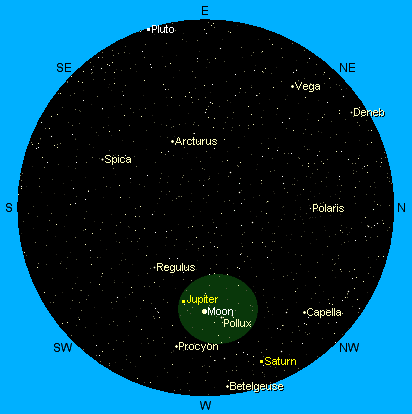
(Screenshot courtesy of the wonderful Sky View Café applet)
(Note: The three objects aren't as close together as it may look in this picture. The sky is big.) These screenshots show how it will look at 10 PM Mountain Daylight Time.
Below is a 45-degree chunk of sky looking due west. This will give you a better idea of how the sky will look as you face west. You'll probably see Pollux and Castor quite clearly. Castor is the bright star directly to the right of Pollux. Castor and Pollux will appear to make a horizontal line at this time.
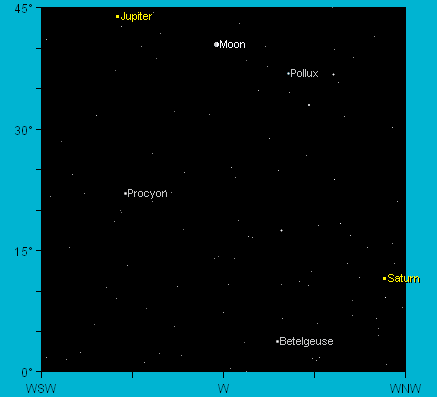
It shouldn't be hard to find. Look west. The moon will be the brightest object in the sky, and Jupiter will be the second-brightest. Follow the line from Jupiter to the moon. Pollux is by far the brightest star along that line (it has a dimmer twin Castor, which will be on the right.) The moon is in the center and Jupiter and Pollux are equal distances on either side of the moon. Follow the wise men. Bring gold. I already have lots of frankincense and myrrh.
Alan's Editorializing: This article also underlines one of the things I am growing to miss in most physical equations and all programs written in other languages... the loss of units. Everything is an unexplained number, and inscrutable conversion factors are strewn liberally throughout. This is exactly the type of thing that Frink was designed to address. For example, a line in the article indicates:
The parallax-to-distance formula is simple: d=1/p, where p is the parallax angle in arcseconds and d is the distance in parsecs (3.26 light-years).
This description is unfortunate. 1 divided by an angle (which is
dimensionless) is still dimensionless, not a distance. This is
better specified by saying that the formula is distance=(orbital
radius)/(parallax angle). Since the parallax angles are specified with
respect to Earth's orbital radius, you can write the equation as
d = au/p. "au" is an astronomical
unit, the average distance between the Earth and the Sun, which is included
in Frink's standard data file. Then, p can be specified in any
angular units and distance can be automatically converted to light-years or
light-days instead of parsecs (or into feet, if you want). As always,
Frink makes the units of measurement transparent, and helps to ensure
that your calculations make sense. So, using the Hipparcos
satellite's measurements for the parallax of the closest star, Proxima
Centauri (okay, second-closest, smartypants):
au / (.7723 arcsec) -> lightyears
4.223182420960891
This way, we learn something about the nature of the physical calculation which we can generalize, rather than having an equation that only works with one weird system of measurement. (Although professional astronomers like to use parsecs, I think it's a horrible, intentionally exclusive, geocentric measurement and they're just being difficult. There was even an article in Sky & Telescope a while back which intimated that some astronomers would sneer and giggle at you if you used light-years in a professional publication or speech.) Using our deeper knowledge, we can see how much more accurate the Hipparcos satellite would be if it were put into Jupiter's orbit, or how accurate its instruments need to be to achieve a certain accuracy in distance measurements. We've learned something more general.
Below is the same program as in Sky & Telescope, but more flexible.
You can enter the exact second of your birth using any of the date formats that Frink
recognizes. You enter the desired age as "12314 days" or "1 billion
seconds" or any other duration. The program uses the addLeap function to calculate the
target date with leap seconds accounted for. So you don't
celebrate on the wrong second within the minute.
birthdate = parseDate[input["Enter your birthdate: "]]
str = input["Enter desired age: "]
age = eval[str]
println["You will be $str old on " + addLeap[birthdate,age]]
Enter your birthdate:
1969-08-19 04:54 PM Mountain
Enter desired age:
1 billion seconds
You will be 1 billion seconds old on AD 2001-04-27
06:40:15.653 PM (Fri) Mountain Daylight Time
Now you want your own star, don't you? You might take a look at a list of the brightest stars in the sky and look the stars' distances in light-years. This will give you an idea of the bright stars, and give you their Hipparcos catalog numbers. Using the Hipparcos catalog number given in that table, you can look up that star from this Hipparcos search form, find its Geometrical Parallax (field H11, which is probably given in milliarcseconds) and plug that number into the equation shown above. At some point, I may make a Frink Server Page that automates this. But you might learn more just by doing the calculations yourself.
Whether you have a kid who is 8.6 years old (for Sirius which is the brightest star in the sky and 3141 light-days away,) someone turning 11.4 (Procyon), turning 16.8 (Altair) or someone turning 65.1 (Aldebaran,) a star is a great gift and might just start a love of astronomy. I can't promise that the moon and the planets will line up for them, though.
Note that there is some uncertainty in measuring parallaxes, often several percent, and thus the dates are somewhat uncertain, so it's a gift you can give any time around the date. For example, the standard error for the parallax of Pollux is 0.87 milliarcseconds (parallax error is field H16 in the Hipparcos catalog, specified in milliarcseconds) which leads to an actual date that can vary from around January 17, 2003 to August 27, 2003 -- a range of over 7 months. Just have fun and celebrate your stars when you want!
This one is fun. I didn't have a grasp of the size difference between the Earth and the Moon so I wanted to make a little scale model in my home. It would be best to use spheres of the appropriate sizes, but I don't have that many balls. Instead, I decided to cut circles out of paper. My deciding dimension was the size of the piece of paper I used to cut out the pieces. I could only get a 7-inch diameter circle for the Earth (3.5-inch radius), so this defined my scale, which I saved in a variable for use in later calculations:
scale = earthradius / (3.5 inches)
7.166851856017998E7
The standard data file contains information about the dimensions of the
planets, earthradius being one of those. Now how big should
the Moon circle be?
moonradius / scale -> inches
0.9547455176283174
Okay, using my rolling ruler, I cut out a circle with radius 0.95 inches (diameter 1.9 inches). There's the Moon. It's interesting to see the difference in size between the Earth and Moon:

Now, to place them properly... how far away should they be at that scale?
moondist / scale -> feet
17.59705489913335
Okay, stick the Earth to one wall, and then measure a distance 17.5 feet away, and stick the Moon to that. Installed!
From each vantage point, you can see how big the other actually looks from that distance. Standing by the Earth, you can see how big the Moon looks (you've seen the Moon, but it's a smaller angle than you might guess... the Moon really doesn't take up much sky, only about half a degree in diameter.) You can verify this by holding a fingernail out at arm's length, comparing it to the size of your Moon model, and then going outside and doing the same to the Moon, if you can see it.
Now walk over to the Moon and look at the Earth. It would be pretty big!
Earth would appear about 3.66 times wider in diameter (in Frink notation,
earthradius/moonradius, or 13.4 times larger in area (
pi earthradius^2 / (pi moonradius^2) ).
Just to verify, I wanted to make sure that the visible angles in my model
match real life. The visual angle of an object which does not subtend a
large angle can be expressed as angle = width / distance. The
angle normally comes out in radians if width and distance are in the same
units, but this is Frink. You can get the answer out in degrees, or
arcminutes if that's where your heart lies:
1.9 inches / (17.5 feet) -> arcminutes
31.10342316424469
Yep, that's just the right number of arcminutes. From Earth, the Sun and the Moon both appear just over half a degree in diameter, or about 32 arcminutes (an arcminute is 1/60 of a degree). It all works out. Note that in the standard data file, radians are dimensionless units (a radian is defined as "1".) This is because radians are dimensionless units, but you can convert values in radians to other angular units.
By the way, a more accurate angular formula that is valid for large and small angles subtended by a sphere with a given radius at a specified distance is:
2 arcsin[radius/(radius + distance)] -> degrees
Note that inverse trigonometric functions (arcsin,
arccos, arctan) have their output in radians.
This is easily converted to whatever angular units you want, as above. You
don't see that the output is in radians (if you use the standard data file)
because radians are dimensionless numbers. You just gotta be a bit careful
here, or make the minor change in your units file to make radians a
fundamental dimension. (Read the documentation in the units file... the
units file is otherwise radians-correct.)
Nostalgic Digression: I remember a cool black-and-white movie we saw in my Kindergarten class about making a scale model of the solar system. It involved a huge vertical circular sign representing the Sun that somebody had built for the film and a car driving a measured distance away to look at it. (A bit confusing, though. I remember them saying "here we are, 93 million miles away!" and they were still in the same park.) Good stuff, and I'm glad I finally made my own model. It helps me understand how cool the Apollo missions were. But my enthusiasm is tempered by the fact that I'm just now figuring out stuff they tried to teach me in Kindergarten.
Now go make your own model. Pick your own scale to fit your surroundings and materials. It's fun. In my model, Jupiter would have to be a sphere 6.59 feet in diameter, placed about 5.5 miles away right now. I'll have to get a bigger place.
Now that you know how to calculate the size in Frink yourself, I've gone ahead and built a Frink Server Page that lets you design your own!
Homework: In your model, figure and/or plot the following:
"The MCO [Mars Climate Orbiter] MIB [Mishap Investigation Board] has determined that the root cause for the loss of the MCO spacecraft was the failure to use metric units in the coding of a ground software file, "Small Forces," used in trajectory models. Specifically, thruster performance data in English units instead of metric units was used in the software application code titled SM_FORCES (small forces)."
--Mars Climate Orbiter Mishap Investigation Board, Phase I Report
This is not to take away from the designers of a wonderfully complex spacecraft that can travel to Mars; that's an incredibly difficult problem, and I couldn't do it. However, this is just the type of error that Frink was designed to help avoid, and because I make these type of errors a lot, I've designed this tool to help me. Frink tracks units through all calculations and makes conversions between them transparent. This is why I'm working toward making Frink a feasible solution for calculations of this type.
Update: I received the following from Peter Norvig:
"I ran across Frink, and as a member of the MCO review board, I appreciate your efforts. Note, however that more than just language support is necessary. First, you'd have to have conventions on data I/O -- the misinterpreted data was from a file, not from another function in the program. Also, there was an issue of software reuse -- the errant portion of the system had been used before on a previous mission, and in that case it was used in a non-critical, non-navigational way. It was not properly reviewed because the team did not realize that in MCO it became critical."
The points above are well-taken. Proper parsing of units can be easily achieved in Frink with a simple, appropriate comment in the data file. unittable.frink shows how Frink can parse a file containing units of measure. All that is needed is to add a single comment to the data file that contains the units of measure of each data column. Frink then reads each column with the appropriate units of measure and scale, using any units of measure that Frink knows about as input, and Frink parses them and works with them properly. See its sample data file.
Frink and its eval[x] function could always trivially handle
the case where each number in a file has its units of measure specified
with the number, e.g. "3.5 km/s". That's literally
zero effort to parse with Frink, and is slightly less compact, but
that's a very small price to pay, compared to mission failure.
Of course, there's no simple solution for someone completely not reading the specification documents, but the fact that a file completely omits any units of measure would be a good warning flag to double-check your sources, I'm growing to fear and avoid any system that treats every physical measurement as an unexplained dimensionless number, as most programming languages have for the past few decades. We can do better.
Keep in mind that the syntax represented in this document will change as Frink evolves. The current parser just makes it easier for me to test certain features, and I intentionally refuse to spend a lot of time on it at this point. The internals of the language should be the first concern, and the external representation is free to change. Frink should be equally usable whether you want to load and save your data in the current mathematical notation, in a (LISP-like) prefix notation, in a (HP calculator-like) Reverse-Polish postfix notation, from a visually-based GUI, in MathML, TeX, XML, or whatever other flavor-of-the-month format the kids are crazy about these days. The internals of the language are intentionally agnostic on this point, as they should be in a flexible design.
On the other hand, I always want to keep Frink easy to use and transparent for the quick calculations as it is now. Turning it into a language that forces an encumbering programming paradigm is out of the question.
Alan's Unsolicited Advice: Anytime you're involved with a project where you hear people saying "we want to use 'X' technology" before they've even thought about representing the problem they're trying to solve, look up for the cloud of doom, which floats nigh. It's like hiring a carpenter, who, before he knows what you want to make, insists on using mortice-and-tenon joints.
"This product includes software developed by the Apache Software Foundation (http://www.apache.org/)."
They made me say that. The included part is the Jakarta ORO regular expression library. I hacked it significantly so that it would compile and run on a Java 1.1 platform (so that Frink can be used on small devices running PersonalJava 1.1 and run in the JVM in just about any browser out there.)
ORO is included under ORO licensing terms.
ORO has been removed from Frink: The Next Generation which requires Java 1.6 or later. It uses Java's built-in regular expression library.
JavaCUP is included under the following licensing terms: JavaCUP license. Note that the JavaCUP package itself is not included in Frink, but is used to generate a parser class.
Frink's lexical analyzer is generated by JFlex. Since this was generated from Frink's own specification, Frink may use the generated code without restriction according to JFlex's licensing terms. The JFlex package itself is not included in Frink--it is only used to generate a lexer class.
If you've gotten this far, hopefully you've seen something you liked. If you find Frink useful, I'd appreciate if you took a look at some of the ways you can donate to Frink's development. Thanks!
Please send comments or questions to Alan Eliasen.